Sony PCV-R545DS User Manual
Page 270
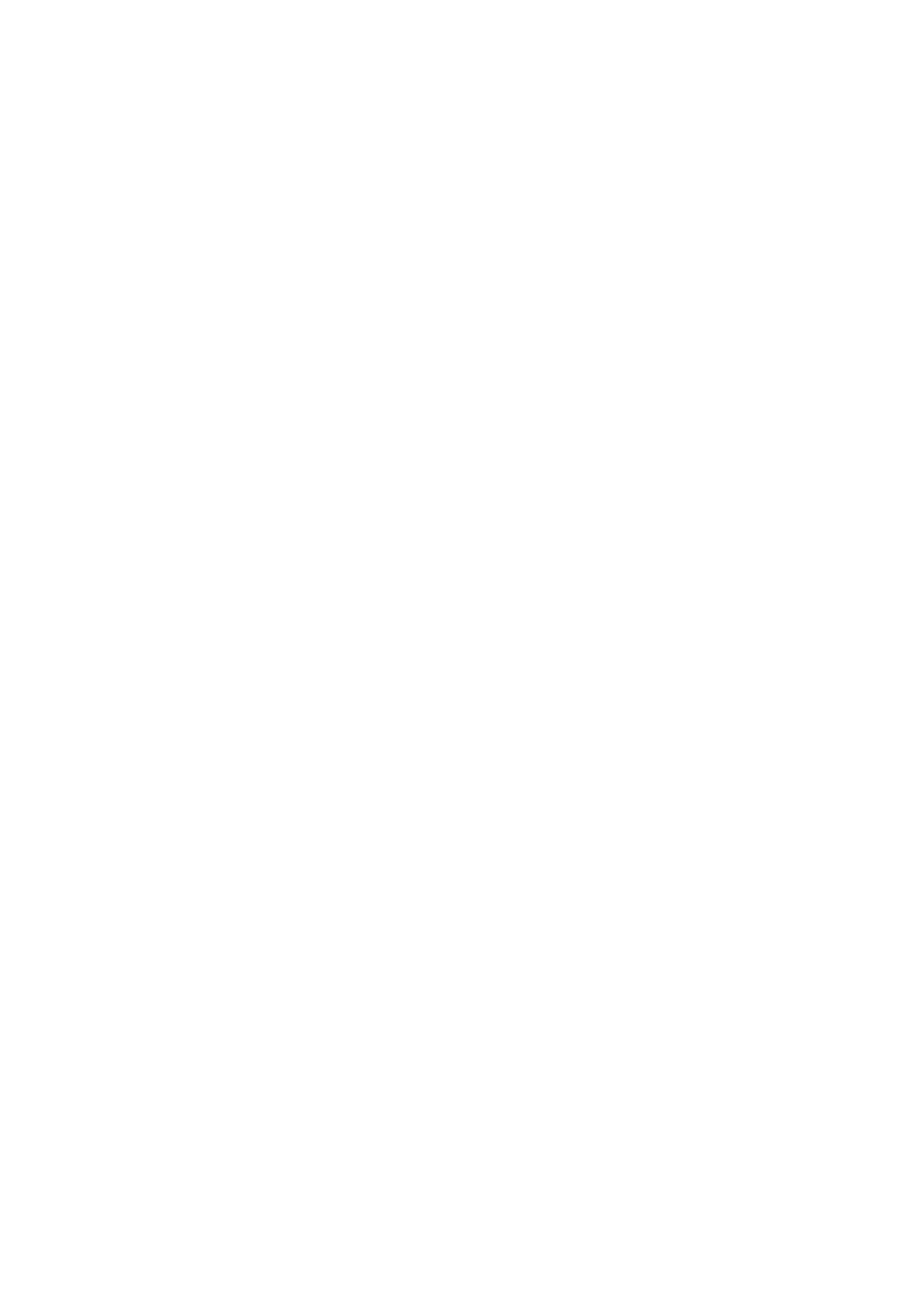
I cannot play a CD-ROM
After inserting your CD, wait a few seconds for it to be detected before trying to access it.
Make sure you place the disc in the tray with the label side facing up.
Make sure the software is installed according to the program's instructions.
If your drive reads some CDs but not others, check the shiny side of the disc for dirt or scratches.
You may also need to clean the DVD-ROM drive lens with a CD-ROM cleaner.
I cannot play a DVD-ROM
If a region code warning appears when you are using the DVD player, it could be that the
DVD-ROM you are trying to play is incompatible with the DVD-ROM drive in your VAIO Digital
Studio Computer. The region code is listed on the disc's packaging. Region code indicators such as
"1" or "ALL" are labeled on some DVDs to indicate what type of player can play the disc. Unless a
"1" or "ALL" appears on the DVD or on the packaging, you cannot play the disc on this computer.
If you hear audio but cannot see video, your computer's video resolution may be set too high. For
best results, change the screen area to 800 x 600 using 16-bit color. To change this setting, click
the My Computer icon on your desktop, click Control Panel, and then click Display. Click the
Settings tab. You can now change the screen area and color.
If you see video but cannot hear audio, check all of the following: Make sure your DVD player's
mute setting is off. Check the master volume setting in the audio Mixer. Check the volume
settings on your computer speakers. Check the connections between your speakers and the
computer. Check the Windows
®
Control Panel/System/Device Manager to see that the drivers are
installed properly.
A dirty or damaged disc may cause the computer to "hang" while it tries to read the disc. If
necessary, reboot the computer, remove the disc, and then check that it is not dirty or damaged.
I want to play a CD with my Microsoft CD Player
When you insert a music CD, the Sony Media Bar automatically launches to play your CD. When
the Sony Media Bar is running, the Microsoft CD Player does not have access to the CD. Close
Media Bar to use the Microsoft CD Player. If you do not hear any music, check all your volume
controls.
When I double-click an application icon, a message such as "You must insert the application CD into your
DVD-ROM drive" appears and the software does not start
Some titles require specific files that are located on the application's CD-ROM. Insert the disc and
try starting the program again.
Check to make sure you inserted the CD-ROM with the label side facing up.
Why doesn't my CD-RW drive record at the highest speed?
You must use the correct media to achieve optimum performance. Use 8x media for PCV-R547DS
and PCV-R549DS, and 4x media for PCV-R545DS. If you must use other media, the following steps
may be helpful:
If you are having difficulty formatting non-8x/4x writable media, change the write speed from
8x/4x to 2x or 1x. To change the default write speed, click the My Computer icon on your
desktop. Right-click the CD-RW drive icon (your CD-RW drive is assigned drive H as its default),
select Properties, and then select the Settings tab. Change the "Current Write Speed" field to 1x or
2x, and then click OK.
Right-click the CD-RW drive icon, select Properties, and then select the Settings tab. Change the
"Current Write Speed" field to 1x or 2x, and then click OK. Your CD-RW drive is assigned drive H as
its default.
I need to change the video resolution of my display
Page 270
