Recovering from recovery media, How to use – Sony SVE11135CXB User Manual
Page 225
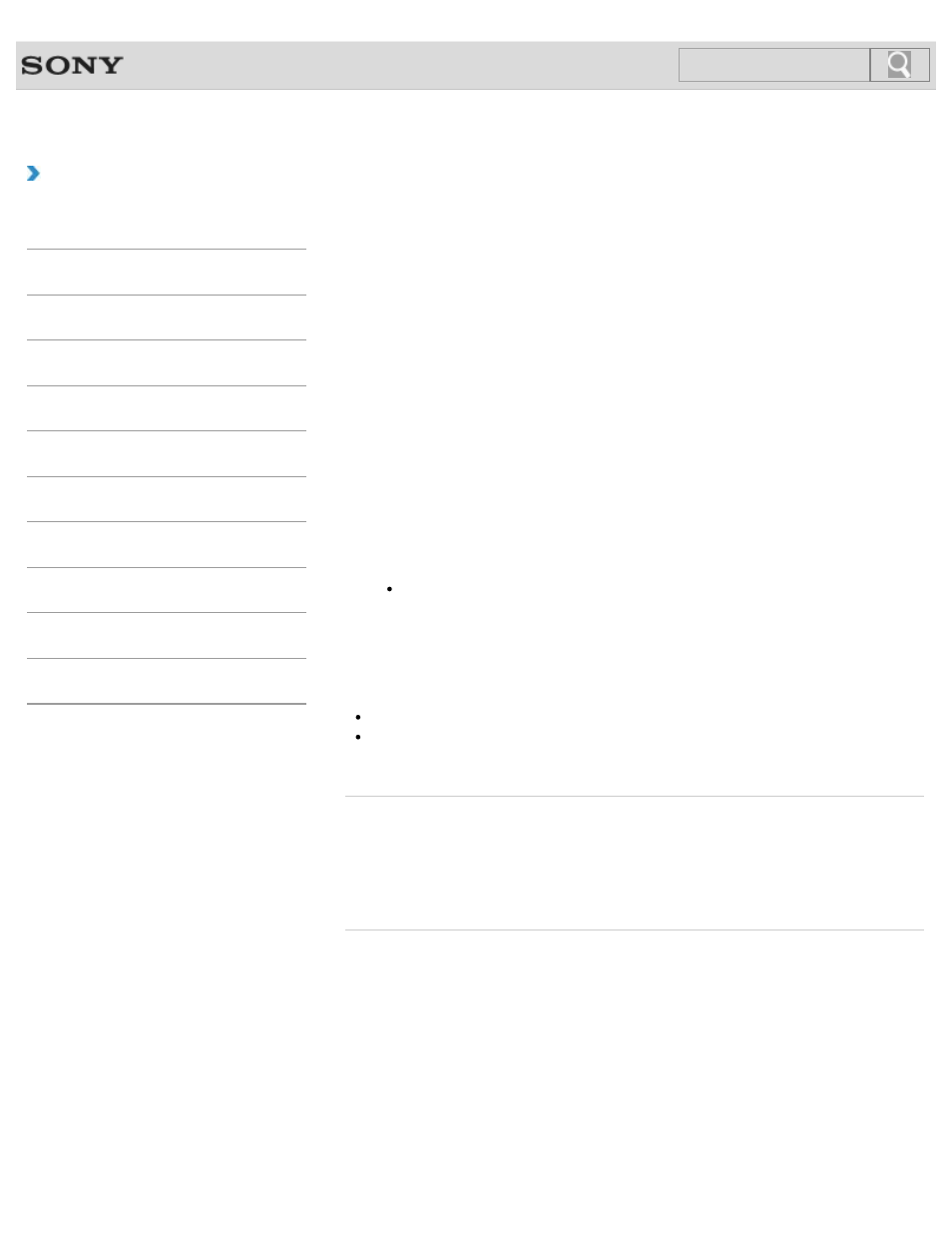
VAIO User Guide
Back
|
How to Use
Recovering from Recovery Media
If the recovery area data has been corrupted or erased, you can use Recovery Media to
recover your VAIO computer. However, recovering the computer using the Recovery Media
will take longer than using the recovery area.
On the model without a built-in optical disc drive, connect an external optical disc drive (not
supplied) to the computer.
If an AC adapter or a power cable is supplied, plug it into a power source.
1. Insert Recovery Media (optical discs) into the optical disc drive or connect a USB flash
drive to the USB port on your VAIO computer while the computer is in Normal mode.
2. Turn off your VAIO computer.
3. Press the ASSIST button to display the VAIO Care Rescue Mode screen and
select
Start from media (USB device/optical disc).
Follow the on-screen instructions until the
Choose an option screen appears.
4. Select Troubleshoot, then Recovery and maintenance.
Follow the on-screen instructions until the
VAIO Care (Rescue Mode) : Recover
or maintain your system screen appears.
Hint
If the display language selection window appears, select your desired language,
then
OK.
5. Select Start recovery wizard.
6. Follow the on-screen instructions.
Hint
To perform custom recovery, select
Tools and Start advanced recovery wizard.
If you cannot recover your VAIO computer using the USB flash drive, connect the drive
to another USB port on the computer, and then try recovering the computer again.
Related Topic
Recovering from the Recovery Area
© 2013 Sony Corporation
225
Search
