Customizing the equalizer curve - eq3 tune, Adjusting setup items - menu, Customizing the equalizer curve — eq3 tune – Sony CDX-GT71W User Manual
Page 12: Adjusting setup items — menu
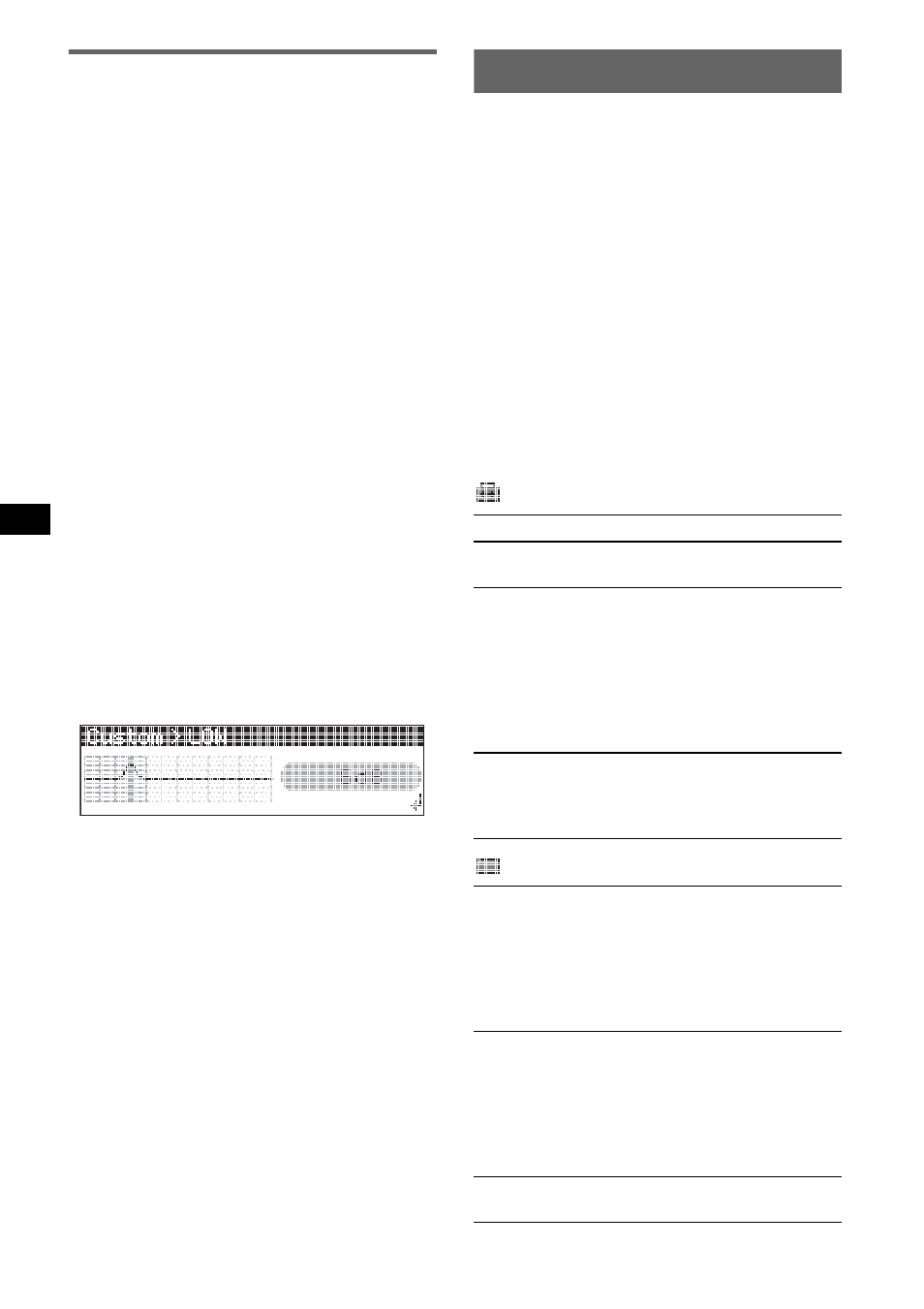
12
Customizing the equalizer curve
— EQ3 Tune
“Custom” of EQ3 allows you to make your own
equalizer settings.
1
Select a source, then press (SOUND).
2
Rotate the volume control dial to
select “EQ3 parametric,” then press
(ENTER).
3
Rotate the volume control dial to
select “Custom,” then press (SEEK) +
up.
4
Rotate the volume control dial to
select “EQ3 Mode Tune,” then press
(ENTER).
5
Rotate the volume control dial to
select the desired frequency range
from “LOW,” “MID” or “HI,” then press
(ENTER).
6
Rotate the volume control dial to
select the center frequency you wish
to adjust, then press (SEEK) + up.
Selectable frequency in each range:
LOW: 60 Hz or 100 Hz
MID: 500 Hz or 1.0 kHz
HI: 10.0 kHz or 12.5 kHz
7
Rotate the volume control dial to
adjust the equalizer curve.
The volume level is adjustable in 1 dB steps,
from –10 dB to +10 dB.
8
Press (ENTER).
Repeat steps 5 to 8 to adjust other frequency
ranges.
9
Press (SEEK) – down.
The display returns to normal play/reception
mode.
To restore the factory-set equalizer curve,
select “EQ3 Mode Initialize” and “Yes” in
step 4.
Tip
Other equalizer types are also adjustable.
With the card remote commander
In steps 2 to 7: press
M or m instead of the volume
control dial; in step 3, 6 and 9: press
< or , instead
of (SEEK) –/+.
Adjusting setup items — MENU
1
Press (MENU).
2
Rotate the volume control dial until the
desired menu item appears, then
press (ENTER).
3
Rotate the volume control dial to
select the setting, then press (ENTER).
The setting is complete.
4
Press (MENU).
The display returns to normal play/reception
mode.
With the card remote commander
In steps 2 to 3: press
M or m instead of the volume
control dial.
The following items can be set (follow the page
reference for details):
“
z
” indicates the default settings.
Setup
Display
Clock Adjust (page 5)
Beep
To set “on” (
z
) or “off.”
RM (Rotary Commander)
To change the operative direction of the rotary
commander controls.
– “NORM” (
z
): to use the rotary commander in
the factory-set position.
– “REV”: when you mount the rotary
commander on the right side of the steering
column.
Auto Off
To shut off automatically after a desired time
when the unit is turned off: “NO” (
z
), “30 sec,”
“30 min” or “60 min.”
Auto Image
To set various display images.
– “All” (
z
): to step repeatedly through the
display images in all display modes.
– “Movie”: to display a movie.
– “SA”: to display the Spectrum Analyzer.
– “off”: to not display any image.
Info (Information)
To display the items (depending on the source,
etc.).
– “Simple” (
z
): to not display any items.
– “All”: to display all items.
– “Clear”: to have items automatically
disappear.
Demo*
1
(Demonstration)
To set “on” (
z
) or “off.”
