Viewing the power management status icons – Sony PCG-NV100 User Manual
Page 99
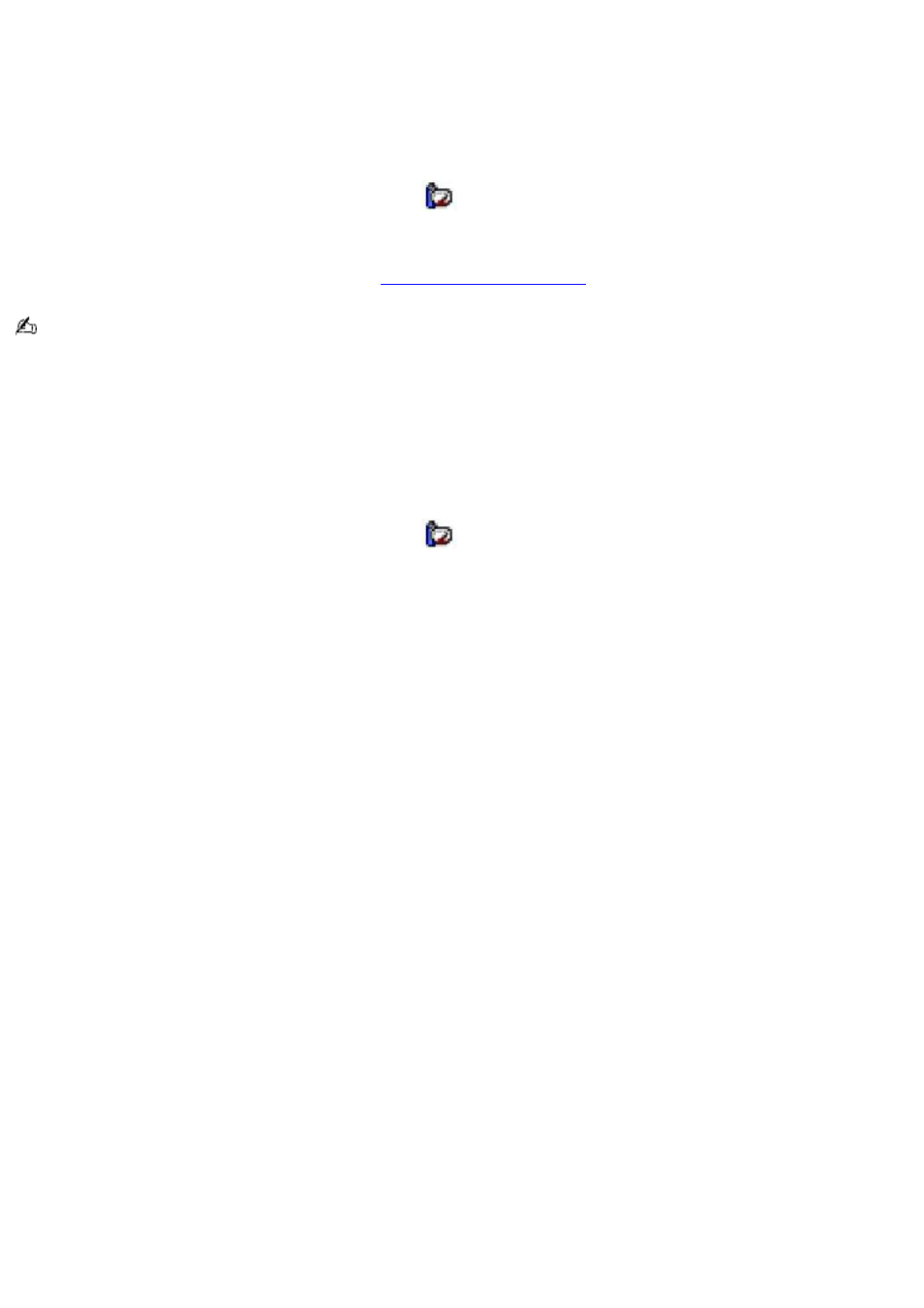
Viewing the Power Management status icons
The Power Management status icons are displayed in the taskbar at the lower-right corner of your screen. Move the pointer
over the Battery icon to see the tool tip that displays information about the active profile. Double-click the icon for additional
information.
To change the Power Management profile
1.
Right-click the CPU: Performance Profile: AC Power
icon on the Windows taskbar.
2.
Select Profiles from the menu.
3.
Select a new profile from the pop-up list. See
for a description of available options.
When you use the battery pack to power your notebook, your system selects the Maximum Battery Life power
management profile by default. If you select a different power management profile while using battery power, that profile is
selected automatically the next time you use the battery pack to power your notebook.
Refer to the PowerPanel Help for information on customizing the Power Management toolbars.
To customize Power Management settings
You can customize the power management settings, such as the system timer and the brightness of the screen.
1.
Right-click the CPU: Performance Profile: AC Power
icon on the Windows taskbar.
2.
Select Edit/Create Profiles from the menu.
3.
In the left panel, click a profile in which you want to change the settings.
4.
In the right panel, double-click an item in which you want to change the settings.
5.
Select an option from the drop-down list.
6.
Click the File menu, then click Save.
7.
Click the File menu, then click Exit.
Page 99
