Adjusting the picture size and quality, Playing a slide show, Press options – Sony DVP-FX921 User Manual
Page 17: Press x / x to select “lcd mode” and press enter, Press x/x to select items and press enter
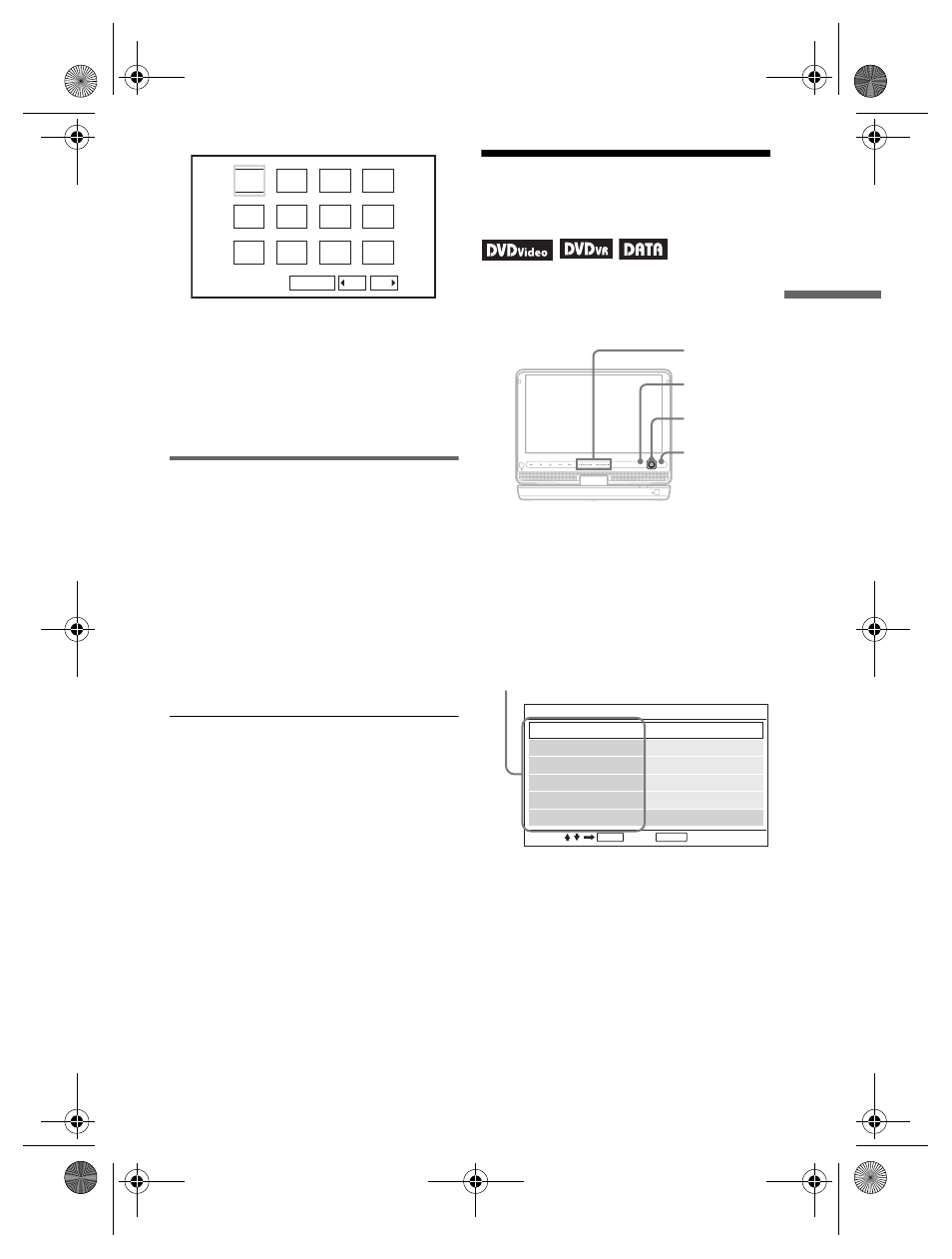
DVP-FX930
4-126-487-11(1)
master page=right
D:\project\FOxxcon\20081210\Target\4126487311DVPFX921U8\01US\01US05PLY
1-CEK.fm
Playback
17
• To go to the previous or next list of
thumbnails, select “bPrev” or
“NextB” at the bottom of the screen,
and press ENTER.
• To exit the list of thumbnails, press
MENU.
Playing a Slide Show
1
While displaying the image file you
want to start a slideshow, press
MENU.
The list of thumbnails appears.
2
Press C/X/x/c to select “Slide
Show” at the bottom of the screen,
and press ENTER.
A slideshow starts from the displayed
file.
To stop slideshow
Press x to return to the list of files.
Press MENU to return to the list of
thumbnails.
To pause slideshow
Press X.
Adjusting the Picture
Size and Quality
You can adjust the picture displayed on the
LCD screen.
1
Press OPTIONS.
The menu display appears.
2
Press X/x to select “LCD
Mode” and press ENTER.
The “LCD Mode” display appears.
3
Press X/x to select items and
press ENTER.
• LCD Aspect: Change the picture size.
Select “Normal” or “Full” by pressing
X/x*
1
.
• Backlight: Adjust the brightness by
pressing
C/c or VOL +/–*
2
.
1
2
3
4
5
6
7
8
9
10
Slide Show
11
12
Prev
Next
CHARGE
POWER
OPTIONS
DISPLAY
RETURN
MENU
VOL
C/X/x/c
ENTER
OPTIONS
RETURN
VOL +/–
ENTER
RETURN
LCD Mode
Contrast
LCD Aspect
Hue
10
Backlight
10
Full
0
10
Color
Select:
Cancel:
Default
items
,continued
01US01COV.book Page 17 Thursday, December 11, 2008 11:34 AM
