Using the playback information display – Sony DVP-FX921 User Manual
Page 15
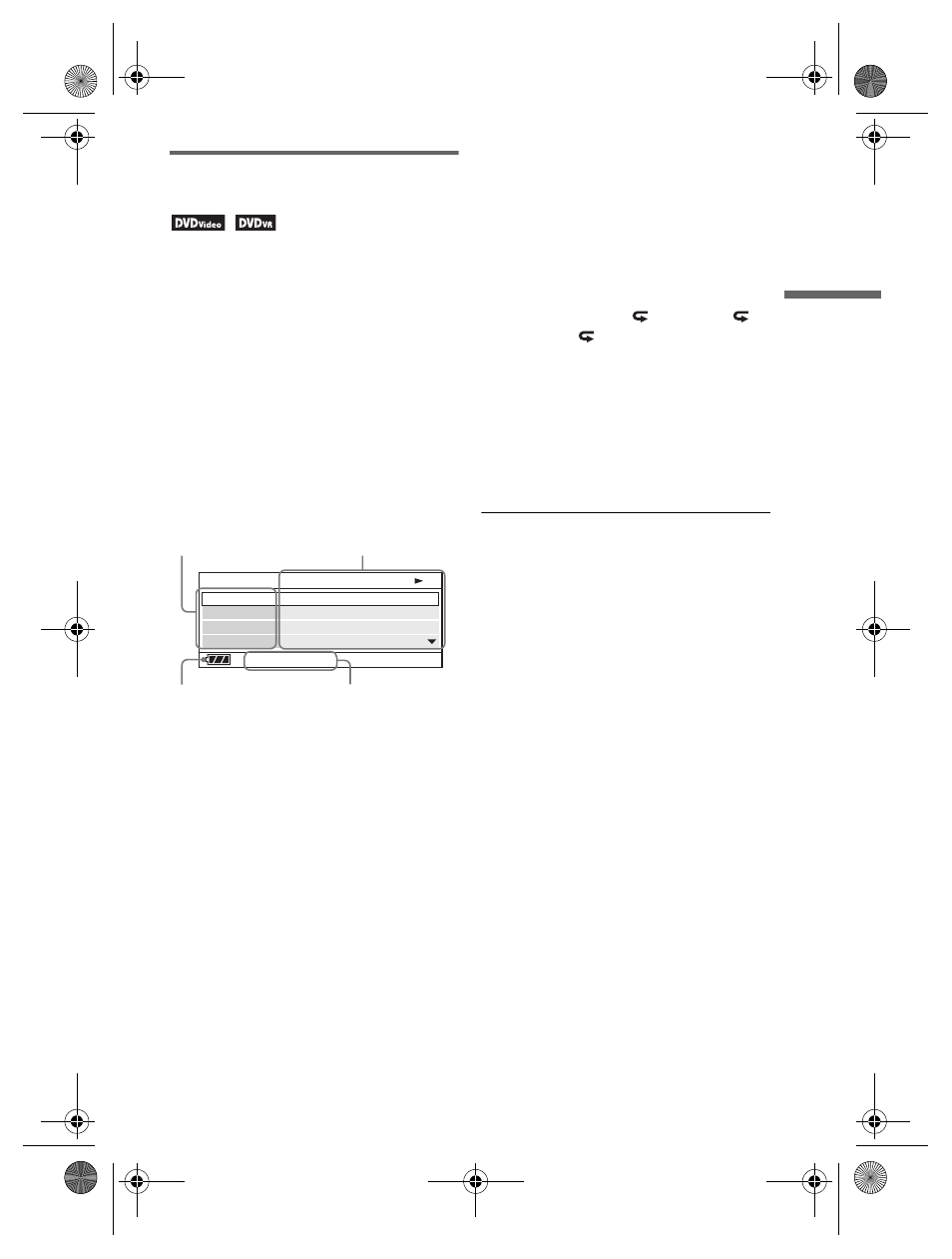
DVP-FX930
4-126-487-11(1)
master page=right
D:\project\FOxxcon\20081210\Target\4126487311DVPFX921U8\01US\01US05PLY
1-CEK.fm
Playback
15
Using the Playback
Information Display
While playing a DVD, you can check the
current playback information. The
playback information display also allows
you to set a title/chapter or change sound/
subtitle, and so on.
When entering the numbers, operate the
number buttons on the remote.
1
Press DISPLAY while playing a
DVD.
The current playback information
appears.
Example: When playing a DVD
VIDEO
* When a DVD (VR mode) is played, “PL”
(playlist) or “ORG” (original) is displayed
next to the title number.
2
Press X/x to select items and press
ENTER.
• Title: Select the title number by
pressing
X/x or number buttons.
• Chapter: Select the chapter number
by pressing
X/x or number buttons.
• Audio: Select the sound by pressing
X/x.
• Subtitle: Select the subtitle by
pressing
X/x.
• Angle: Select the angle by pressing
X/x.
• T.Time: Time appears while playing
a title. “00:00:00” will appear by
pressing ENTER. Enter the desired
time code by pressing the number
buttons.
• C.Time: Time appears while playing
a chapter. “00:00:00” will appear by
pressing ENTER. Enter the desired
time code by pressing the number
buttons.
• Repeat: Select “
Chapter,” “
Title,” “
All,” or “Off” by
pressing
X/x.
• Time Disp.: “Title Elapsed” is
displayed. Select “Title Elapsed,”
“Title Remain,” “Chapter Elapsed,”
or “Chapter Remain” by pressing
X/
x.
3
Press ENTER.
To turn off the display
Press DISPLAY or RETURN.
b
Depending on the disc, you may not be able to
set some items.
Menu
Title
Chapter
Audio
Subtitle
02/07
03/20
02 2CH DOLBY DIGITAL English
01 English
Title Elapsed 00:12:01
Current playback information*
Items
Elapsed or remaining time
Battery status
01US01COV.book Page 15 Thursday, December 11, 2008 11:34 AM
