Additional information, Troubleshooting, Picture sound – Sony BDP-BX510 User Manual
Page 33
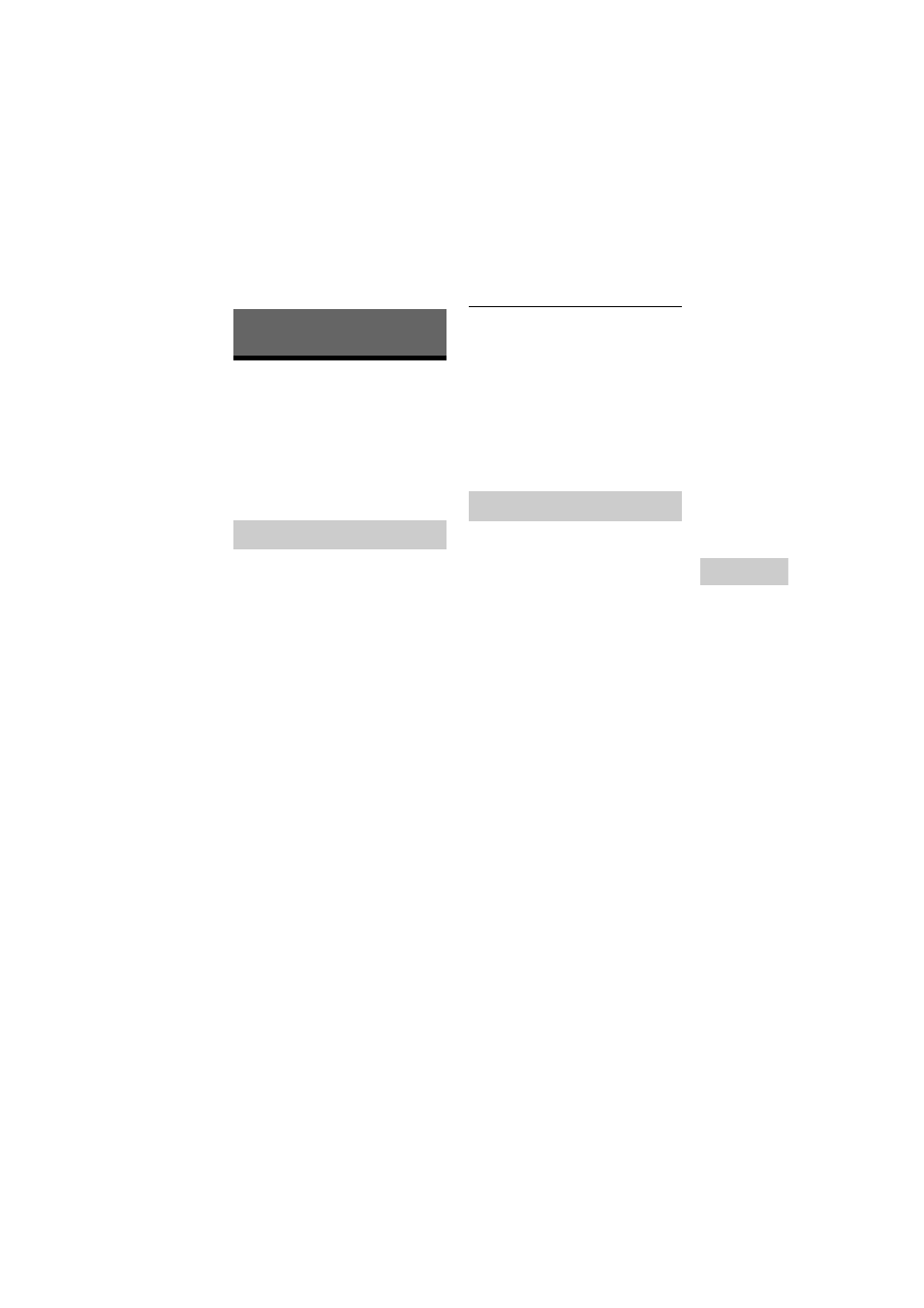
33
BDP-S5100/BX510
4-442-387-11(2)
master page=right
C:\Users\fle1\Desktop\SD120018\DATA\4442387112_
US\4442387112\070ADD.fm
Additional Informati
o
n
Additional Information
Troubleshooting
If you experience any of the following
difficulties while using the player, use
this troubleshooting guide to help
remedy the problem before requesting
repairs. Should any problem persist,
consult your nearest Sony dealer.
There is no picture or the picture is
not output correctly.
, Check that all the connecting cables
are securely connected (page 14).
, Switch the input selector on your TV
to display the signal from the player.
, Reset the [Output Video Resolution] to
the lowest resolution by pressing x on
the player for more than 10 seconds.
, Try the following: 1Turn the player
off and on again. 2Turn the connected
equipment off and on again.
3
Disconnect and then reconnect the
HDMI cable.
, The HDMI OUT jack is connected to a
DVI device that does not support
copyright protection technology.
, Check the [Output Video Resolution]
settings in the [Screen Settings] setup
(page 27).
, For BD-ROMs, check the [BD-ROM
24p Output] setting in the [Screen
Settings] setup (page 27).
, For DVD-ROMs, check the [DVD-
ROM 24p Output] setting in the
[Screen Settings] setup (page 27).
The display language on the screen
switches automatically when
connected to the HDMI OUT jack.
, When [Control for HDMI] in [HDMI
Settings] is set to [On] (page 30), the
display language on the screen
automatically switches according to
the language setting of the connected
TV (if you change the setting on your
TV, etc.).
There is no sound or the sound is not
output correctly.
, Check that all the connecting cables
are securely connected (page 14).
, Switch the input selector on your AV
amplifier (receiver) so that the audio
signals of the player are output from
your AV amplifier (receiver).
, If the audio signal does not come
through the DIGITAL OUT
(COAXIAL)/HDMI OUT jack, check
the audio settings (page 27).
, For HDMI connections, try the
following: 1Turn the player off and
on again. 2Turn the connected
equipment off and on again.
3
Disconnect and then reconnect the
HDMI cable.
, For HDMI connections, if the player is
connected to a TV through an AV
amplifier (receiver), try connecting the
HDMI cable directly to the TV. Refer
also to the instruction manual supplied
with the AV amplifier (receiver).
, The HDMI OUT jack is connected to a
DVI device (DVI jacks do not accept
audio signals).
Picture
Sound
