Sony VGN-P610 User Manual
Let’s get started, What to do next, Check supplied items
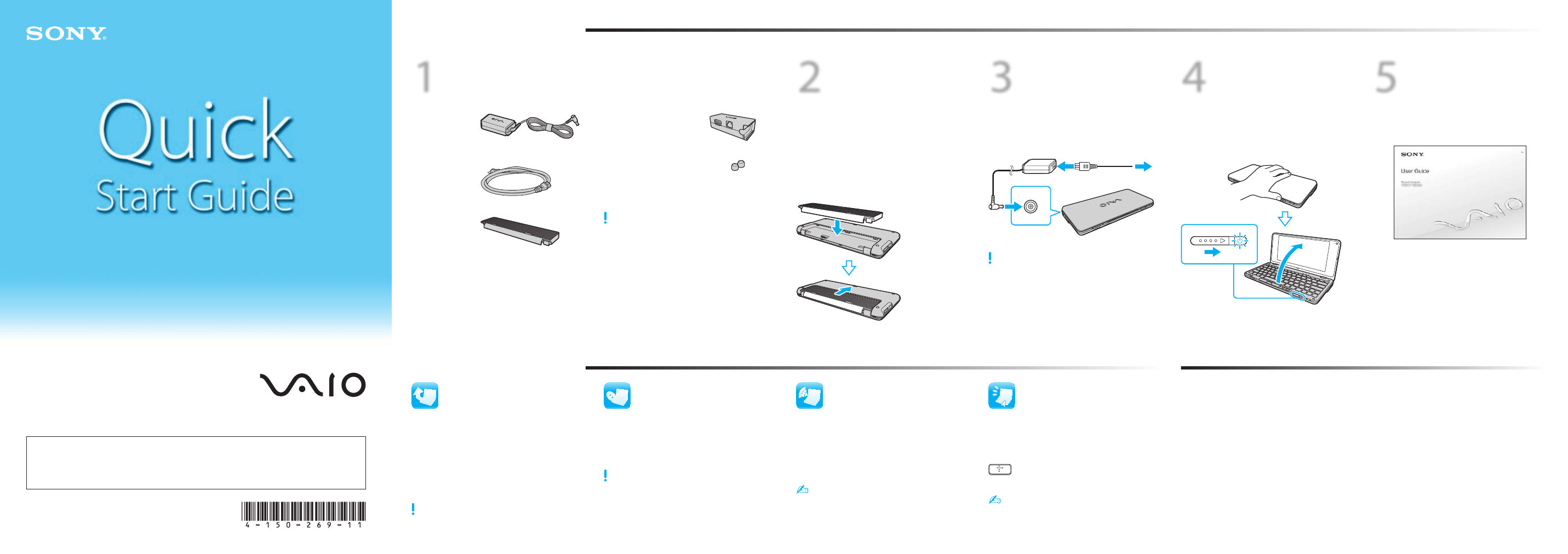
Display/LAN adapter *
Let’s get started
1
Check supplied items
AC adapter
Power cord
Battery pack
2
Install
battery pack
1
Slide the battery LOCK switch inward.
2
Fit the battery pack into the battery
compartment.
3
Slide the battery pack toward the front of
the computer.
4
Slide the battery LOCK switch outward.
3
Connect
AC adapter
Plug the power cord into the AC adapter and
then into an AC outlet. Then plug the AC
adapter cable into your computer.
Be sure to connect the AC adapter to your computer
when using it for the first few times to ensure the
battery becomes fully charged.
4
Power on
1
Lift the LCD screen lid.
2
Slide the power switch until the power
indicator light turns on.
What to do next
Update your computer
Create your recovery
discs
Start the SmartWi™
Connection Utility
LCD Handling
Avoid placing heavy objects on top of your computer or
exerting pressure on its lid when closed.
HDD Care
Avoid moving your computer while it is turned on or in
the process of powering on or shutting down.
Liquid Damage
Prevent liquids from coming into contact with your
computer.
Ventilation
Place your computer on hard surfaces, such as a desk or
table. Proper air circulation around vents is important to
reduce heat.
AC Adapter
Do not put stress on the AC adapter cable connected to
your computer.
Care & Handling Tips
To protect your investment and maximize its lifespan,
we encourage you to follow these guidelines.
5
Locate
User Guide
1
Click Start > VAIO Documentation.
2
Click VAIO User Guide.
Keep your computer updated by
downloading updates from
Windows Update and VAIO Update, so that
your computer can run more efficiently and
securely.
Click Start, All Programs,
Windows Update or VAIO Update.
Your computer must be connected to the Internet to
download the updates.
Connect an external optical disc drive (not
supplied) to create recovery discs.
Click Start, VAIO Documentation, and
VAIO Recovery for Windows XP.
Recovery discs are not provided with your computer.
Use the SmartWi™ Connection Utility* to
manage wireless connections.
* Available on selected models only.
Click Start, All Programs, and
SmartWi Connection Utility.
See the help file included with the
SmartWi Connection Utility for more information.
Spare pointing stick caps (2)
* On selected models only.
The illustrations in this document may appear
different from your model.
4-150-269-11 (1) © 2009 Sony Corporation Printed in Japan
Start the Instant Mode
With the Instant Mode, you can play music
and videos or access the Internet without
launching the Windows operating system.
Press the XMB (Xross Media Bar) button
while your computer is off or in
Hibernate mode.
See the Instant Mode User Guide included with
the software for more information.
VGN-P Series
VAIO Support Homepage
http://esupport.sony.com/EN/VAIO/ (USA)
http://www.sony.ca/support/ (Canada)
http://esupport.sony.com/LA/ (Latin American area)
http://esupport.sony.com/BR/ (Brazil)
Features and specifications may vary and are subject to change without notice.
