Resetting picture mode to the default, X resetting picture mode to the default – Sony MFM-HT205 User Manual
Page 21
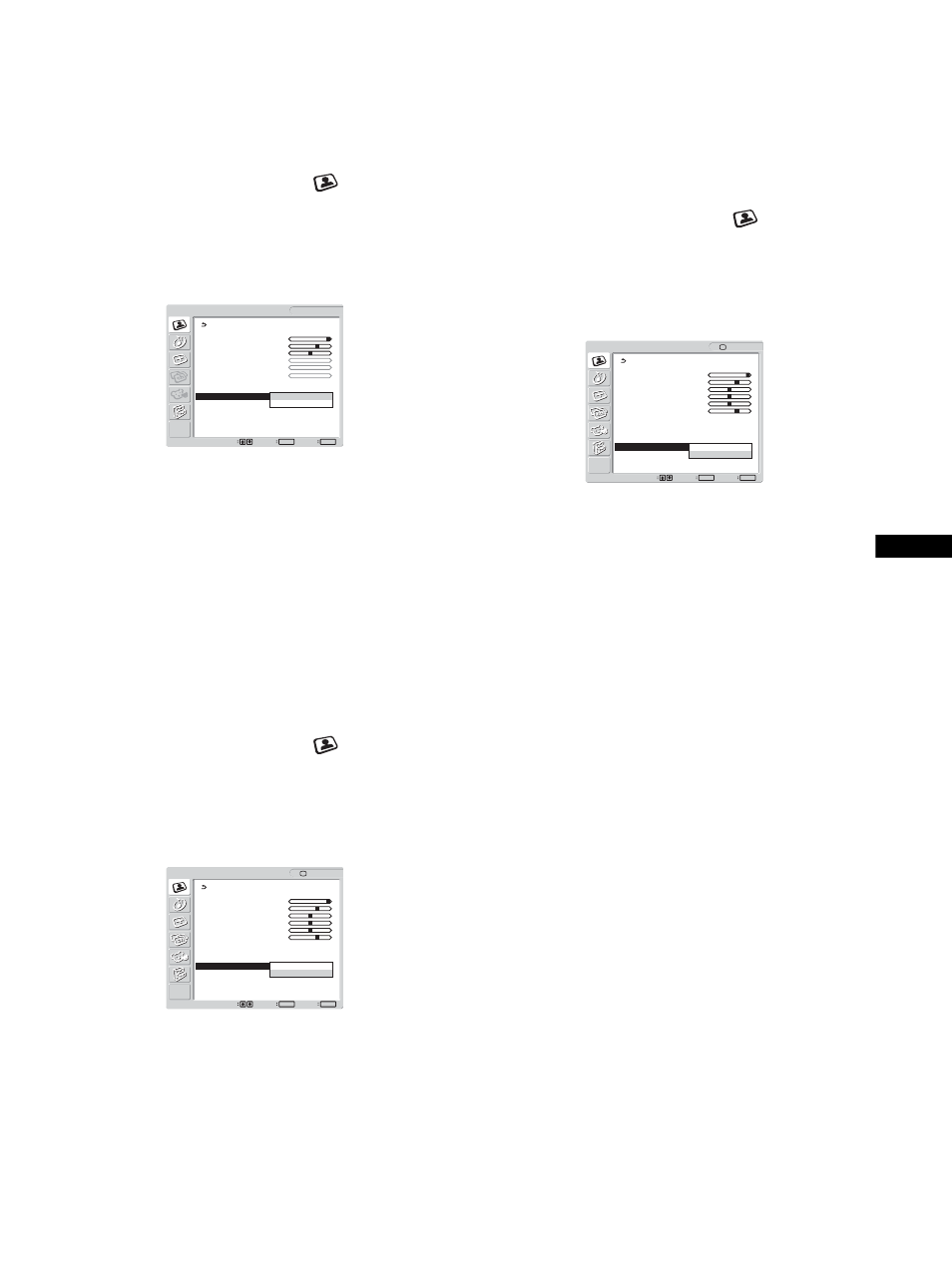
21
US
x Resetting Picture Mode to the default
You can reset the adjustments to the default settings.
1
Press the MENU button.
The main menu appears on the screen.
2
Press the
M/m buttons to select
(Picture) and
press the OK button.
The “Picture” menu appears on the screen.
3
Press the
M/m buttons to select “Picture Mode
Reset” and press the OK button.
The “Picture Mode Reset” menu appears on the screen.
4
Press the
M/m buttons to select the desired mode
and press the OK button.
• OK:
To reset the all items in the current Picture
Mode to the default.
• Cancel:
To cancel resetting and return to the “Picture”
menu.
x Setting “NR” (for TV/COMPONENT/VIDEO 1/
VIDEO 2 only)
You can set the noise reduction function to on or off.
This feature can be set for each available input.
1
Press the MENU button.
The main menu appears on the screen.
2
Press the
M/m buttons to select
(Picture) and
press the OK button.
The “Picture” menu appears on the screen.
3
Press the
M/m buttons to select “NR” and press the
OK button.
The “NR” menu appears on the screen.
4
Press the
M/m buttons to select the desired mode
and press the OK button.
• On:
The noise level is reduced.
• Off:
The noise reduction function is turned off.
x Setting “Dynamic Contrast” (for TV/
COMPONENT/VIDEO 1/VIDEO 2 only)
You can set the “Dynamic Contrast” function to on or off.
This feature can be set for each available input.
1
Press the MENU button.
The main menu appears on the screen.
2
Press the
M/m buttons to select
(Picture) and
press the OK button.
The “Picture” menu appears on the screen.
3
Press the
M/m buttons to select “Dynamic
Contrast” and press the OK button.
The “Dynamic Contrast” menu appears on the screen.
4
Press the
M/m buttons to select the desired mode
and press the OK button.
• On:
The picture contrast is enhanced.
• Off:
The “Dynamic Contrast” function is turned
off.
Notes
• Only when the Picture Mode is set to “Vivid” or “Standard,” the
“Dynamic Contrast” is available.
• When the “Dynamic Contrast” function is set to “On,” the backlight
becomes default and you can not adjust it.
Picture
1680
× 1050/60 Hz
Set
Exit
MENU
Select
OK
Mode:
Movie
Backlight:
100
Contrast:
70
Brightness:
50
Color:
Hue:
Sharpness:
Color Temp.:
9300K
Gamma:
Gamma4
Picture Mode Reset
OK
NR:
Cancel
Dynamic Contrast:
DVI-D: PC 1
Picture
Set
Exit
MENU
Select
OK
: TV
Mode:
Vivid
Backlight:
100
Picture:
70
Brightness:
50
Color:
50
Hue:
0
Sharpness:
7
Color Temp.:
Gamma:
Picture Mode Reset
NR:
On
Dynamic Contrast:
Off
Picture
Set
Exit
MENU
Select
OK
: TV
Mode:
Vivid
Backlight:
100
Picture:
70
Brightness:
50
Color:
50
Hue:
0
Sharpness:
7
Color Temp.:
Gamma:
Picture Mode Reset
NR: Off
Dynamic Contrast:
On
Off
