Adjusting “backlight, Adjusting “contrast” (“picture”), Adjusting “brightness – Sony MFM-HT205 User Manual
Page 19: Adjusting “hue” (for tv/video 1/video 2 only)
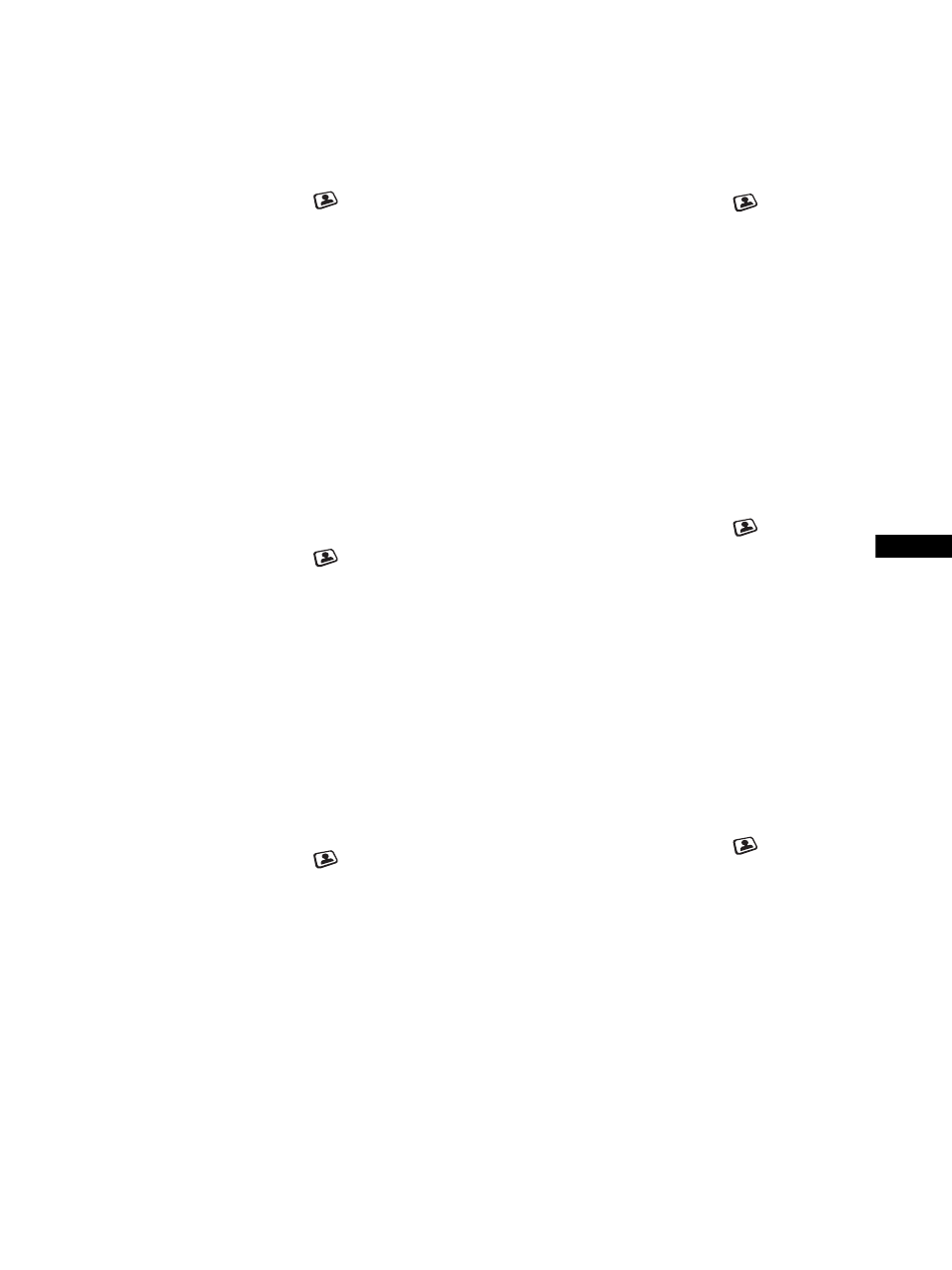
19
US
x Adjusting “Backlight”
If the screen is too bright, adjust the backlight to make the screen
easier to see.
1
Press the MENU button.
The main menu appears on the screen.
2
Press the
M/m buttons to select
(Picture) and
press the OK button.
The “Picture” menu appears on the screen.
3
Press the
M/m buttons to select “Backlight” and
press the OK button.
The “Backlight” menu appears on the screen.
4
Press the
M/m buttons to adjust the light level and
press the OK button.
x Adjusting “Contrast” (“Picture”)
You can adjust the picture contrast. The “Contrast” menu is
available only for the PC 1 or PC 2 input. When you select the
COMPONENT, VIDEO 1, VIDEO 2, or TV input, the “Picture”
menu is available instead.
1
Press the MENU button.
The main menu appears on the screen.
2
Press the
M/m buttons to select
(Picture) and
press the OK button.
The “Picture” menu appears on the screen.
3
Press the
M/m buttons to select “Contrast”
(“Picture”) and press the OK button.
The “Contrast” (“Picture”) menu appears on the screen.
4
Press the
M/m buttons to adjust the contrast and
press the OK button.
x Adjusting “Brightness”
You can adjust the picture brightness (black level).
1
Press the MENU button.
The main menu appears on the screen.
2
Press the
M/m buttons to select
(Picture) and
press the OK button.
The “Picture” menu appears on the screen.
3
Press the
M/m buttons to select “Brightness” and
press the OK button.
The “Brightness” menu appears on the screen.
4
Press the
M/m buttons to adjust the brightness and
press the OK button.
x Adjusting “Color” (for TV/COMPONENT/
VIDEO 1/VIDEO 2 only)
You can change the color intensity of the picture displayed.
1
Press the MENU button.
The main menu appears on the screen.
2
Press the
M/m buttons to select
(Picture) and
press the OK button.
The “Picture” menu appears on the screen.
3
Press the
M/m buttons to select “Color” and press
the OK button.
The “Color” menu appears on the screen.
4
Press the
M/m buttons to adjust the color intensity
and press the OK button.
x Adjusting “Hue” (for TV/VIDEO 1/VIDEO 2
only)
You can change the color tones of the picture displayed.
1
Press the MENU button.
The main menu appears on the screen.
2
Press the
M/m buttons to select
(Picture) and
press the OK button.
The “Picture” menu appears on the screen.
3
Press the
M/m buttons to select “Hue” and press
the OK button.
The “Hue” menu appears on the screen.
4
Press the
M/m buttons to adjust the hue and press
the OK button.
x Adjusting “Sharpness” (for TV/
COMPONENT/VIDEO 1/VIDEO 2 only)
You can adjust the sharpness of the edges of images, etc.
1
Press the MENU button.
The main menu appears on the screen.
2
Press the
M/m buttons to select
(Picture) and
press the OK button.
The “Picture” menu appears on the screen.
3
Press the
M/m buttons to select “Sharpness” and
press the OK button.
The “Sharpness” menu appears on the screen.
4
Press the
M/m buttons to adjust the sharpness and
press the OK button.
