Sony NSC-GC1 User Manual
Page 19
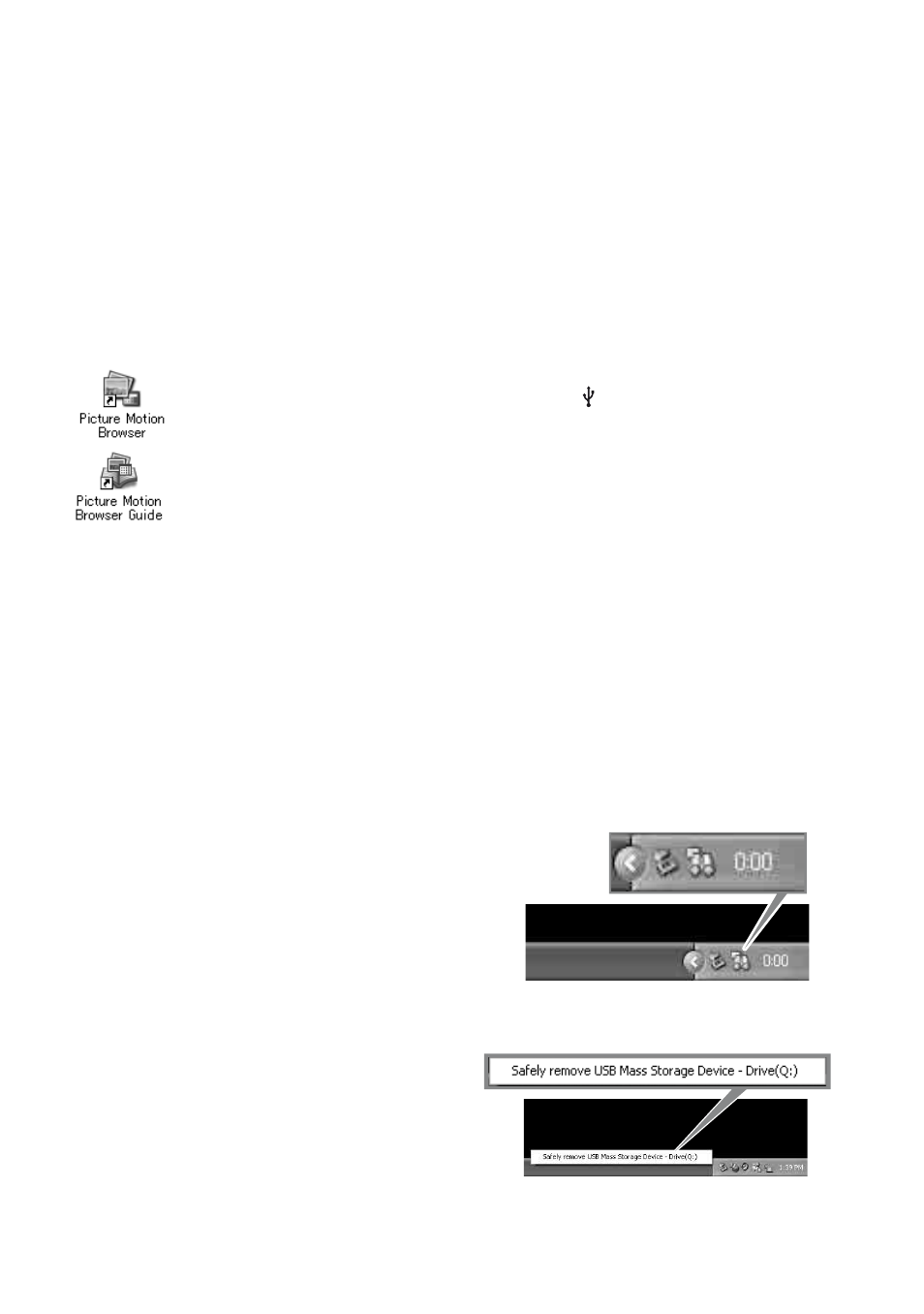
19
[
Operating the “Picture Motion
Browser”
After you install the software, shortcut
icons for “Picture Motion Browser” and
“Picture Motion Browser Guide” are
created on the desktop.
For the basic operation of “Picture Motion
Browser”, see “Picture Motion Browser
Guide”.
[
Operating the “PMB Portable”
The steps to take when operating a
computer that is not installed with “Picture
Motion Browser” are explained here.
1
Connect the computer with the
camera (page 18).
2
Select [PMBPORTABLE] in the
AutoRun screen.
The “PMB Portable” will start up.
• If the AutoRun screen does not appear,
double-click [PMB_Portable.exe].
[PMB_Portable.exe] is within the camera
which will be recognized by the computer as
an external drive when connected.
• For a computer with “Picture Motion
Browser” installed, the screen to select
whether to upload the image on the Web or
load the image to computer using “Picture
Motion Browser” will appear.
• For details on how to operate “PMB
Portable”, see the Help within “PMB
Portable”.
• The License Agreement screen will appear
when you start up “PMB Portable” for the
first time. Read the agreement carefully. If
you accept the terms of the agreement, go
on to the next screen.
• To display the License Agreement screen of
“PMB Portable”, double-click [APP] folder
in the external drive (PMBPORTABLE),
double-click [EULA], and then select the
language of your choice.
[
Recommended USB cable
connection
To assure the proper functioning of your
camera, connect your camera to a computer
as below.
• Connect the
(USB) jack of the camera and a
computer using the USB cable. Do not connect
anything to other USB ports of a computer.
• When connecting to a computer with a USB
keyboard and USB mouse connected as standard
equipment, connect the camera to another USB
port using the USB cable.
b
Notes
• Operations are not guaranteed when multiple
USB devices are connected to a computer.
• Be sure to connect the USB cable to a USB port.
If the USB cable is connected to a computer via
a USB keyboard or USB hub, operations are not
guaranteed.
[
To disconnect the USB cable
1
Click the [Unplug or eject hardware]
icon on the task tray on the bottom right
of the desk top.
2
Click [Safely remove USB Mass
Storage Device].
3
Click [OK] (Windows 2000 only).
Double-click to start “Picture
Motion Browser”.
Double-click to start “Picture
Motion Browser Guide”.
