Creating chapters manually – Sony RDR-VX530 User Manual
Page 62
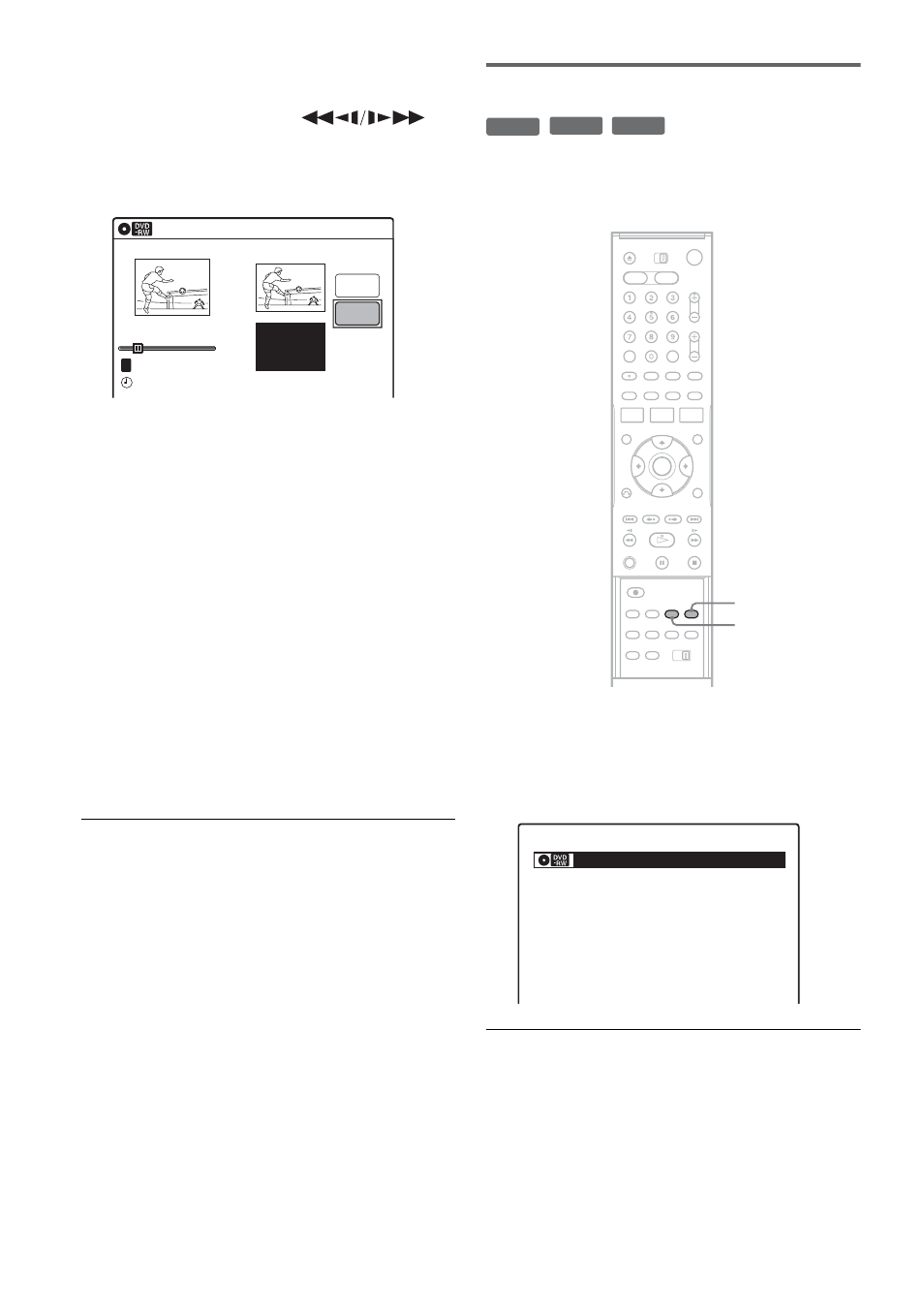
62
4
Press ENTER at the point where you want to
divide the title.
You can use H PLAY, ,
./>, x STOP, and X PAUSE to find
the point.
“Divide” is selected.
5
Press ENTER.
The display asks for confirmation.
To reset the dividing point, select “No” and
press ENTER, then repeat from step 4.
6
Select “Yes,” and press ENTER.
The display asks whether to rename the title.
To use the same name as before, select “No”
and press ENTER to finish.
7
Select “Yes,” and press ENTER.
The “Title Name” display appears.
8
Follow steps 5 to 7 of “Changing the Name
of a Title” (page 63) to complete
renaming.
The divided title appears in the Title List with
the new name.
z
Hint
You can also divide a Playlist title (page 66).
Creating chapters manually
You can manually insert a chapter mark at any
point you like during playback.
Press CHAPTER MARK at the point where you
want to divide the title into chapters.
Each time you press the button, “Marking...”
appears on the screen, and the scenes before and
after the mark become separate chapters.
To erase chapter marks
You can combine two chapters by erasing the
chapter mark during playback.
During playback, press CHAPTER MARK
ERASE.
The current chapter combines with the previous
chapter.
10:10 AM
Title No.01
T
00:00:10
Divide Title (Original)
Title No. 01
End 00:00:10
Start 00:00:00
Point
Divide
May/02/2006 08:00 PM
-RW
VR
+
RW
-R
VR
CHAPTER
MARK
CHAPTER
MARK ERASE
Marking...
VR
