Playing via a network, Available options, Playing via a network available options – Sony BDP-S470 User Manual
Page 18
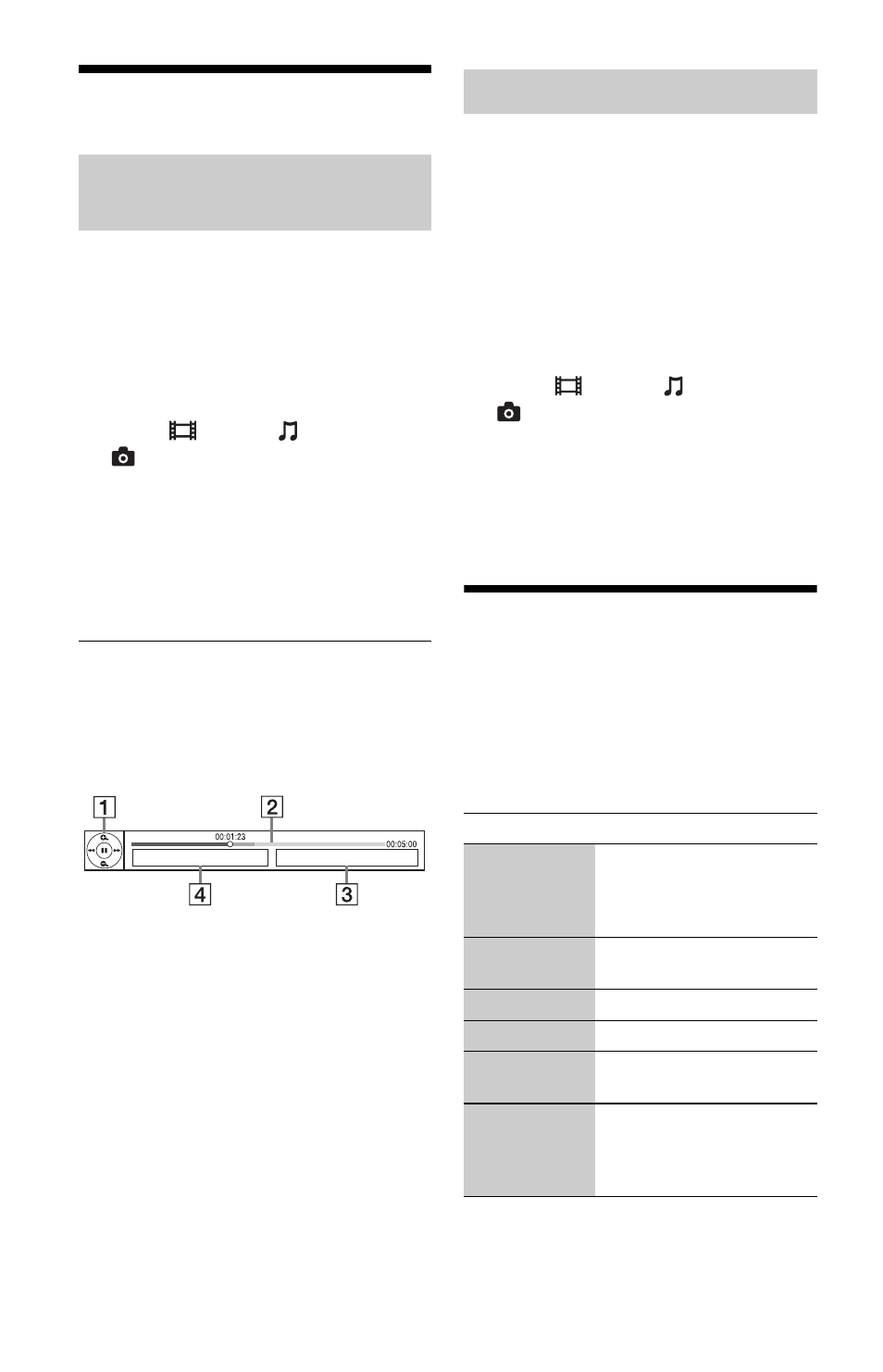
18
Playing via a Network
Serves as a gateway delivering the selected
Internet content and a variety of on-demand
entertainment straight to your player.
1
Prepare for BRAVIA Internet Video.
Connect the player to a network
(page 14).
2
Select (Video), (Music),
or
(Photo) on the home menu using
</,.
3
Select an Internet content provider
icon using M/m, and press ENTER.
When an Internet content list has not
been acquired, an unacquired icon or a
new icon is displayed.
To use the control panel
The control panel appears when the video file
starts playing. The displayed items may differ
depending on Internet content providers.
To display again, press DISPLAY.
A Control display
Press
playback operations.
B Playing status bar
Status bar, Cursor indicating the
current position, Playing time,
Duration of the video file
C The next video file name
D The currently selected video file name
and rating
Plays video/music/photo files on your home
server, such as a DLNA certified PC by
connecting the player to the home network.
1
Prepare for playing files on a DLNA
server.
• Connect the player to a network
• Set “Connection Server Settings”
2
Select (Video), (Music),
or
(Photo) on the home menu using
</,.
3
Select a DLNA server using M/m, and
press ENTER.
The file list or folder list appears.
Available Options
Various settings and playback operations are
available by pressing OPTIONS. The
available items differ depending on the
situation.
Common options
Streaming BRAVIA Internet
Video
Playing files on a DLNA server
Items
Details
Playback
History List
Displays a title in playback
history of BD-ROM/DVD-
ROM/CD-DA based on
Gracenote technology.
Repeat
Setting
Sets the repeat mode.
Favorites List
Displays the Favorites List.
Play/Stop
Starts or stops the playback.
Play from
beginning
Plays the item from the
beginning.
Information
Display
Displays information on the
BD-ROM/DVD-ROM/CD-
DA based on Gracenote
technology.
