Selecting the playback mode – Sony STR-DA5600ES User Manual
Page 83
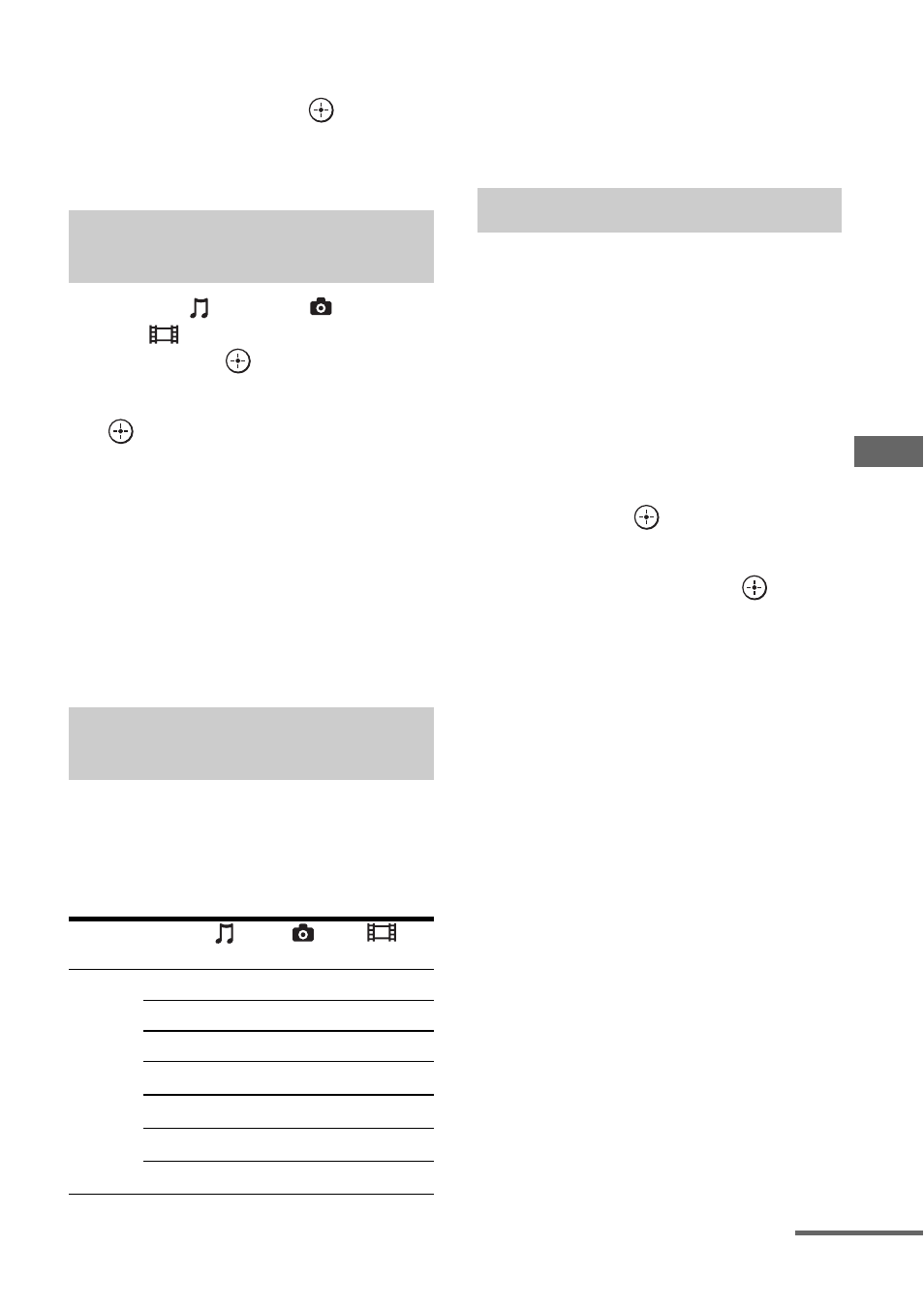
83
GB
U
s
ing N
e
tw
or
k F
eatu
res
3
Select the number you want to
use to register the content from
the list, then press
.
The content you chose will be registered
in “My Library.”
1
Select “
Music,” “
Photo,”
or “
Video” from the menu,
then press
or
b.
2
Select “My Library,” then press
.
3
Select content you want to play
from the content list.
The playback screen appears on the TV
screen, and content you selected is played
back.
Note
You cannot register content played back from “My
Library” in “My Library.”
You can enjoy content on the server by using
the following buttons on the multifunction
remote.
Press AMP to operate the receiver using the
remote.
*
This button may not work depending on the
connected server or the type of content.
** This button is available when photos are played
back in the slideshow mode or from “My
Library.”
You can select the playback mode of the Music
category.
1
Press OPTIONS while the
music selections are displayed
on the list*, or while listening to
the music.
*OPTIONS may not work, depending on the
type of content.
2
Select “Repeat,” or “Shuffle,”
then press
.
3
Select a mode from the
following, then press
.
x Repeat
Plays one or all the tracks repeatedly.
• Off
Deactivates the repeat play mode.
• One
Plays one track repeatedly.
• All
Plays all the tracks repeatedly.
x Shuffle
Plays all the tracks in random order.
• Off
Deactivates the shuffle play mode.
• On
Activates the shuffle play mode.
Playing back content registered
in My Library
Using the multifunction remote
to play back content
Type of
content
Music
Photo
Video
Remote
button
N
z
z
z
x
z
z
z
X
z
z**
z
>
z
z**
.
z
z**
M
z*
z*
m
z*
z*
Selecting the playback mode
continued
