Sony PCG-GRX700 User Manual
Page 19
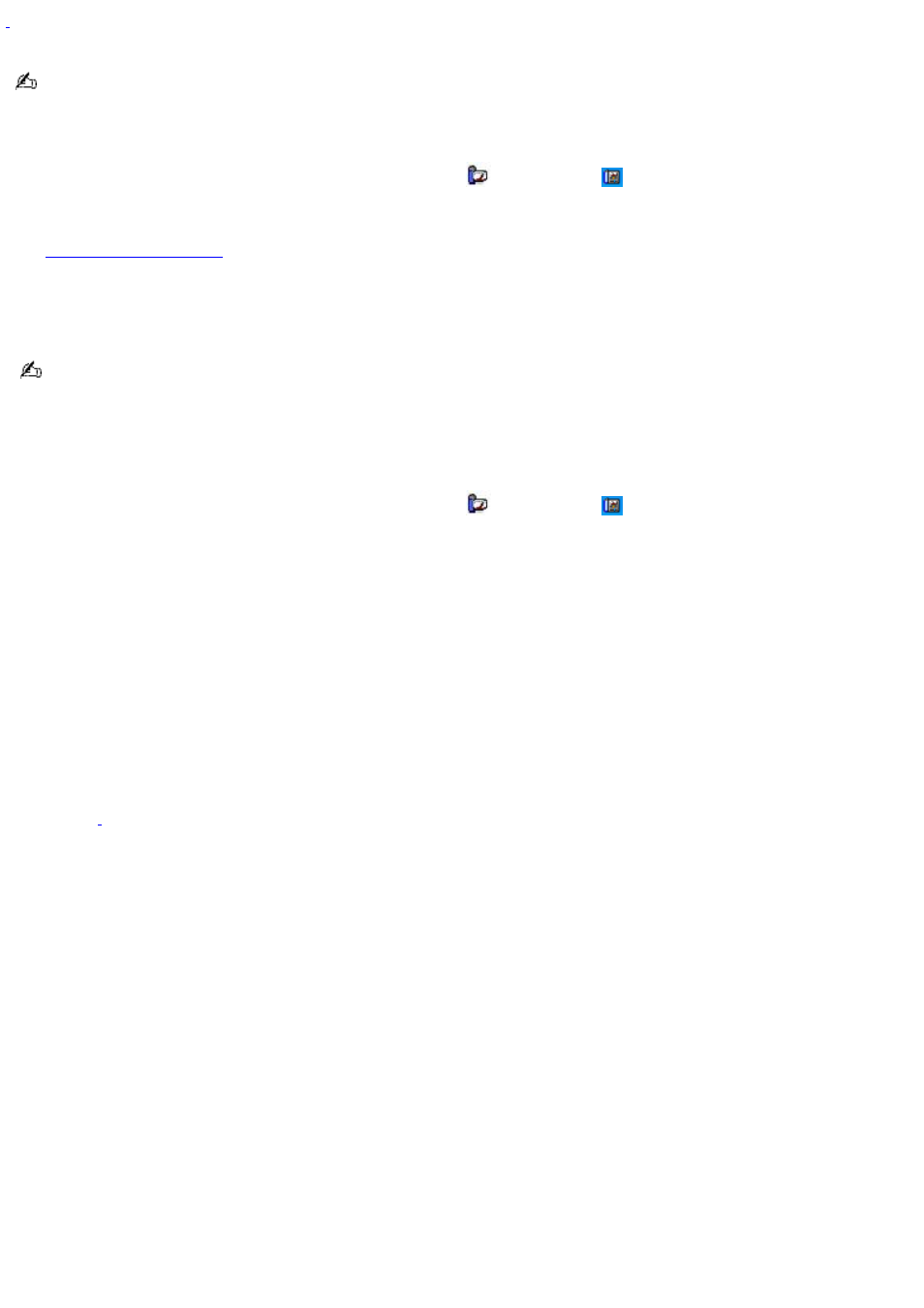
For models with an i.LI N K port.
Do not choose the Automatic Profile Selection when connected to AC power.
To select a profile
1.
On the Windows
®
taskbar, right-click either the CPU icon
or Profile icon
, depending on the model you
purchased.
2.
Select Profiles, and click the profile on the shortcut menu. The profile settings are implemented instantly. See
for descriptions of available profiles.
When you use the battery to power your computer, your system automatically selects the Maximum Battery Life power
management profile by default. If you select a different power management profile while using battery power, that profile is
selected automatically the next time you use the battery to power your computer.
See PowerPanel Help for information on customizing the power management profiles.
To customize your profile settings
You can customize your profile settings to sustain enough power for a particular computing function.
1.
On the Windows
®
taskbar, right-click either the CPU icon
or Profile icon
, depending on the model you
purchased.
2.
Select Edit/Create Profiles from the shortcut menu.
3.
In the left panel, select the profile you want to change.
4.
Right-click the setting under System, LCD(Video), Hard Disk, or Other Devices that you want to change. See
the following table for a description of each power profile.
5.
Make your changes from the drop-down menu.
6.
Click File, and click Save.
Power profile
Description
CPU Control
Controls the processor speed. You can select either Performance, Adaptive, Battery Life, or More Battery
Life. These selections are listed in order from the greatest to least amount of power consumed.
System Standby Timer
Controls the time it takes the system to activate the Standby mode when it is idle. The longer
you allow the computer to sit idle while it is not in a power saving mode the more power the computer consumes.
Hibernate Timer
Controls the time it takes the system to activate the Hibernate mode when it is idle. The longer you
allow the computer to sit idle while it is not in a power saving mode the more power the computer consumes. Hibernate
mode conserves more power than Standby mode.
Thermal Control Strategy*
(On selected models) Controls the speed of the processor fan. You can set the fan speed to
Quiet, which conserves the most power, or Performance.
Lid Close Action
Controls the state of your system when you close the computer's lid. You can select either Standby
or Hibernate mode, or you can select LCD Off. Hibernate or LCD Off conserves the most power.
Hibernate on Low Battery
Controls the state of your system when the battery power is low. You can turn this setting
On or Off. Selecting On conserves the most power when the battery is low.
LCD Brightness
Controls the brightness of the computer screen (LCD). You can select a brightness level of one to
nine, with one being the darkest setting. The darker you set the computer screen the more power you conserve.
Page 19
