Sending images to the computer, Using other wi-fi functions, 1 install the latest software on your computer – Sony DSC-RX10 User Manual
Page 2: 2 connect the camera to an access point
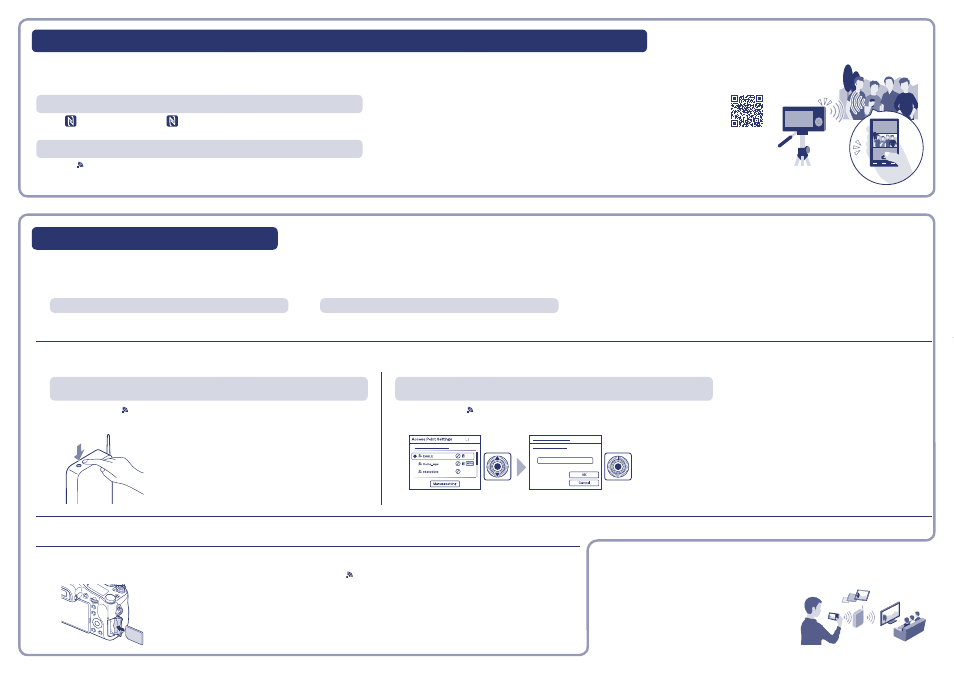
Required equipment/environment: A smartphone or a tablet computer (A wireless access point is not necessary)
You can monitor the image to be captured and shoot with your smartphone. After step 1 on the reverse side, set the camera to shooting mode and connect
following the steps below.
Using a smartphone/tablet computer as a remote controller (One-touch remote (NFC))
1 Install the latest software on your computer.
Set the Wi-Fi import settings after the software is installed on your computer.
Windows: PlayMemories Home
Mac: Wireless Auto Import
www.sony.net/pm/
http://www.sony.co.jp/imsoft/Mac/
Select [Wireless Auto Import].
2 Connect the camera to an access point.
Note: For more information, refer to the instruction of the access point, or contact the person who set up the access point.
If the wireless access point has a WPS button.
If you know the SSID and password of your wireless access point.
Select MENU (Wireless) [WPS Push] on the camera.
Select MENU (Wireless) [Access Point Set.] on the camera.
Push the WPS button on the wireless access point you want to register.
Select the access point you want to register, enter the password, then select [OK].
3 When your computer is not started, turn on the computer.
4 Start sending images to the computer.
Confirm that a memory card is inserted in the camera.
Select MENU (Wireless) [Send to Computer].
Image saving automatically starts.
Previously sent images are not duplicated.
Sending a movie or multiple still images takes time.
One-touch connection using an NFC-enabled Android Smartphone
Touch
(N mark) on the camera to
(N mark) on the Smartphone.
For notes on connection, see under step 2 “Android supporting NFC (One-touch sharing)” on the reverse side.
Connecting without NFC
MENU (Wireless) [Ctrl w/ Smartphone] Proceed to step 2 “Android/iPhone/iPad not supporting NFC”- on the
reverse side.
Communication distance may vary, depending on your surroundings/smartphone.
Sending images to the computer
Steps 1 and 2 are required the first time only.
Using other Wi-Fi functions
Other Wi-Fi functions are available, such as transferring
images to a TV and playing them back.
For further details, refer to the Wi-Fi Guide.
For details on operations, refer to the Wi-Fi Guide.
http://support.d-imaging.sony.co.jp/wi-fi/dsc/2013-3/
Required equipment/environment: The computer must be connected to a wireless access point
