Additional settings, 16 additional settings – Sony SDM-S71 User Manual
Page 16
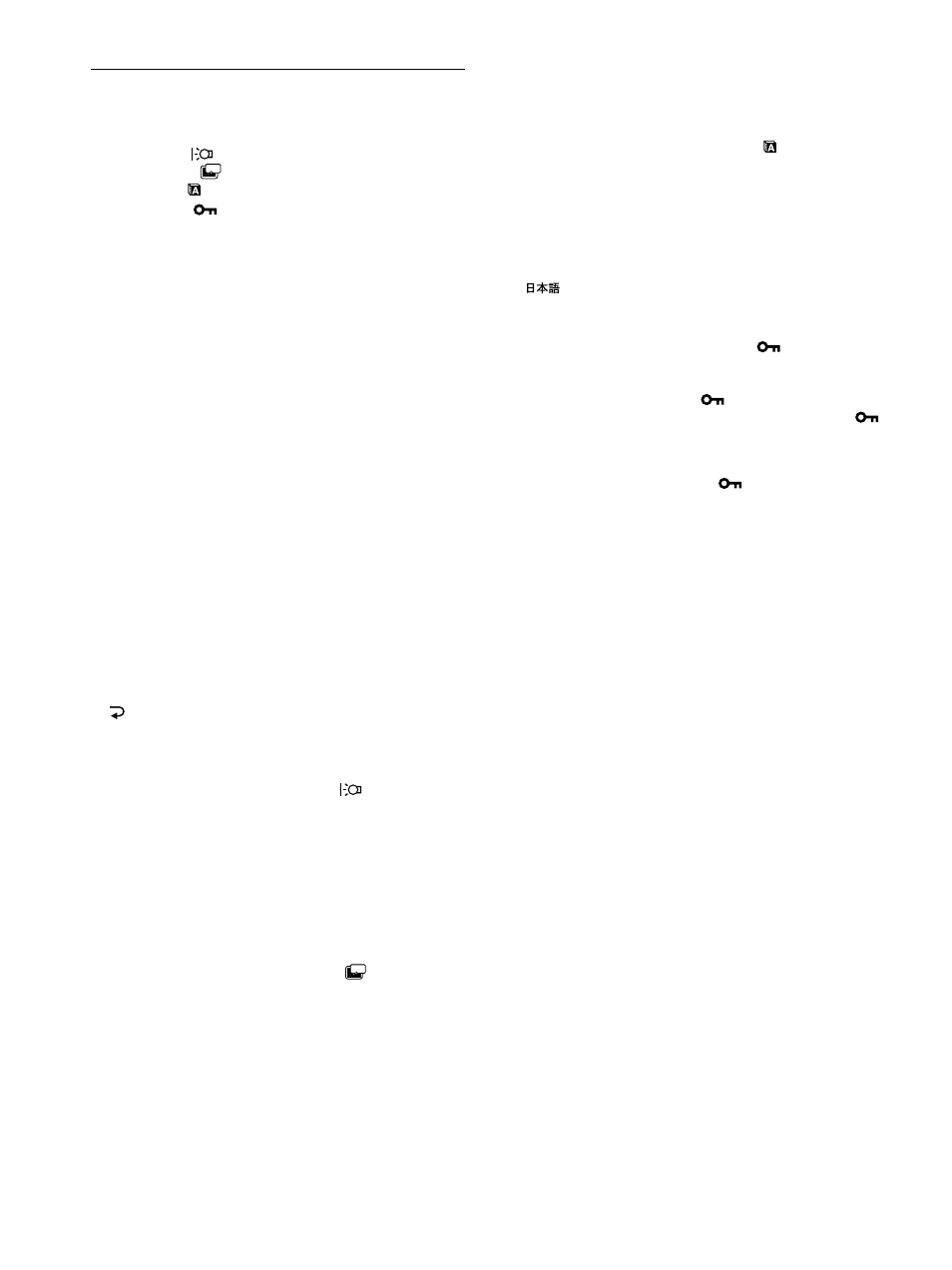
16
Additional settings
You can adjust the following options:
• RESET 0
• BACKLIGHT
• POWER SAVE
• LANGUAGE
• MENU LOCK
1
Press the MENU button.
The main menu appears on the screen.
2
Keep pressing the
m button until the icon of the
desired option item appears.
3
Press the
M/m buttons to select the desired option
item and press the OK button.
Adjust the selected option item according to the following
instructions.
x Adjusting the picture quality automatically
(SCREEN RESET)/
Resetting the adjustment data to the defualt
(ALL RESET)
First press the
M/m buttons to select 0 (RESET) and
press the OK button. Then press the
M/m buttons to
select the desired mode.
• SCREEN RESET (Automatic picture quality adjustment
function): Adjusts the pictur’s appropriate phase, pitch, and
holizontal/vertical position automatically for the current input
signal and memorizes the adjustment data.
• ALL RESET: Resets all settings and adjustment data, except
the LANGUAGE menu setting, to the default setting. This
function resets the automatic adjustment data memorized by
SCREEN RESET to the default setting.
•
: To cancel resetting and return to the menu screen.
x Adjusting the backlight
If the screen is too bright, adjust the backlight.
First press the
M/m buttons to select
(BACKLIGHT)
and press the OK button. Then press the
M/m buttons
to adjust the desired light level.
x Setting up the power saving mode
This monitor has a function which enables it to enter the power
save mode automatically according to the power saving settings
of the computer. You can prevent the monitor from entering the
power saving mode by setting the following option to OFF.
For more information of the power saving mode, see page 17.
First press the
M/m buttons to select
(POWER
SAVE) and press the OK button. Then press the
M/m buttons to select either ON or OFF.
x Selecting the on-screen menu language
English, German, French, Spanish, Italian and Japanese versions
of the on-screen menus are available. The default setting is
English.
First press the
M/m buttons to select
(LANGUAGE)
and press the OK button. Then press the
M/m button to
select a language and press the OK button.
• ENGLISH
• DEUTSCH: German
• FRANÇAIS: French
• ESPAÑOL: Spanish
• ITALIANO: Italian
•
: Japanese
x Locking the menus and controls
First press the
M/m buttons to select
(MENU LOCK)
and press the OK button. Then press the
M/m buttons
and select ON.
Only the 1 (power) switch, and
(MENU LOCK) of the
option menu will operate. If any other items are selected, the
mark appears on the screen.
To cancel the menu lock
Repeat the procedure above and set and
(MENU LOCK) to OFF.
ZZ...
ZZ...
