Setting up a slide show – Sony PCV-RZ51 User Manual
Page 86
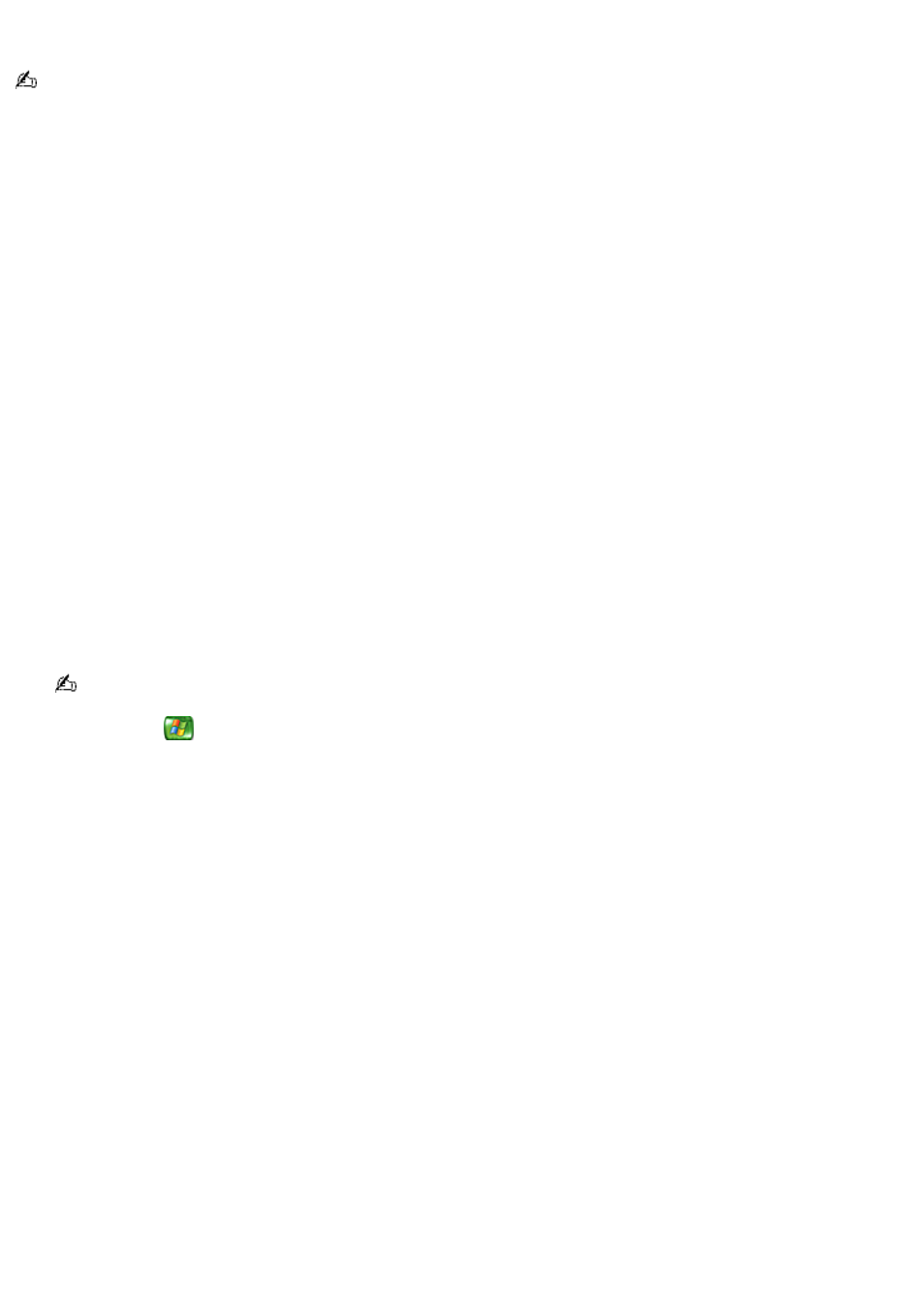
Setting up a slide show
If you have not selected specific pictures for your slide show, Media Center plays the first folder listed in My Pictures. If
you have pictures that are not stored in individual folders, Media Center plays these files as the slide show.
To play a slide show manually
1.
Point the remote control at the remote sensor, and press the MY PICTURES button.
The MY PICTURES window appears.
2.
Press the arrow buttons on the remote control to advance the slide show pictures.
To play a slide show automatically
1.
Point the remote control at the remote sensor, and press the MY PICTURES button.
The MY PICTURES window appears.
2.
Press the arrow buttons to select Play slide show.
To add music to a slide show
You can start music from your stored music library to play during your slide show.
1.
Point the remote control at the remote sensor and press the MY MUSIC button.
The MY MUSIC window appears.
2.
Press the arrow buttons on the remote control to locate and select music from your music playlists. Press OK to
play the selected song.
If the song does not begin playing, press Play on the remote control.
3.
Press the Start
button on the remote control to return to the Media Center Start menu.
4.
Select My Pictures, and then select the folders of pictures for your slide show. Press OK.
5.
Select Play slide show. Press OK.
Media Center plays the slide show in full screen mode with the selected music playing in the background.
Page 86
