Troubleshooting, Les hoo – Sony DPF-HD800 User Manual
Page 46
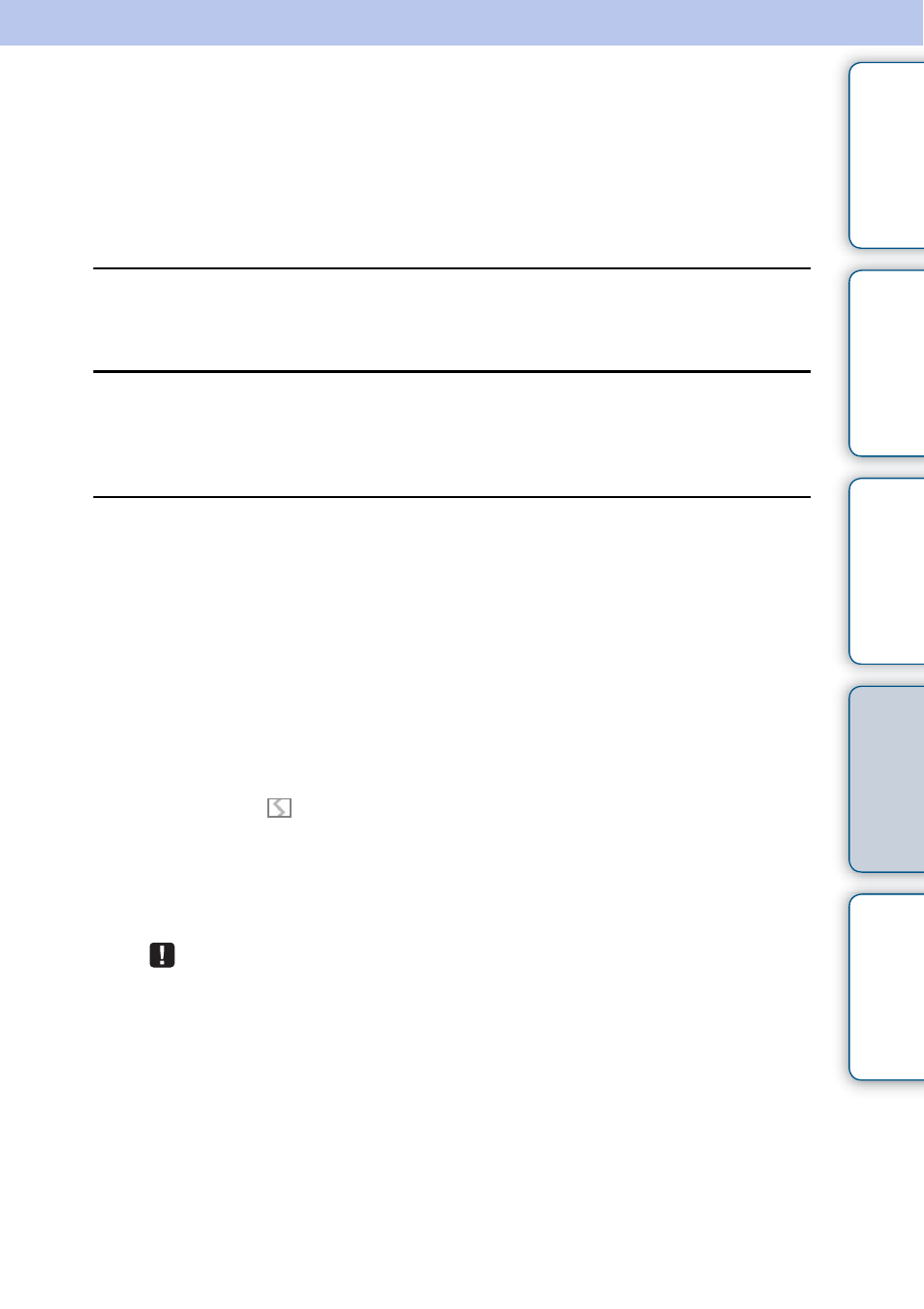
46
GB
Tabl
Let
E
T
In
Troubleshooting
Before submitting the photo frame for repair, try using the following guidance to solve the
problem.
If the problem persists, consult with your Sony dealer or Sony service facilities.
x
Power supply
The power is not turned on.
• Is the AC power plug inserted correctly?
c Insert the power plug properly.
Nothing happens even if you operate the photo frame.
c Turn off the power (page 11) and turn it back on again.
x
Displaying images
No images are displayed on the screen.
• Is a memory card inserted properly?
c Insert a memory card properly (page 14).
• Does the memory card contain images saved with a digital camera or other device?
c Insert a memory card containing images.
c Check the file formats that can be displayed (page 55).
• Is the file format compatible with DCF?
c A file that is not compatible with DCF may not be displayed with the photo frame,
even if it can be displayed with a computer.
• Is the image file damaged?
c If the image file is damaged, it may take approximately one minute, indicated by
display of the
mark, after the image is distinguished. When it will take one
minute or more, confirm whether the image is properly displayed on the computer.
• A message “No images on file.” is displayed.
c Use a memory card containing image files that can be displayed with the photo
frame.
This error message may be displayed when you insert a memory card that stores
only music files.
• A message “Cannot open the image.” is displayed.
c The photo frame cannot display or open an image file of a non-supported format.
• A message “Memory card format not supported.” is displayed.
c For a memory card, use your digital camera or other device to format the memory
card. Use the photo frame to initialize the internal memory. When you initialize
them, all the files will be deleted.
c For an USB memory, use your computer to format it.
Troubleshooting
Continued
r
