Using nfc/one-touch functions Page 294
Page 294
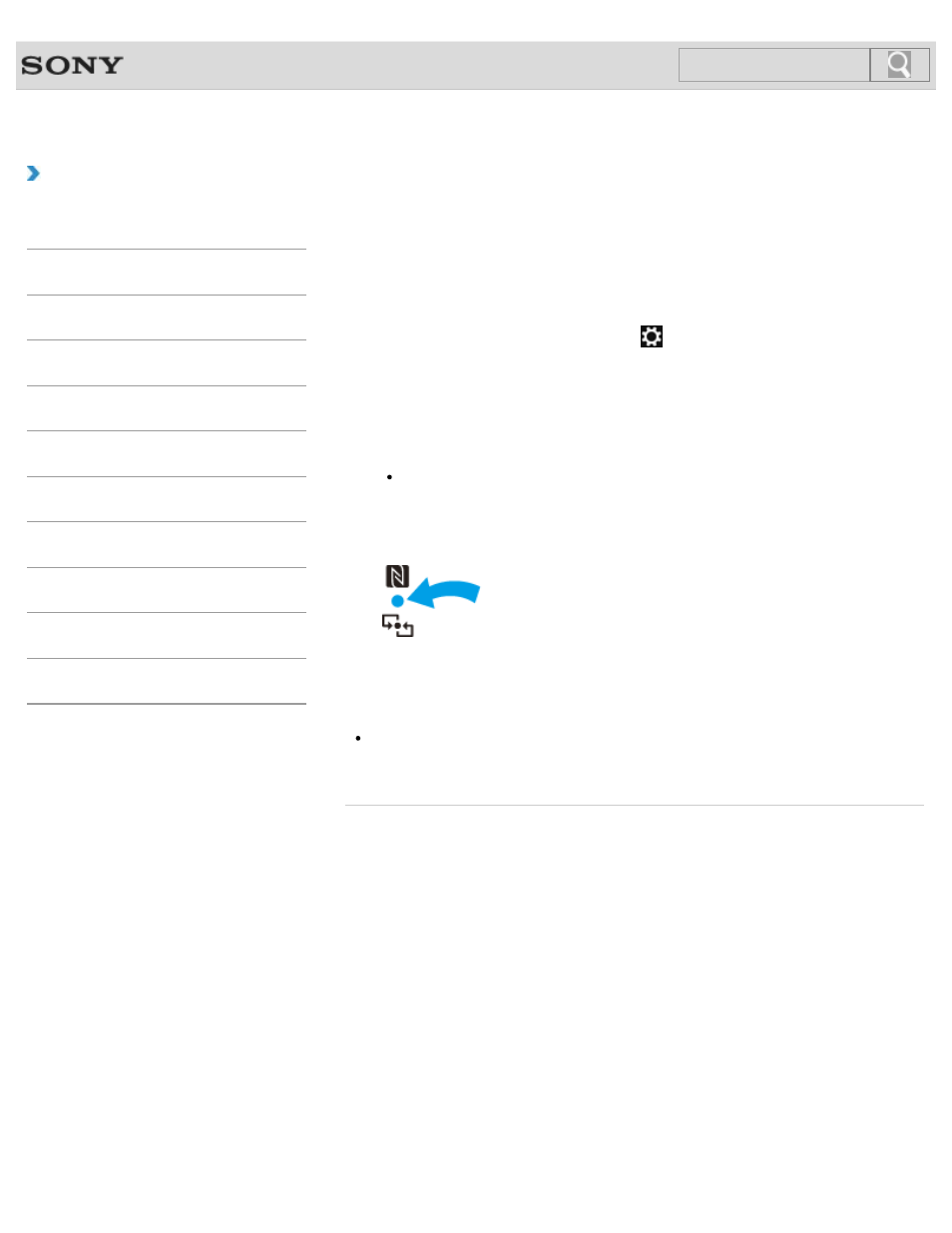
VAIO User Guide
Back
|
How to Use
Using NFC/One-touch functions
You can easily connect an NFC/One-touch functions supported device to your VAIO
computer just by touching the computer with the device.
Before using NFC/One-touch functions, follow these steps to enable NFC.
1. Open the charms
and select the
Settings charm.
2. Select Change PC settings in the lower right corner.
3. Select Wireless in the left pane of the PC settings screen.
4. Change Airplane mode to Off and the NFC setting under Wireless devices to
On.
Hint
For details information on
Airplane mode, refer to Windows Help and
Support.
5. Touch your VAIO computer with the NFC/One-touch functions supported device so
that both the Touch marks on the computer and device bring together.
A message will appear the moment the device is recognized.
Follow the on-screen instructions.
Hint
You may need to change the device settings depending on the NFC/One-touch
functions supported device you use. For detailed information, refer to the manuals that
came with your device.
© 2012 Sony Corporation
294
Search
