Using the channel setup menu – Sony WEGA KV-24FV12 User Manual
Page 33
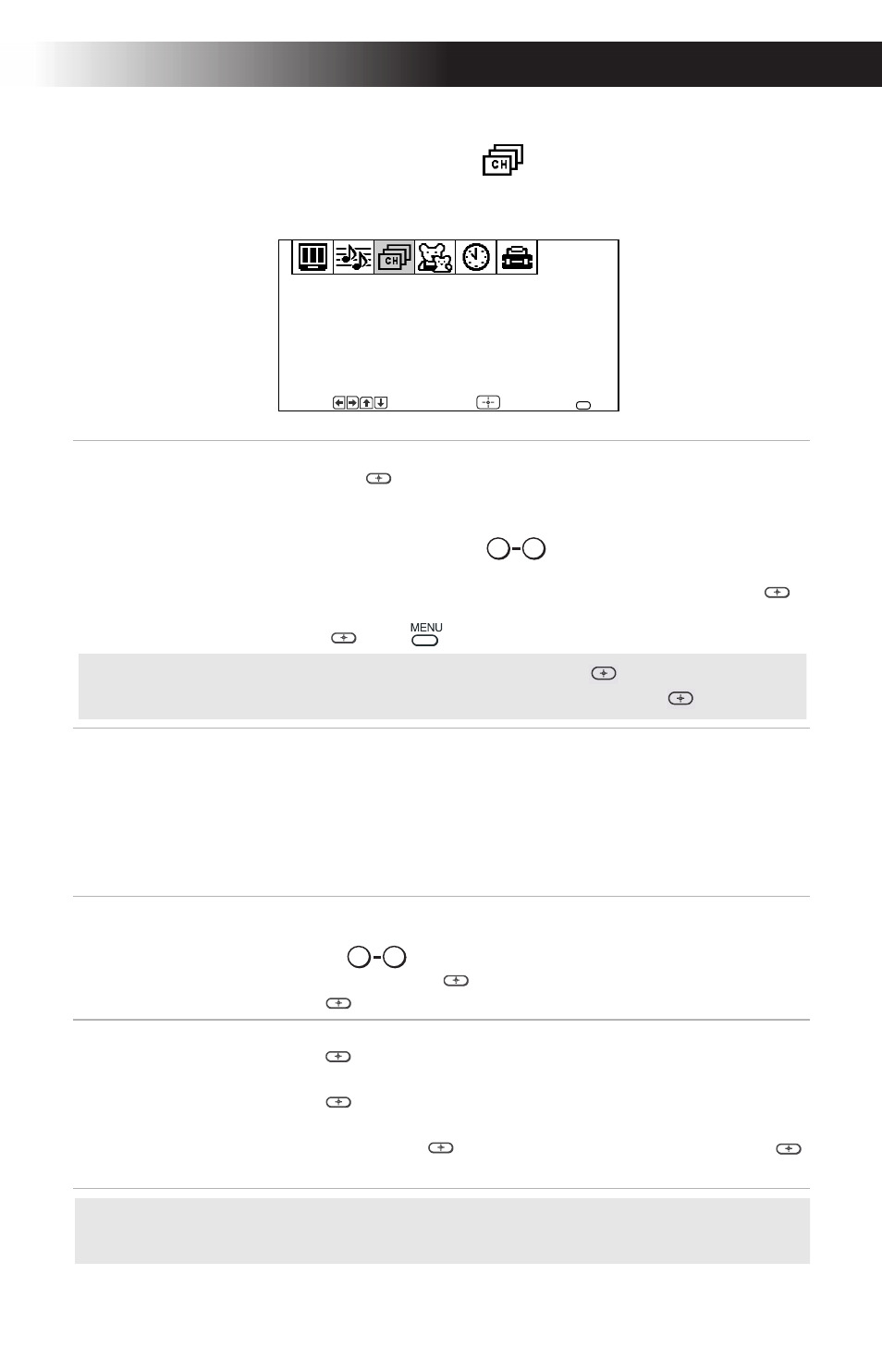
Using the Menus
21
Using the Channel Setup
Menu
To access the Channel Setup menu, see “To access a menu” on page 17.
Favorite
Channel
Quick access
to favorite
channels
With the Favorite Channel menu open:
1
Press
g or
to select.
2
Use the
F or
buttons to select Auto or Manual
(selecting Auto will display in gray the last five
channels accessed by the
buttons).
3
When in Manual, press
G
then to select the position (1-5)
where you want to set a favorite channel. Then press
g or .
4
Using the
F or
buttons, select the desired channel.
5
Press
then
, the TV will change to the channel entered.
Channel Fix
2-6:
Select when you want to control all channel selection through a
cable box or VCR. Select the appropriate channel (usually 3 or 4) and
use the cable box’s or VCR’s remote control for channel selection.
Video
: Select from available video inputs when you have
connected video equipment (e.g. satellite receiver) and you want
your TV fixed to it.
OFF:
Channel Fix is not set.
Channel
Skip/Add
Use this feature after you run Auto Program to skip unwanted
channels or add new ones.
1
Use the
buttons or the [CH +/-] buttons to select the
channel, then press
.
2
Press
to Skip or Add (only one option will be available).
Channel
Label
Label up to 40
channels with their
call letters
With the Channel Label window open:
1
Press
, then press
F or
until you reach the desired channel
number.
2
Press
to activate the channel.
3
Press
F or
to display the first call letter or number of the
caption and press
to select it. When finished,
press
g or
to activate.
Favorite Channel
Channel Fix: OFF
Channel Skip/Add
Channel Label
Channel Setup
Move
Select
End
MENU
F
0
9
F
F
✍
To use Favorite Channel: Exit all menus and press
. Press
F or
to
move the cursor to the desired channel number and press
.
F
0
9
F
F
✍
Favorite Channel,Channel Skip/Add, and Channel Label cannot be used
when Channel Fix is set.
