Sony MVC-FD100 User Manual
Page 45
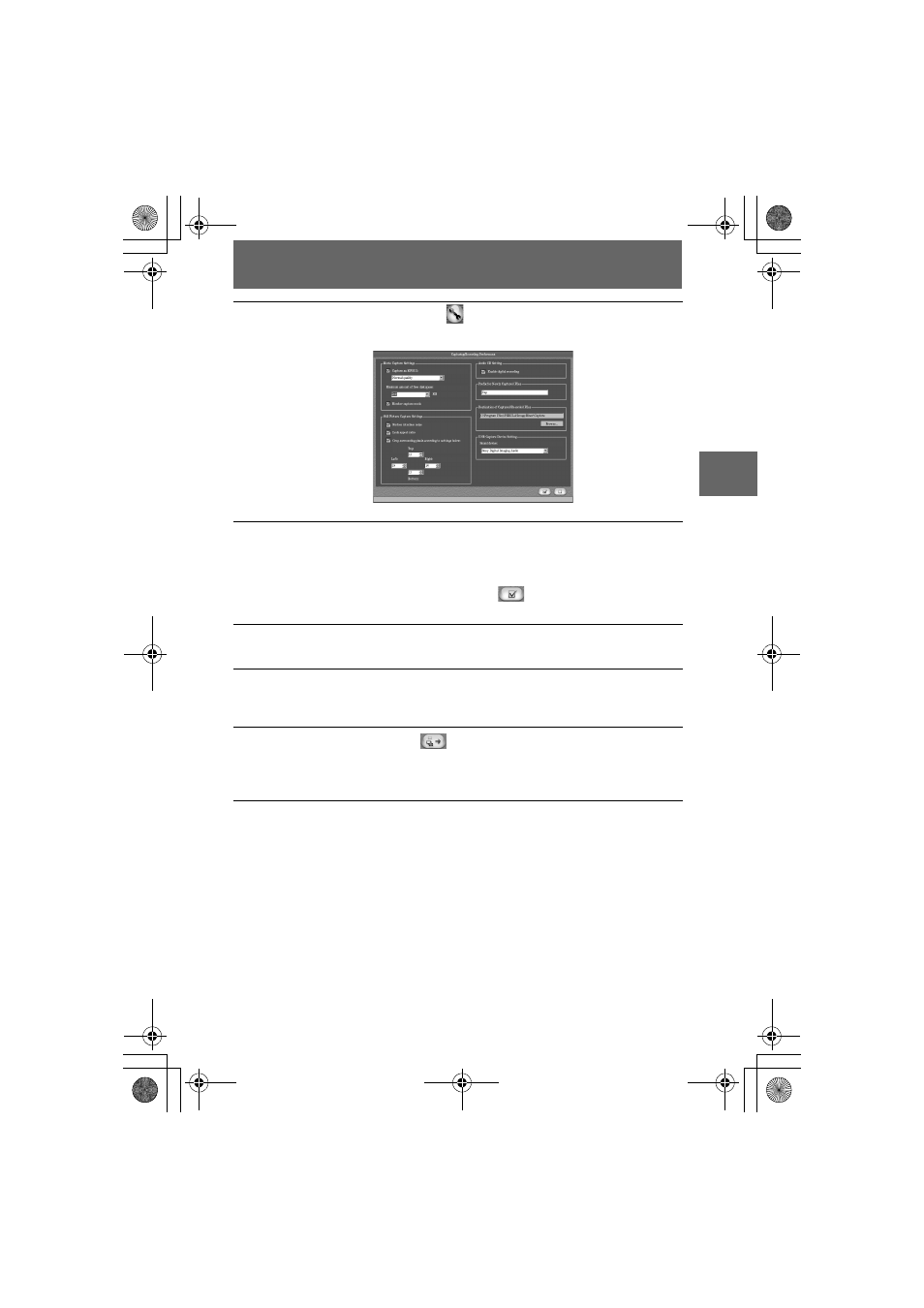
masterpage:Right4
filename[G:\_Upload\3073074111\307307411MVCFD100UC\02GB-
MVCFD100UC\04bas.fm]
BBBB
P
lay
b
a
ck
45
model name1[MVC-FD100/200]
[3-073-074-11(1)]
5
Click the Preferences button
at the top right of the screen.
The “Capturing/Recording Preferences” screen appears.
6
Select a folder in which the copied image is stored.
Click “Browse” for “Destination of Captured/Recorded Files” and click “My
Documents” (example) in the “Browse for Folder” screen that is displayed.
Then, click “OK.”
After you finish the setting, click the button
at the bottom right of the
screen.
7
Click an album in the album list window.
Select an album in which you want to save a file.
8
Click to select an image to be copied to your computer.
You can select two or more images by clicking the images while holding down
the Control key for Windows (Option key for Macintosh).
9
Click the Capture button
at the upper right of the screen.
The image is copied to your computer.
You can also copy the image by dragging and dropping it from the file
thumbnail list window to the album.
01cov.book Page 45 Thursday, November 29, 2001 1:20 PM
