Selecting a display, Selecting a, Display – Sony PCG-GRV670 User Manual
Page 112: For more, For more information
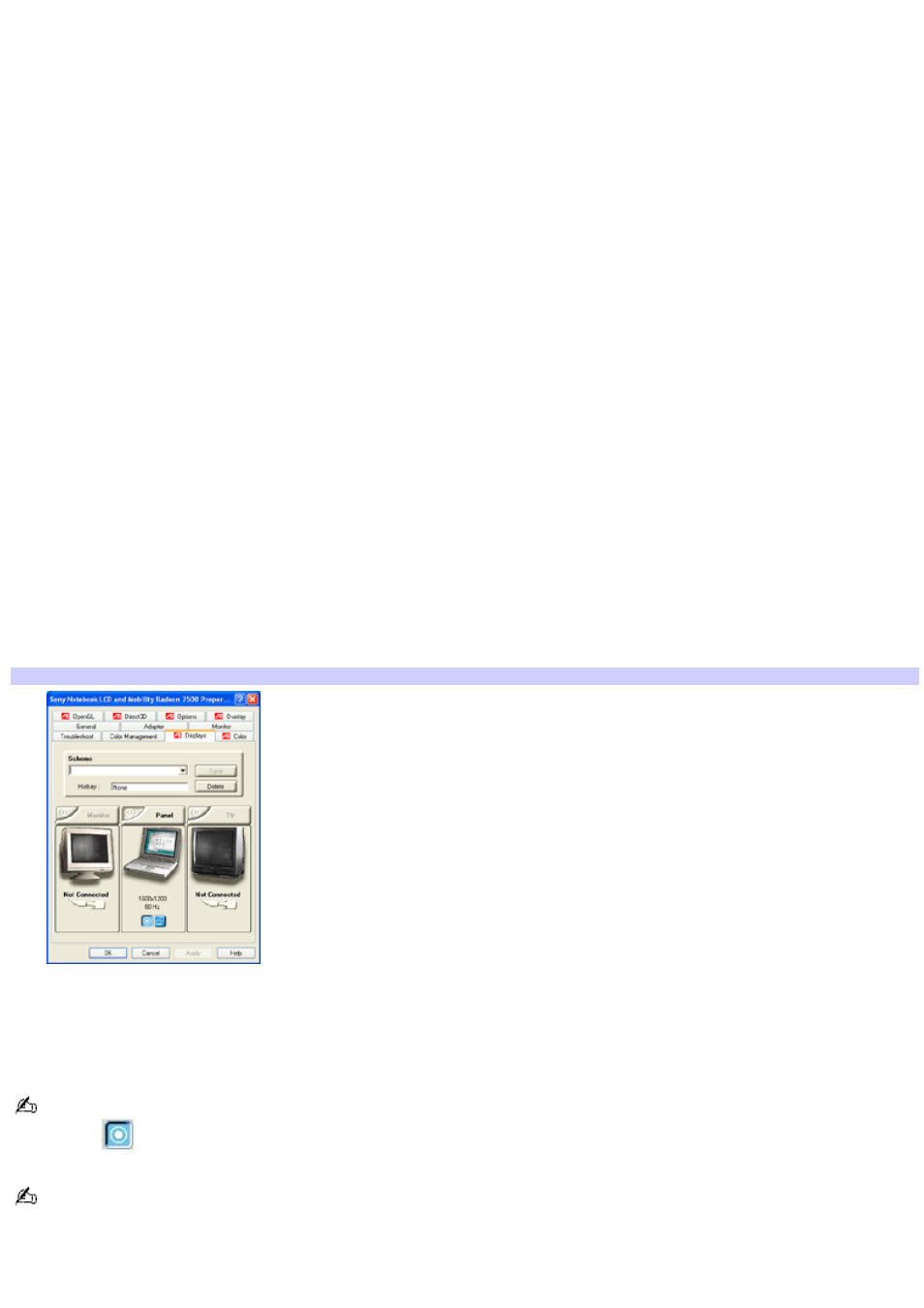
Selecting a display
You can connect external displays to your computer while it is on. When you connect an external display (projector,
computer monitor, or TV) to your computer, you can switch the display between the computer screen (LCD), the external
display, or both, using shortcut keys or the Display Properties settings.
Shortcut keys Result
Fn+F7 Toggles the display between the computer screen (LCD), a connected external display, such as a monitor or
projector, and both the LCD and external display.
Select one display at a time. Connect the cable before you turn on the computer; otherwise, Fn+F7 will not work.
Fn+F8 Toggles the display between the computer screen (LCD), a connected TV, and both the LCD and TV.
Select one display (LCD or TV) when playing a DVD. Connect the TV cable before you turn on the computer; otherwise,
Fn+F8 will not work. You cannot use the Fn+F8 function to switch between LCD and TV once a DVD is inserted into the
optical drive.
To switch the display using the Display Properties settings
1.
Plug the display (VGA) cable into the Monitor (VGA) port on your computer.
2.
Right-click the desktop, and click Properties from the shortcut menu. The Display Properties dialog box
appears.
3.
Click the Settings tab, and then click Advanced. The (Multiple Monitors) and Mobility Radeon Properties dialog
box appears.
4.
Click the Displays tab.
(Multiple Monitors) and Mobility Radeon Properties dialog box
5.
Click the red button on the upper right corner of the display.
6.
Click Apply.
7.
Click OK. For more information, click Help.
If you cannot see your movie or DVD on the external display, change the monitor or TV setting by clicking on the
Primary icon
on the display panel of your choice.
You may not be able to display the computer screen (LCD) and an external display or projector at the same time,
depending on the types of computer displays and projectors you are using.
Page 112
