Using apps, Using the internet, Installing apps from windows store – Sony SVD13223CXW User Manual
Page 2: Opening the app list, Opening the apps menu, Viewing running apps, Closing apps, Connecting to wi-fi ® (wireless lan), Opening websites
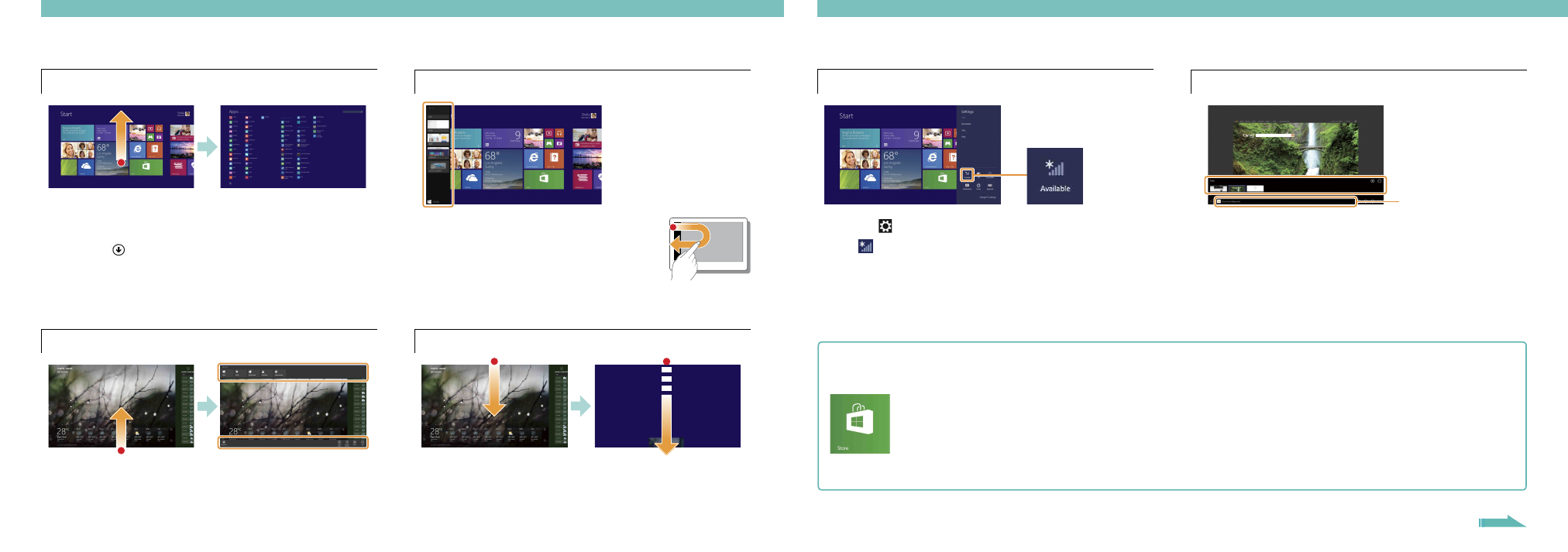
133Q_EU_Win8.1_Guide_Touch 4-487-900-11(1)
133Q_EU_Win8.1_Guide_Touch 4-487-900-11(1)
Using Apps
Opening the app list
Touch operation
Swipe up on the
Start screen.
With a mouse/touch pad
Click the
icon at the lower-left of the
Start screen.
The list of the apps installed on your VAIO computer is
displayed.
You can pin the apps to the
Start screen for easy access.
Opening the apps menu
Touch operation
Swipe up/down from the bottom/top edge.
With a mouse/touch pad
Right-click within an app.
Viewing running apps
Touch operation
Swipe in from the left edge until a
small app icon appears, then drag
the icon back towards the left edge.
With a mouse/touch pad
Point to the upper-left corner, then move downward.
Closing apps
1
When an app is open, point to the top-center of the screen.
2
Drag the app to the bottom of the screen until the app
disappears from the screen.
Using the Internet
Connecting to Wi-Fi
® (Wireless LAN)
1
Tap the
Settings charm (see cover).
2
Tap (the network icon).
3
Select your wireless network from the list, then tap
Connect.
Opening websites
1
On the
Start screen, tap the Internet Explorer tile.
2
Enter a URL or keyword to search websites.
3
To open a new tab, swipe up/down from the bottom/top
edge to open the apps menu, then tap the
icon.
You can also find the traditional style
Internet Explorer on the
desktop.
More on back page
Add apps from
Windows Store.
1
Connect to the Internet using either Wi-Fi or
a LAN cable.
2
Tap the
Store tile on the Start screen, then
browse and install your favorite apps.
Installing apps from Windows Store
Microsoft Account
You will need a Microsoft account to use certain apps or
services, including
Windows Store.
On how to create and what you can do with a Microsoft
account, refer to
Windows Help and Support (see back
page).
Enter a URL or keyword
in this box.
