Sony ICD-UX512BLK User Manual
Page 33
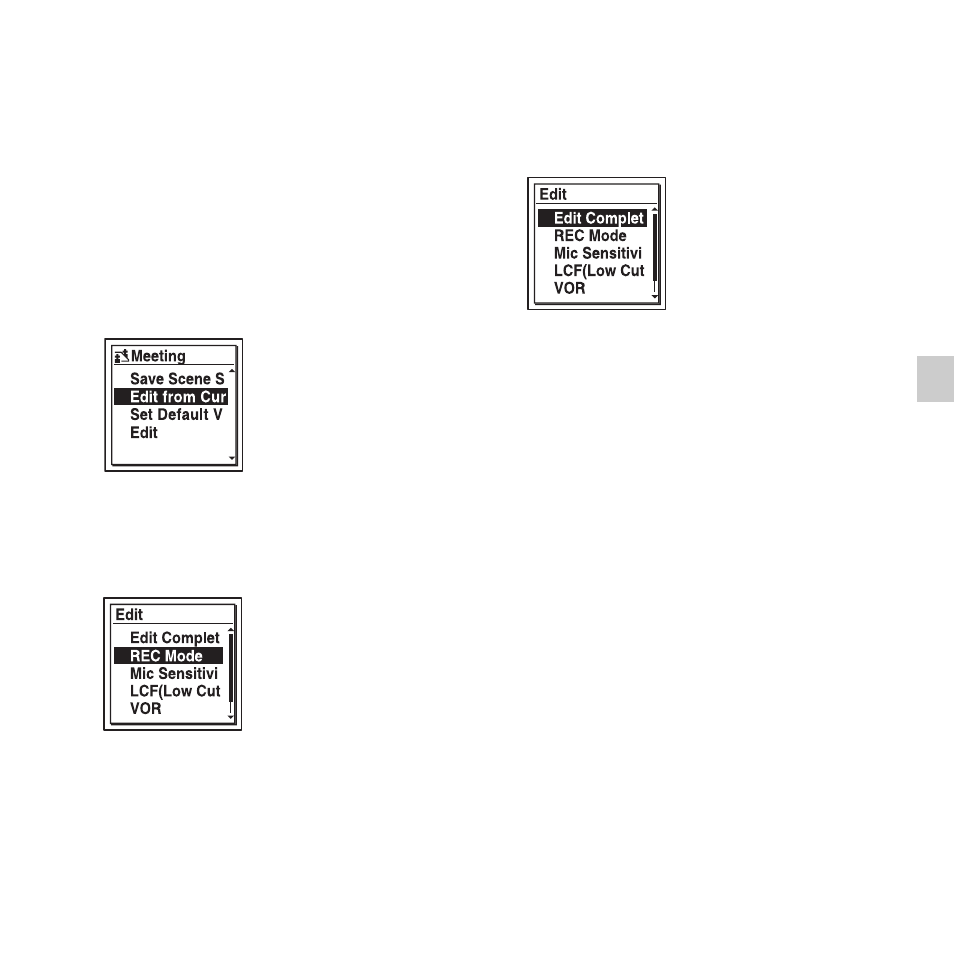
33
GB
Oth
er R
e
cor
d
in
g
O
p
er
atio
ns
To change the settings when you
set the scene
1
Select the scene you want to edit in step
2 of “Selecting a recording scene for
each situation,” press
v
or
V
on the
control button to select “Edit from
Current Setting” or “Edit,” and then
press
N
/ENT.
2
Press
v
or
V
on the control button to
select the menu item you want to change,
and then press
N
/ENT.
3
Press
v
or
V
on the control button to
select a setting item, and then press
N
/
ENT.
For details on the menu items and
settings, see pages 70 through 71.
4
Press
v
or
V
on the control button to
select “Edit Complete,” and then press
N
/ENT.
5
Press
x
STOP to exit the menu mode.
P Note
Even if the settings are changed, the selection
of the scene will be continued.
To set the menu item settings of
the Scene Select to the default
values
1
Select the scene you want to set the
settings to the default value in step 2 of
“Selecting a recording scene for each
situation,” press
v
or
V
on the control
button to select “Set Default Value,” and
then press
N
/ENT.
