Sony DCR-DVD710 User Manual
Page 63
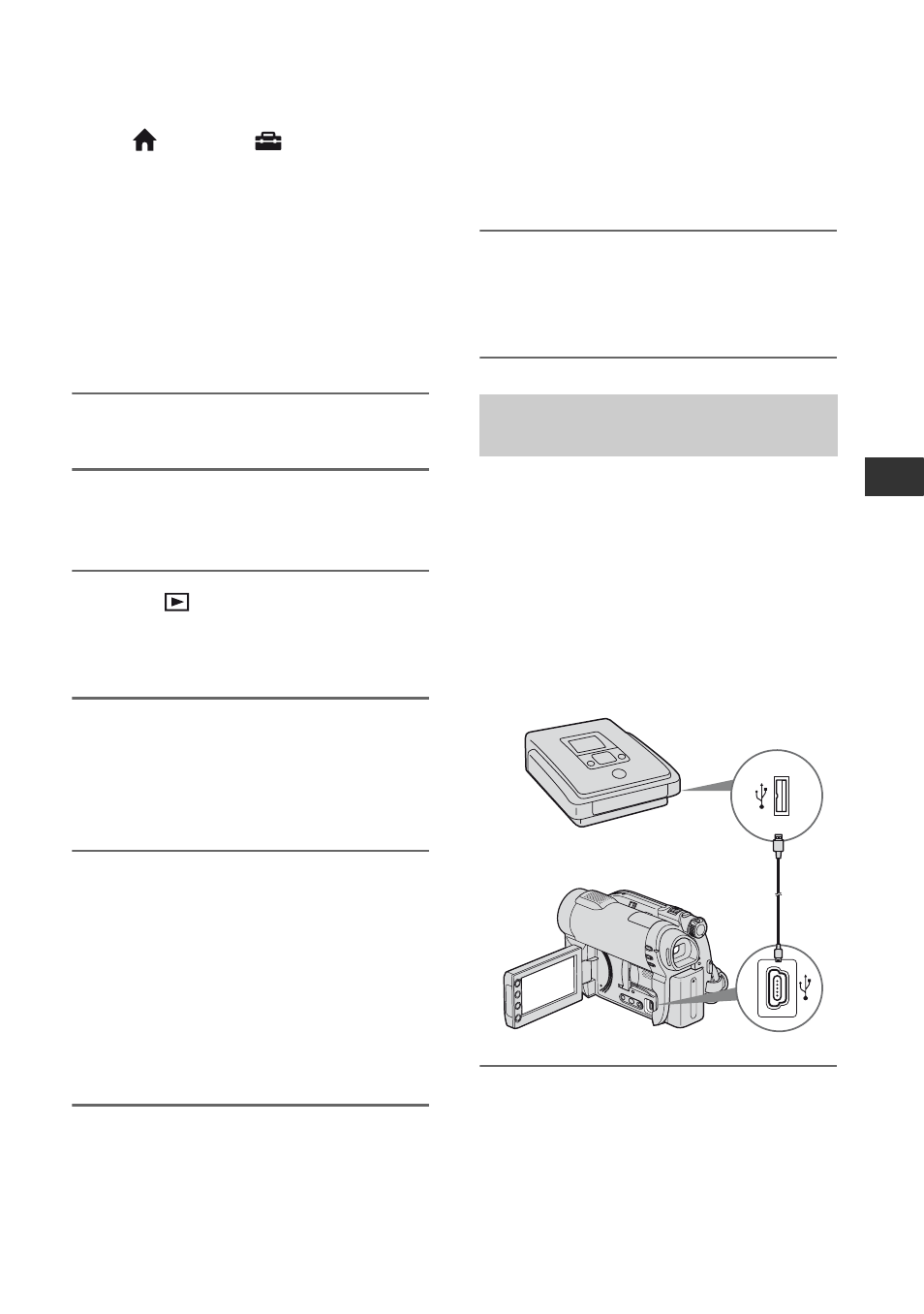
63
E
d
it
in
g
touch (HOME)
t
(SETTINGS)
t
[OUTPUT SETTINGS]
t [DISP OUTPUT]
t [LCD PANEL] (the default setting) (p. 87).
• To record the date/time and camera settings
data, display them on the screen (p. 84).
• When you are connecting your camcorder to a
monaural device, connect the yellow plug of the
A/V connecting cable to the video input jack,
and the red (right channel) or the white (left
channel) plug to the audio input jack on the
device.
1
Turn on your camcorder.
2
Select the media which contains
the movie you want to dub (p. 28).
3
Press (VIEW
IMAGES).
Set [TV TYPE] according to the display
device (p. 48).
4
Insert the recording media in the
recording device.
If your recording device has an input
selector, set it to the input mode.
5
Connect your camcorder to the
recording device (VCR or DVD/
HDD recorder) with the A/V
connecting cable (supplied) 1 or
an A/V connecting cable with S
VIDEO (optional) 2.
Connect your camcorder to the input
jacks of the recording device.
6
Start playback on your
camcorder, and record it on the
recording device.
Refer to the instruction manuals
supplied with your recording device for
details.
7
When dubbing is finished, stop
the recording device, and then
your camcorder.
By connecting a DVD writer, etc. that is
capable of movie dubbing via USB
connection to your camcorder, you can dub
movies without the declination of their
image quality.
Connect your camcorder to the wall outlet
(wall socket) using the supplied AC
Adaptor for this operation (p. 22). Refer
also to the instruction manuals supplied
with the devices to be connected.
1
Turn on your camcorder.
Connecting a device with the
USB cable
Continued
,
