Using the touch pad – Sony VPCP114KX User Manual
Page 41
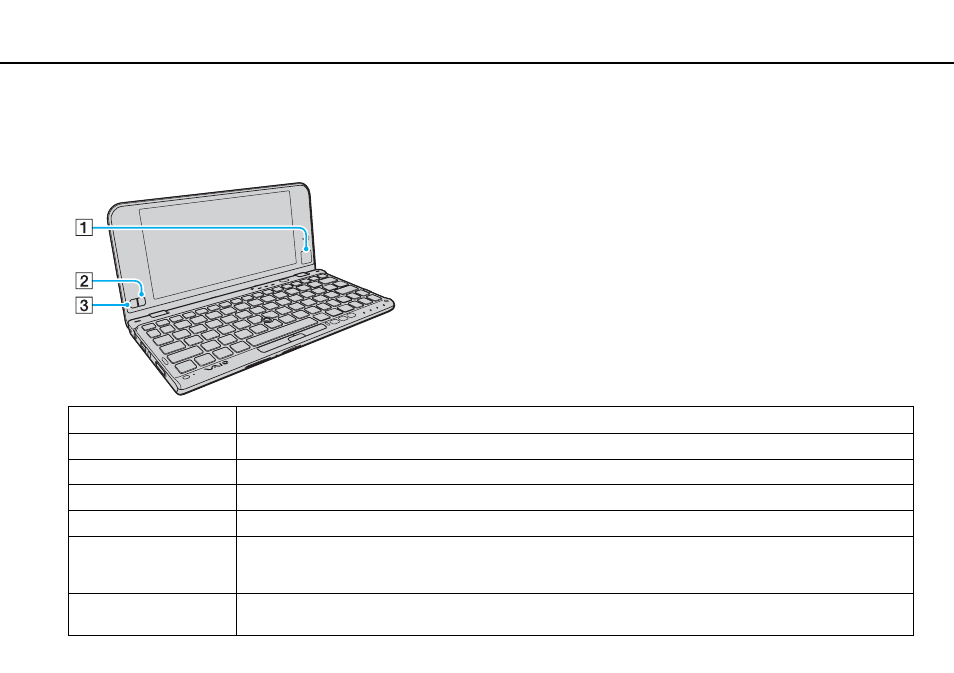
41
Using Your VAIO Computer >
Using the Pointing Device
Using the Touch Pad
The touch pad (1) is located at the lower-right corner of the LCD screen. You can point to, select, drag, and scroll objects on
the screen using the touch pad in combination with the buttons located at the lower-left corner of the LCD screen.
Action
Description
Point
Slide your fingertip on the touch pad (1) to place the pointer on an item or object.
Click
Press the left button (3) or tap on the touch pad once.
Double-click
Press the left button or tap on the touch pad twice in a row.
Right-click
Press the right button (2) once. With many applications, this action displays a context-sensitive shortcut menu (if any).
Drag
Slide your fingertip on the touch pad while pressing the left button. Alternatively, you can tap on the touch pad twice in
a row and, without taking your fingertip off the touch pad on the second tap, slide it in your desired direction. To drop the
dragging object, take your fingertip off the touch pad.
Scroll
Press and hold the right button and the left button simultaneously and slide your fingertip up to scroll up or down to scroll
down. (The scroll function is available only with applications that support a touch pad scroll feature.)
