Viewing image files stored in your clié handheld, Transferring image files to your clié handheld – Sony PEG-SJ30 User Manual
Page 10
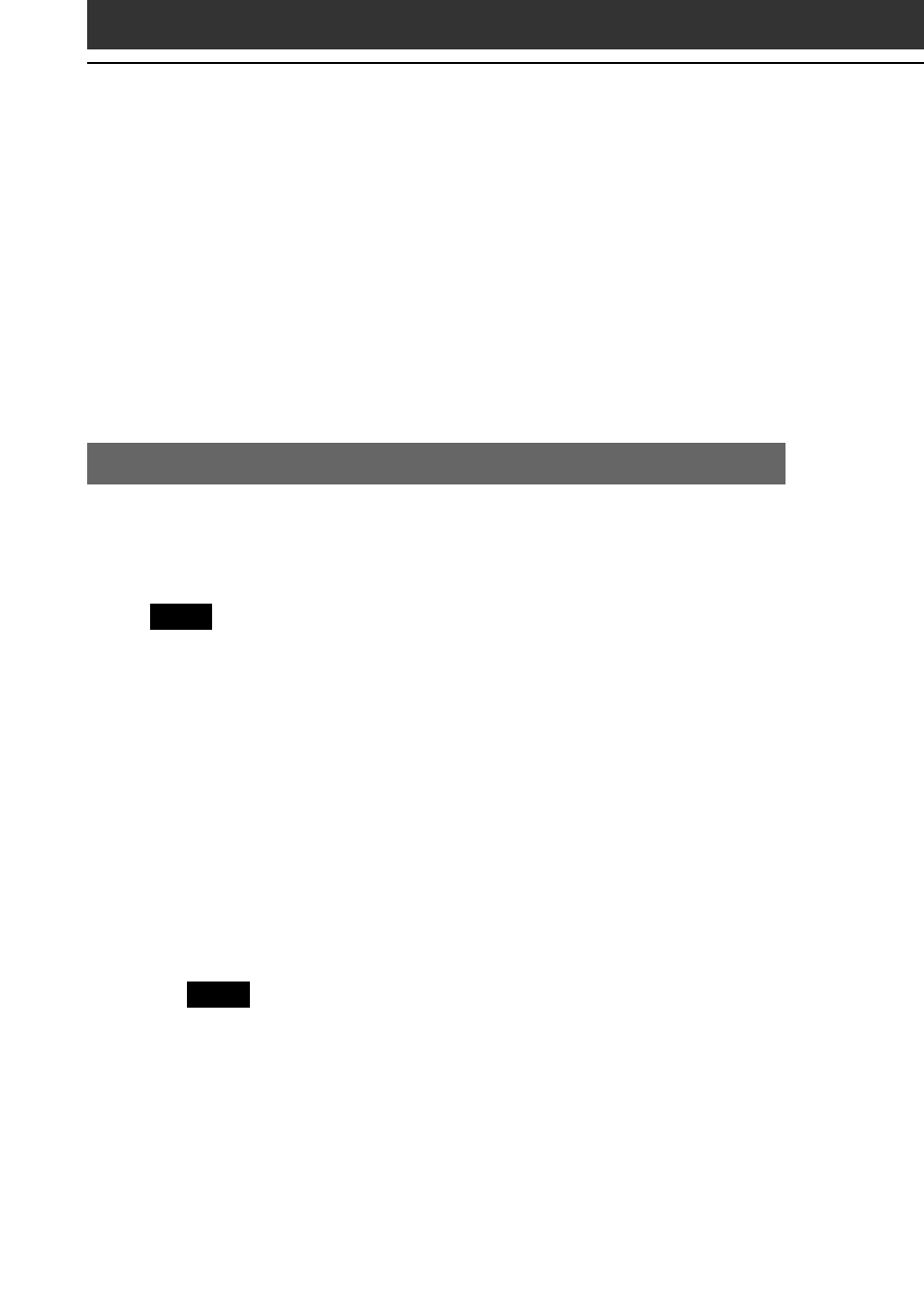
10
Viewing image files stored in your CLIÉ
handheld
You can transfer image files taken by a digital still camera or
downloaded from the Internet, etc. to your CLIÉ handheld. These
items can be managed using the PictureGear 4.6Lite software on your
computer. You can also optimize the photos for displaying them on
your CLIÉ handheld using PictureGear 4.6Lite software before
transferring them to your CLIÉ handheld.
For details on how to save image files in the format supported by
PictureGear 4.6Lite software, refer to the instruction manual of the
devices or imaging software you are using.
Transferring image files to your CLIÉ handheld
Prepare and format the image files you want to display on your CLIÉ
handheld with the PictureGear 4.6Lite software, and then transfer
them to your CLIÉ handheld.
Note
In PictureGear 5.x and above, it is recommended that the CLIÉ file transfer
options found under the Utility menu be used instead of those under the File
menu.
1
Start the PictureGear 4.6Lite software.
See page 9 for details.
2
Select the image file you want to send.
You can also select multiple images by holding down the Ctrl or
Shift keys while clicking.
3
From the File menu, select Output services and then
Install the image during the next HotSync.
The User name dialog box appears.
Note
When transferring images to the CLIÉ handheld using the PictureGear 5.x
software, click Utility instead of File, then click Reserve to install to CLIÉ.
4
Click the arrow V to the right of the text box, and then
select a user name.
If necessary, click “Still settings” and set the size and compression
for the image file you want to send in the Settings for PictureGear
dialog box.
