Establishing wireless connections – Sony VGN-S380P User Manual
Page 71
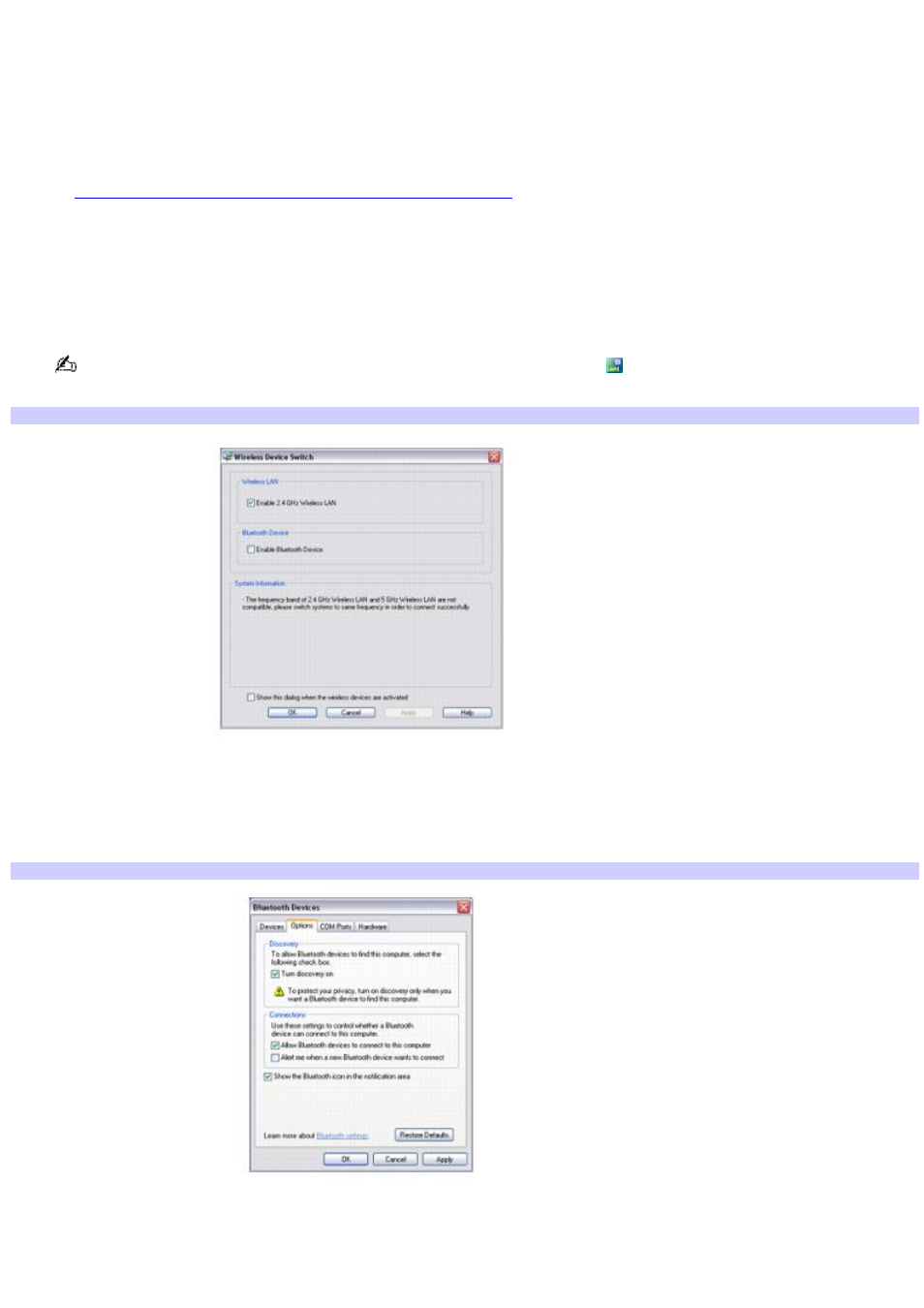
Establishing wireless connections
The "Switch wireless devices" window enables you to select a wireless connection: Bluetooth, Wireless LAN, or Bluetooth
and Wireless LAN function.
Bluetooth
®
technology is designed for a short-range connection of up to 32 feet (10 meters), while Wireless LAN technology
has a wider connection range of up to 328 feet (100 meters). The actual range of wireless LAN technology is dependent on
many factors including the features and capabilities of a wireless access point (if used), environmental conditions, and other
factors. Your computer is capable of both Bluetooth and Wireless LAN connections. For more information about Wireless
LAN, see
Using wireless network connections (selected models only).
To establish a Bluetooth connection
1.
On your computer, move the WIRELESS switch to ON.
The Wireless Device Switch window appears.
You may also double-click the Wireless LAN-ON or Bluetooth-ON icon
on the Taskbar Notification area to
open the Wireless Device Switch window.
Wireless Dev ice Switch
2.
Click to select the Enable Bluetooth Device option, and then click OK.
3.
Click Start, Control Panel, Network and Internet Connections, and then click Bluetooth Devices.
4.
When the Bluetooth Devices window appears, select the Options tab.
Bluetooth Dev ices
5.
In the Discovery box, click to select Turn discovery on if it is not already selected.
6.
In the Connections box, click to select Allow Bluetooth devices to connect to this computer if it is not already
selected, and then click Apply.
Page 71
