Sony PCG-GRX590K User Manual
Page 52
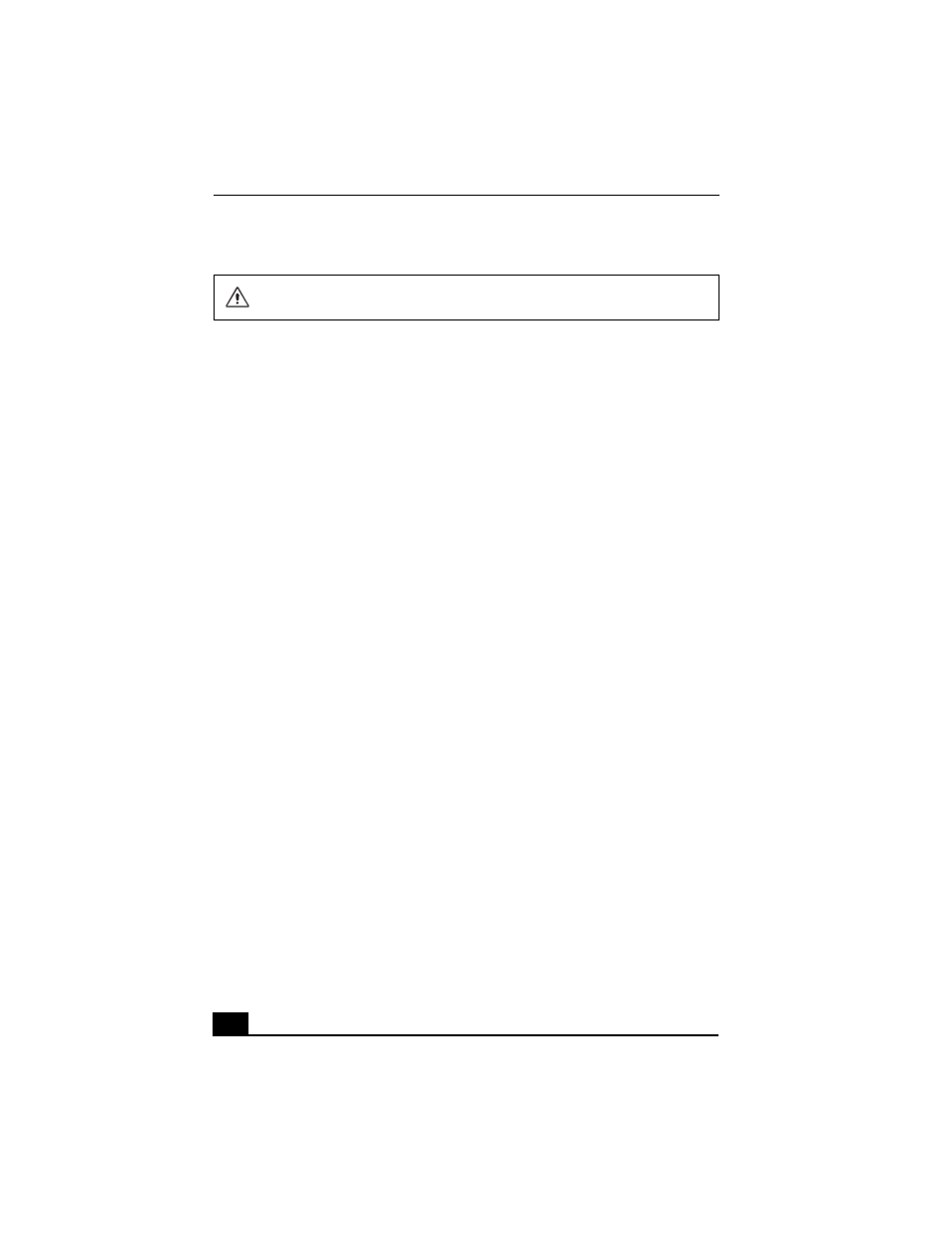
VAIO® Notebook Quick Start
52
Using the System Recovery CD(s)
Your system may take a few minutes to load necessary files. A blue screen
appears during the loading process.
1
Insert the Sony System Recovery CD in the optical drive. The System
Recovery utility starts from the optical drive. The first CD must be in the
drive when you turn on the notebook.
2
Shut down your notebook as described in “Shutting Down Your Notebook”
on page 28.
3
Wait 30 seconds and turn on your notebook.
4
The VAIO System Recovery Utility dialog box appears. Click Next.
5
At the pop-up prompt, select Yes to begin the system recovery process.
6
Follow the on-screen instructions.
If your notebook does not start from the Recovery CD
1
Press the power button and hold it for more than 4 seconds to turn off the
notebook.
2
Turn on the notebook. When the Sony logo is displayed, press the F2 key.
The BIOS setup menu screen appears.
3
Press the arrow keys to select the Exit menu.
4
Press the arrow keys to select “Get Default Values” and then press the Enter
key. The message “Load default configuration now?” appears.
5
Make sure “Yes” is selected, then press the Enter key.
6
Press the arrow keys to select “Exit” (Save Changes) and then press the
Enter key. The message “Save configuration changes and exit now?”
appears.
The System Recovery utility does not back up your system’s data. If you
wish to retain your system data, perform a backup to an external media.
