Capturing still images – Sony VGN-Z690N User Manual
Page 37
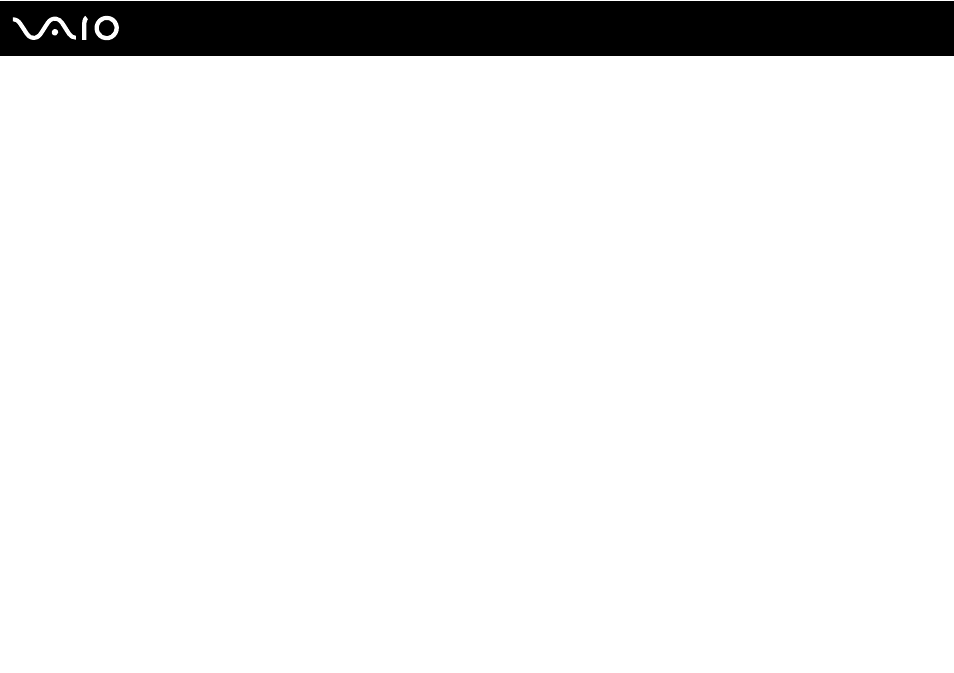
37
Using Your VAIO Computer
Capturing Still Images
To capture a still image
1
Click Start, All Programs, ArcSoft WebCam Companion 2, and WebCam Companion 2 to launch the WebCam
Companion 2.
2
Click the Capture icon in the main window.
3
Frame your subject in the viewfinder.
4
Click the Capture button below the displayed image.
The current image in the viewfinder is captured and its thumbnail image is added as a thumbnail in the left pane of the
main window.
✍
When capturing an image in a dark place, click the WebCam Settings icon after step 2 and select the low light or low light compensation option in the
properties window.
The WebCam Companion 2 provides many more features. See the help file included with the software for more information.
This manual is related to the following products:
