Viewing images on a tv screen – Sony DSC-W55BDL User Manual
Page 61
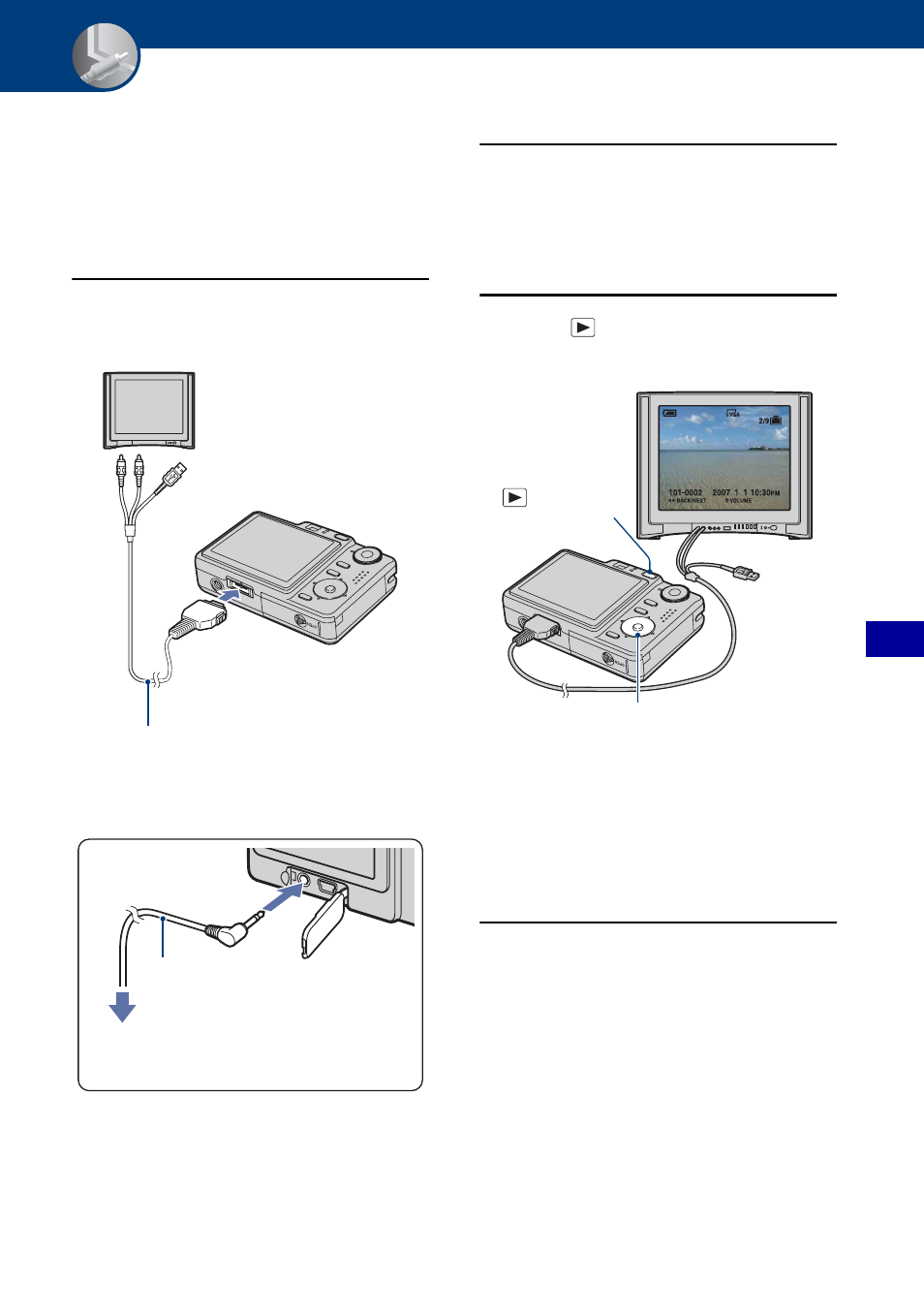
61
V
iew
ing
i
m
ag
es
on
a
TV
s
cr
een
Viewing images on a TV screen
Viewing images on a TV screen
You can view images on a TV screen by
connecting the camera to a TV.
Turn off both your camera and the TV
before connecting the camera and the TV.
1
Connect the camera to the TV.
• Place the camera with the screen facing
upwards.
• If your TV has stereo input jacks, connect the
audio plug (black) of the cable for multi-use
terminal (DSC-W55) or the A/V cable (DSC-
W35) to the left audio jack.
2
Turn on the TV and set the TV/
video input switch to “video.”
• For details, see the operating instructions
supplied with the TV.
3
Press
(Playback) button to
turn on the camera.
Images shot with the camera appear on
the TV screen.
Press b/B on the control button to
select the desired image.
• When using your camera abroad, it may be
necessary to switch the video signal output
to match that of your TV system (page 60).
1
To audio/video
input jacks
Cable for multi-use
terminal
2
To the multi
connector
DSC-W55
A/V cable
DSC-W35
1
To audio/video input
jacks
2
To A/V OUT
jack
Control button
(Playback)
button
