Stage 2: connecting the camera and your computer, Stage 3-a: copying images to a computer – Sony DSC-S700BDL User Manual
Page 61
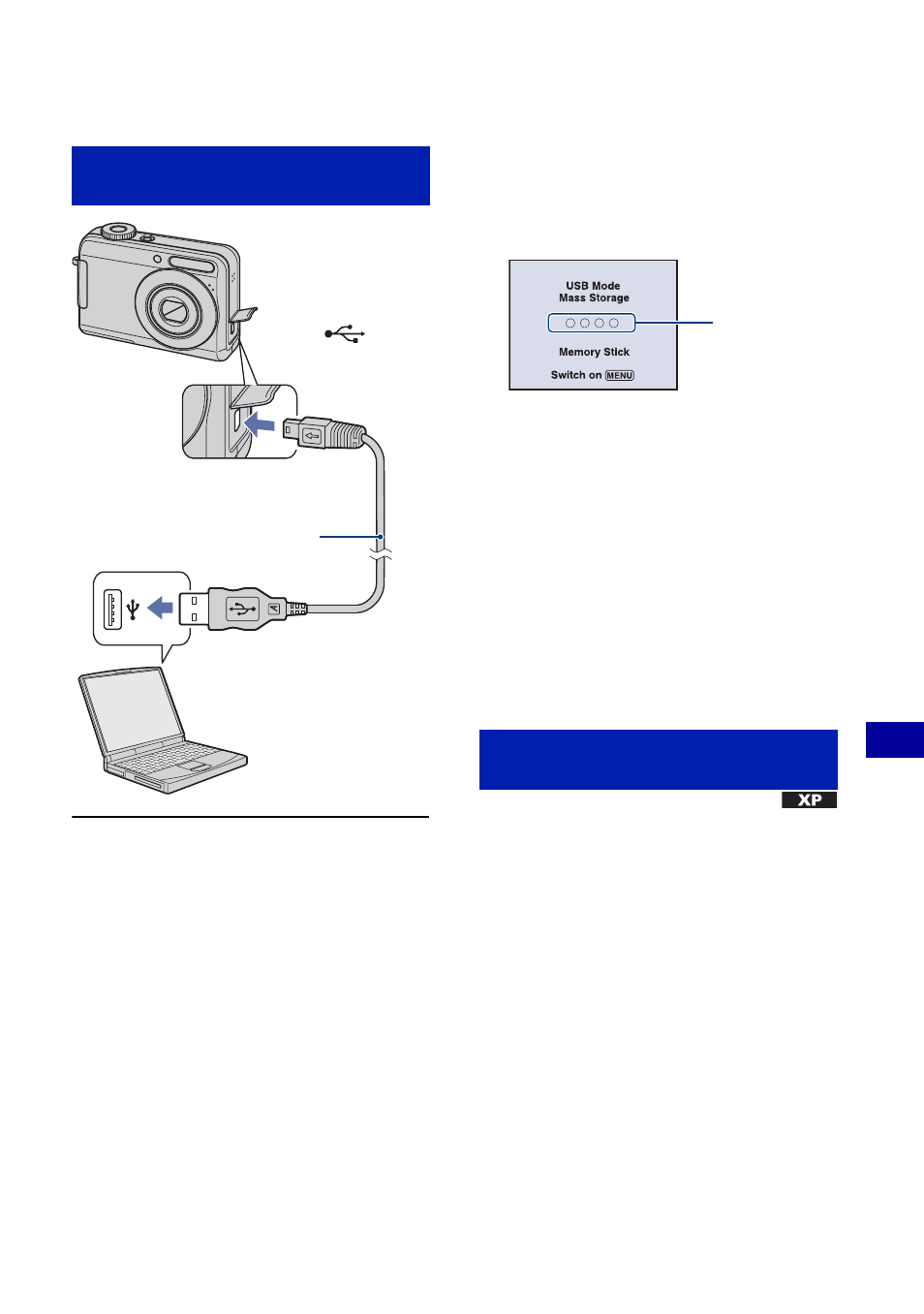
61
Us
ing y
our
c
o
m
put
er
Copying images to your computer
• With Windows XP, the AutoPlay wizard
appears on the desktop.
“USB Mode Mass Storage” appears on the
screen of the camera.
When a USB connection is established for
the first time, your computer automatically
runs a program to recognize the camera.
Wait for a while.
* During communication, the access indicators
turn red. Do not operate the computer until the
indicators turn white.
• If “USB Mode Mass Storage” does not appear,
set [USB Connect] to [Mass Storage] (page 53).
• When the software (supplied) has been installed,
the [Import Images] screen (page 69) may be
displayed. In this case, you can import images
using “Picture Motion Browser” directly.
• For Windows 2000, follow the procedure
explained in “Stage 3-B: Copying images to a
Computer” on page 63.
• For Windows XP, when the wizard screen does
not appear automatically, follow the procedure
explained in “Stage 3-B: Copying images to a
Computer” on page 63.
This section describes an example of
copying images to a “My Documents”
folder.
Stage 2: Connecting the camera
and your computer
2
To a USB jack
1
To the
(USB) ·
A/V OUT terminal
Dedicated USB cable
Stage 3-A: Copying images to a
computer
Access
indicators*
