Getting started, Panning and zooming a document – Sony PEG-UX40 User Manual
Page 5
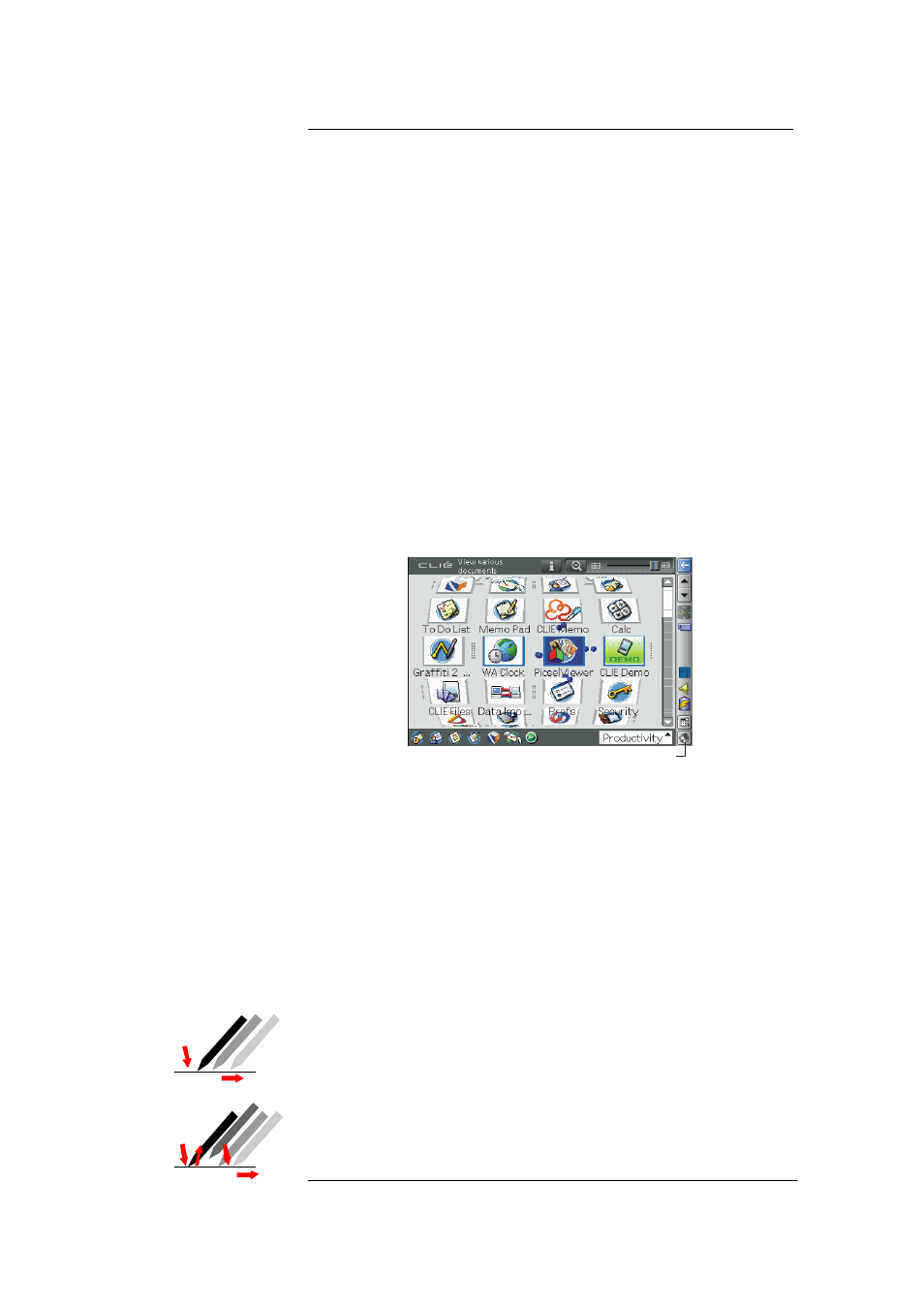
Picsel Viewer for
CLIÉ
User Manual
Page 5
Getting
Started
Now that you have a Sony CLIÉ handheld powered by Picsel Viewer,
you’re ready to see it in action! It is available from the CLIÉ Application
Launcher screen, so to begin, tap the Home icon at the bottom of your
CLIÉ’s screen. Your device may differ slightly from the pictures shown
here. Please consult the “Read This First” operating instructions for
details of your model.
Home icon
CLIÉ application launcher showing Picsel
Viewer
Tap the ‘Picsel Viewer’ icon in the application launcher. This will
launch the application, briefly showing its starting screen. After
launching, you should open a document using the Folder View,
described later in this user guide.
Panning and Zooming a
document
The document you wish to see is normally larger than the screen space
available. There are two ways to see more of it.
To pan (or ‘scroll’) to a different part of the document, simply stroke
your pen across the screen in the direction you would like the page to
move. To pan the page up, touch and hold your pen somewhere near
the middle of the screen and draw a line towards the top, then take your
Pan (Scroll):
1.
Zoom:
1. 2.
2.
4.
3.
