Folder view – Sony PEG-UX40 User Manual
Page 10
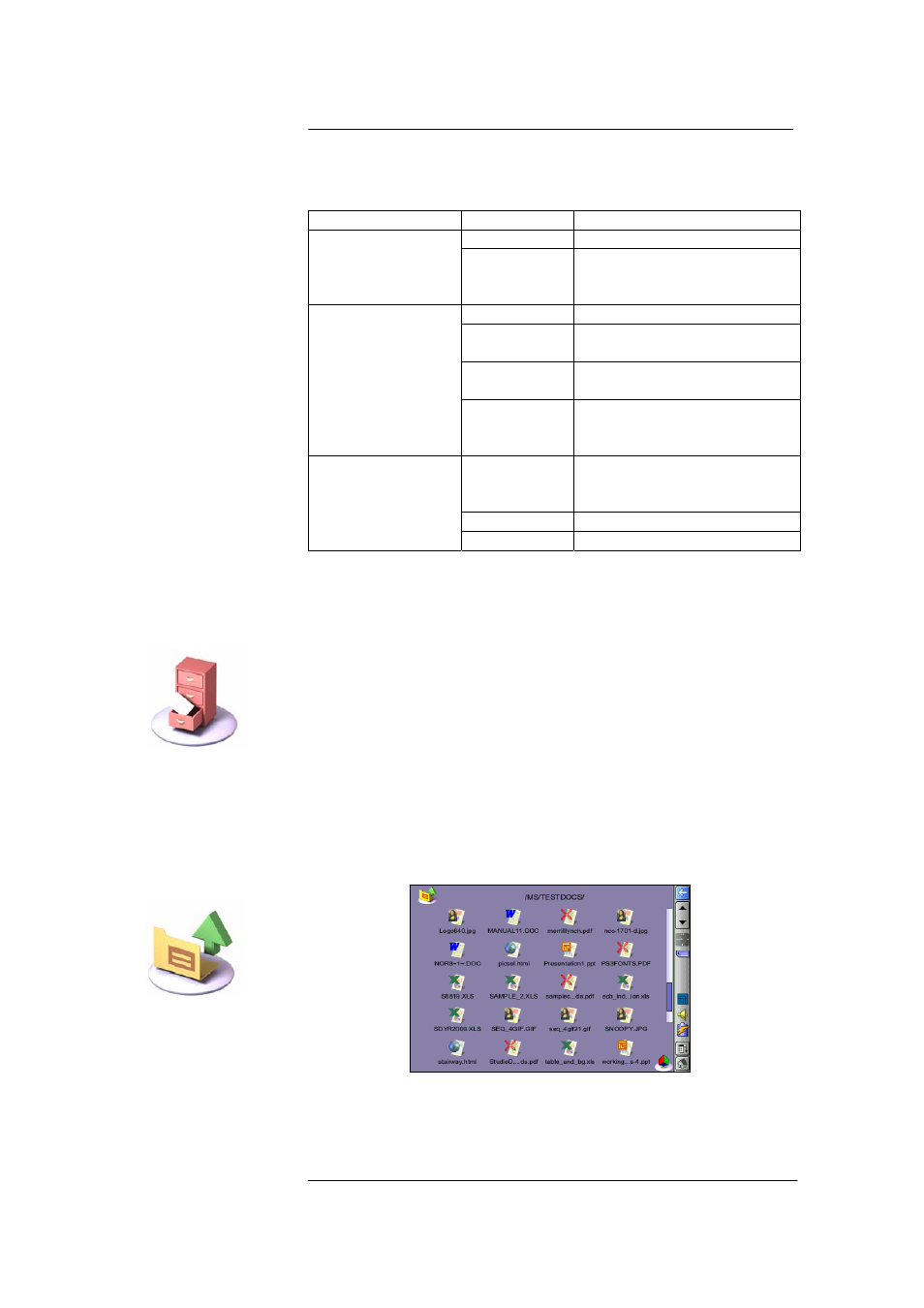
Picsel Viewer for
CLIÉ
User Manual
Page 10
Keys
As well as tapping icons on the screen to perform actions in Picsel
Viewer, you can also press certain physical buttons, as follows:
Context Button
Action
Page Up
Previous page
All views including
Document, History,
Bookmark and
Folder Views
Page Down
Next page
Turn Jog Dial
Pan vertically or horizontally
Push Jog Dial Change between horizontal
and vertical panning
Push and
Turn Jog Dial
Zoom in or out
Document View
Back
(multiple
presses)
1. Zoom to fit width
2. Open Carousel
3. Exit Picsel Viewer
Back
(multiple
presses)
1. Open Carousel
2. Exit Picsel Viewer
Turn Jog Dial Change selected document
History, Bookmarks,
Folder Views
Push Jog Dial Open document
Folder View
You can look at documents stored on Memory Stick media or internal
media using the ‘Folder View’. To see it, click on the Folder View icon
as shown.
Initially, you will see a choice of Memory Stick media or internal media,
according to which you have inserted. Simply tap with your pen on the
icons to explore the files stored on each card.
The name of the current folder’s path location is shown at the top of the
screen and you can go to the folder above that in the folder structure by
tapping the ‘Up-Folder’ icon in the corner. You can also move to a
higher folder by clicking on the name at the top of the screen.
Folder View
The folders, which contain further documents, are shown in yellow with
tabs in the corners. Documents look like sheets of paper in various other
Folder View icon
Up-Folder icon
