Sony PCV-RS730G User Manual
Page 97
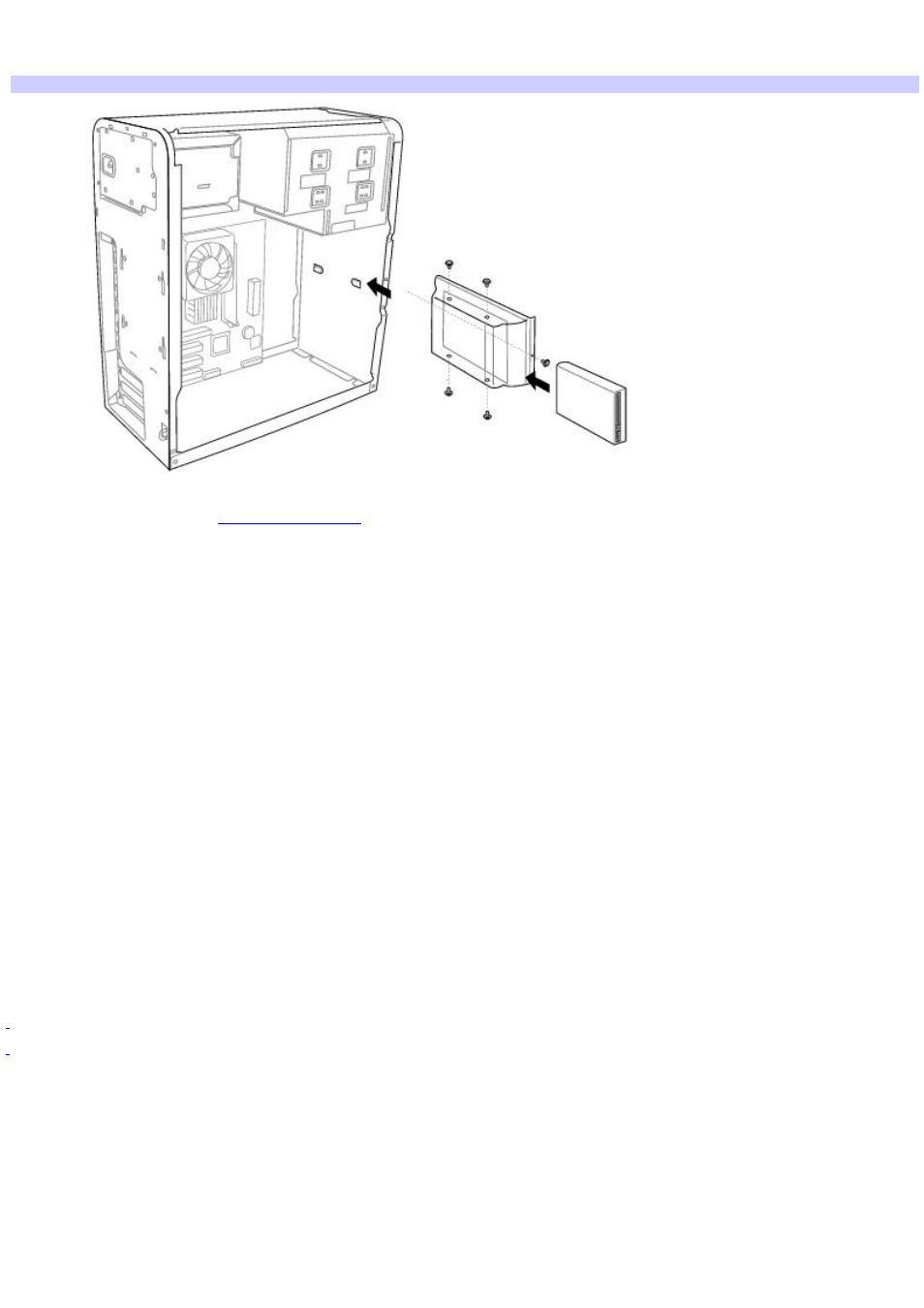
13. Connect a new SATA interface cable to the new drive and to the unused SATA port on the motherboard.
14. Connect the second power connector to the new drive, following the instructions supplied with the drive.
Replacing the driv e holder
.
16. Reconnect the power cord to your computer.
Identifying the additional hard disk space
When you initialize the new hard disk, it must be configured as an extended partition in Windows NT file system (NTFS)
format.
1.
Log on to Windows
®
as Administrator.
2.
Click Start in the Windows taskbar, then right-click My Computer. A shortcut menu appears.
3.
Select Manage. The Computer Management window appears.
4.
Under the file directory, go to Storage and then select Disk Management.
5.
Right-click on the newly installed, unformatted hard disk (Disk label identified with red marking). From the
shortcut menu, select Initialize Disk.
6.
Click on the Unallocated area of the disk and then right-click to display a shortcut menu.
7.
Select New Partition. The New Partition wizard appears.
8.
Follow the wizard's on-screen instructions to complete the process.
The Windows
®
XP operating system recognizes the new hard disk drive and applies the NTFS format.
Drive mapping refers to the as s ignment of an identifying letter to a s pec ific drive, s uc h as Drive C or Drive D whic h identify the original hard dis k drive.
Y our c omputer may be equipped with memory c ard readers , s uc h as a M emory Stic k
®
, C ompac tFlas h
®
, or M ic rodrive. See the online Specifications s heet for
more information about your c omputer's hardware c onfiguration.
Page 97
