Connecting an external audio/video device – Sony VPCL112GX User Manual
Page 62
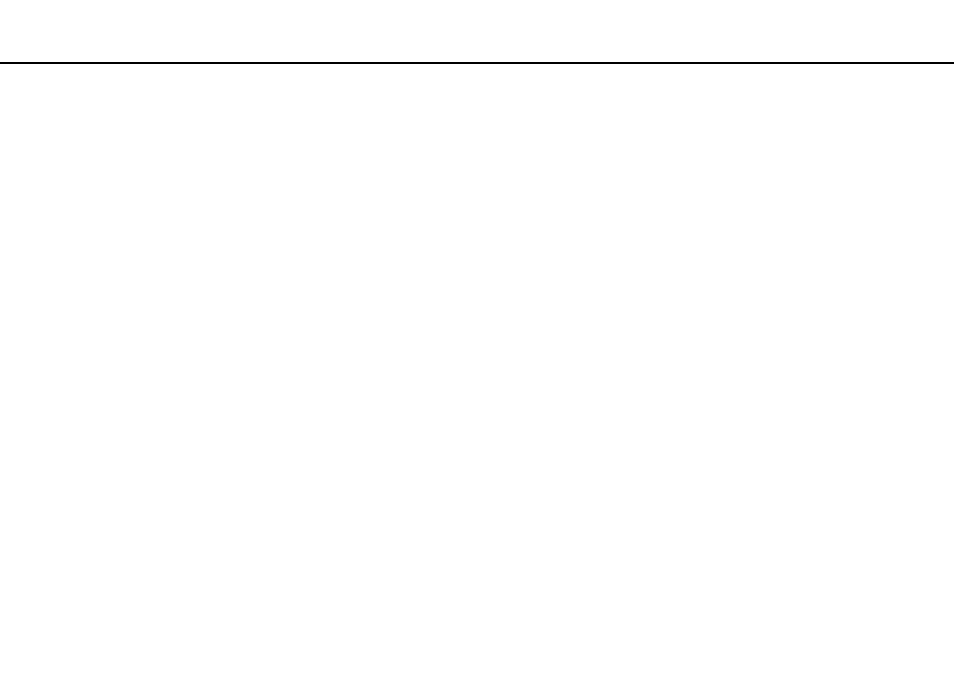
62
Using Your VAIO Computer >
Using the HDMI/VIDEO Input Function
Connecting an External Audio/Video Device
To connect an external audio/video device to the HDMI INPUT port or the VIDEO INPUT jacks
, you need an HDMI
cable or an audio/video cable with triple RCA plugs.
!
No HDMI cables or audio/video cables with triple RCA plugs are supplied with your computer. Be sure to have one ready beforehand.
Be sure to use an HDMI cable approved by HDMI Licensing, LLC.
To connect an external audio/video device to your computer
1
Plug one end of an HDMI cable or an audio/video cable with triple RCA plugs to an appropriate port or jacks on an external
audio/video device.
2
Plug the other end to the HDMI INPUT port or the VIDEO INPUT jacks on the computer.
3
Turn on the connected device.
The INPUT SELECT and HDMI/VIDEO indicator lights illuminate in green. If not, press the INPUT SELECT button to
switch the audio/video input source to the HDMI input or the video input.
✍
You do not need to turn on your computer and start Windows to switch the audio/video input source.
