Changing/removing the power-on password – Sony VGN-TX750P User Manual
Page 106
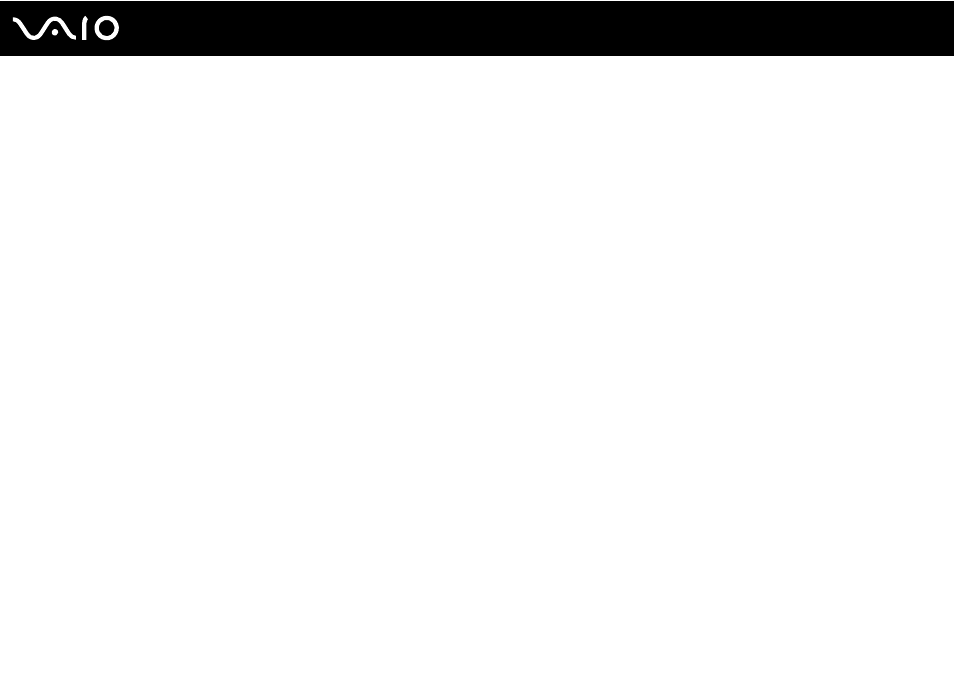
106
Customizing Your VAIO Computer
5
Select Password when Power ON under Security.
Press the space bar to change the setting from Disabled to Enabled.
6
Use the
<
or
,
key to select Exit and select Exit (Save Changes); and then press the Enter key.
On the Setup Confirmation screen, make sure that Yes is selected and then press the Enter key.
Changing/Removing the Power-on Password
To change or remove the power-on password
1
Turn on the computer.
2
Press the F2 key when the VAIO logo appears.
The BIOS setup screen appears. If not, restart the computer and press the F2 key several times when the VAIO logo
appears.
3
Enter the current password for Enter Password and press the Enter key.
4
Use the
<
or
,
key to select Security to display the Security tab, select Set Machine Password, and then press the
Enter key.
5
On the password entry screen, enter the current password once and a new password twice, and then press the Enter key.
To remove the password, leave the Enter New Password and Confirm New Password fields blank and press the Enter
key.
When confirmation to save the changes is prompted, press the Enter key.
6
Use the
<
or
,
key to select Exit and select Exit (Save Changes); and then press the Enter key.
On the Setup Confirmation screen, confirm that Yes is selected and then press the Enter key.
