4 onboard devices configuration, 5 usb configuration, Onboard devices configuration -9 – Asus AT3N7A-I User Manual
Page 34: Usb configuration -9
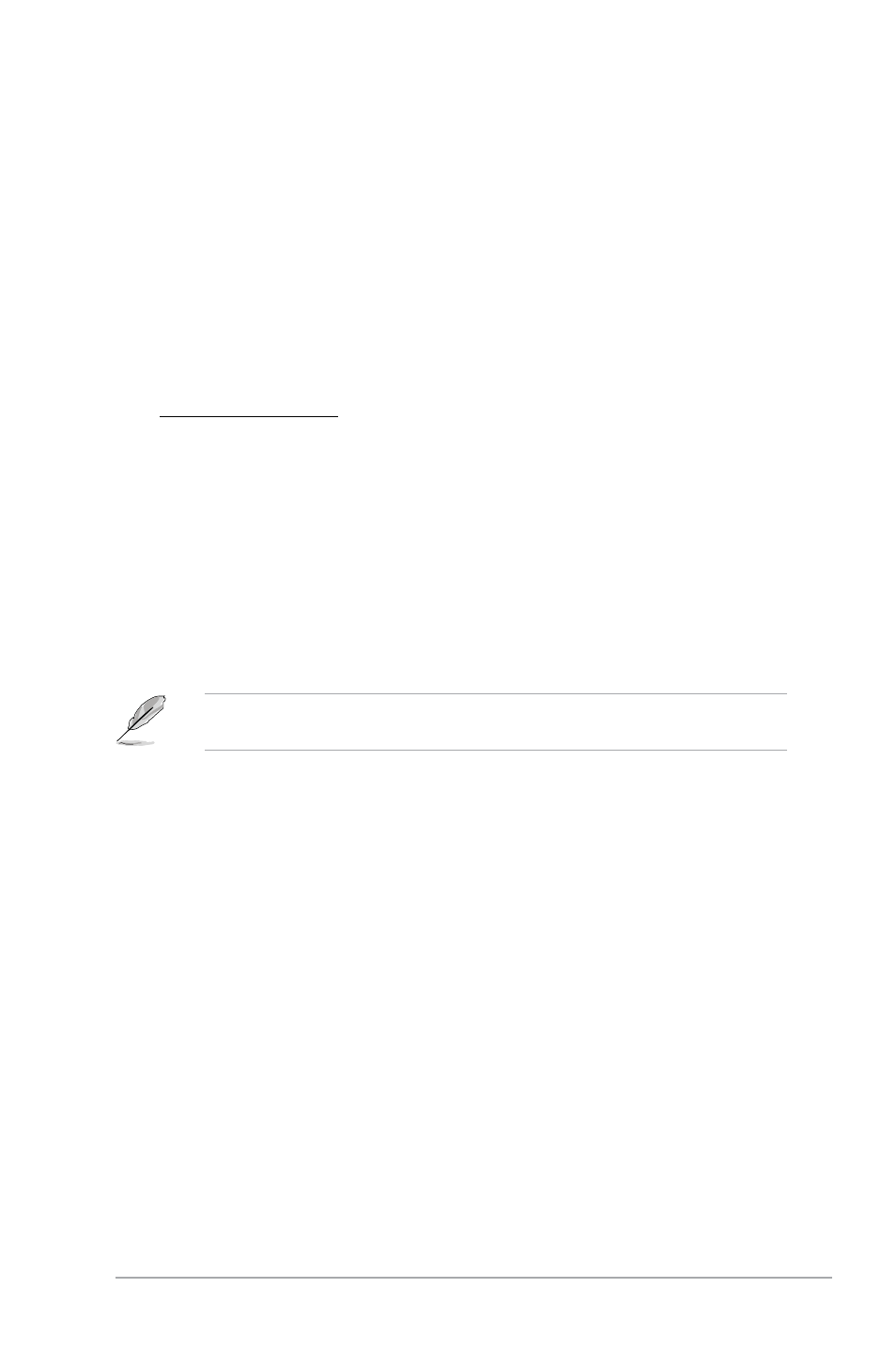
ASUS AT3N7A-I
2-9
2.4.4
Onboard Devices Configuration
AZALIA AUDIO [Auto]
Allows you to set the Azalia audio.
Configuration options: [Auto] [Disabled]
Front Panel Select [HD Audio]
Allows you to select the front panel type. If High Definition Audio Front Panel used, please set
HD Audio mode. Configuration options: [AC97] [HD Audio]
Onboard Gigabit LAN [Enabled]
Allows you to enable or disable the onboard LAN controller.
Configuration options: [Enabled] [Disabled]
LAN Option ROM [Disabled]
Allows you to enable or disable the boot ROM in the onboard LAN controller. This item
appears only when the Onboard LAN item is set to Enabled. Configuration options:
[Disabled] [Enabled]
Onboard Bluetooth [Enabled]
Allows you to enable or disable the onboard Bluetooth controller.
Configuration options: [Enabled] [Disabled]
2.4.5
USB Configuration
The items in this menu allows you to change the USB-related features. Select an item then
press
The Module Version and USB Devices Enabled items show the auto-detected values. If no
USB device is detected, the item shows None.
USB Functions [Enabled]
Allows you to disable or enable the USB functions.
Configuration options: [Disabled] [Enabled]
USB 2.0 Controller [Enabled]
Allows you to enable or disable USB 2.0 controller.
Configuration options: [Enabled] [Disabled]
Legacy USB Support [Auto]
Allows you to enable or disable support for Legacy USB storage devices, including USB flash
drives and USB hard drives. Setting to [Auto] allows the system to detect the presence of
USB devices at startup. If detected, the USB controller legacy mode is enabled. If no USB
device is detected, the legacy USB support is disabled.
Configuration options: [Disabled] [Enabled] [Auto]
USB 2.0 Controller Mode [HiSpeed]
Allows you to configure the USB 2.0 controller in HiSpeed (480Mbps) or Full Speed
(12Mbps). Configuration options: [FullSpeed] [HiSpeed]
