Asus AT3N7A-I User Manual
Page 19
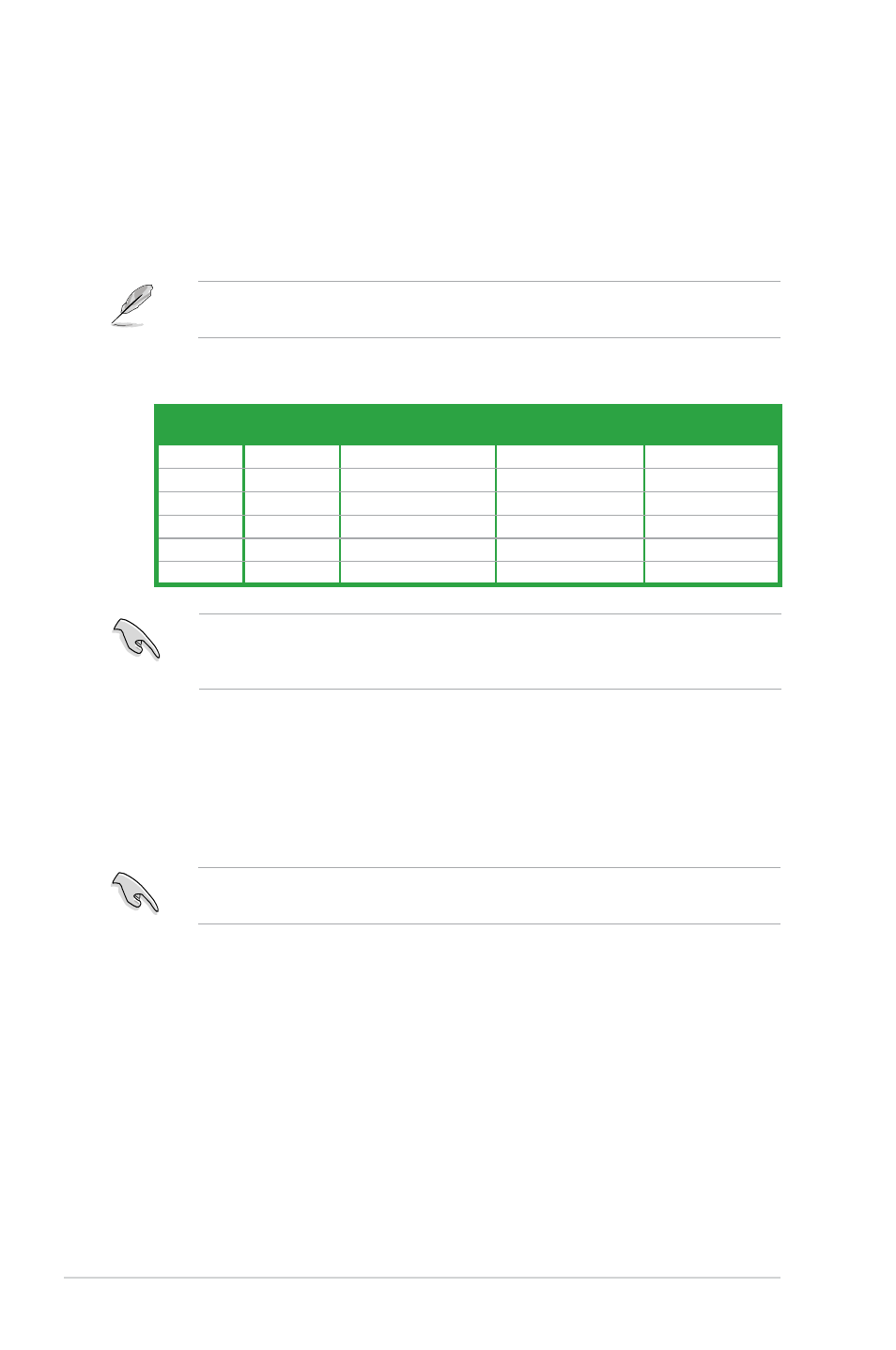
1-10
Chapter 1: Product introduction
12. USB 2.0 ports 1 and 2. These two 4-pin Universal Serial Bus (USB) ports are for
USB 2.0 devices.
13. USB 2.0 ports 3 and 4. These two 4-pin Universal Serial Bus (USB) ports are for
USB 2.0 devices.
14. eSATA port. This port connects to an external Serial ATA hard disk drive.
To use hot-plug, set the SATA Mode Select item in the BIOS to [AHCI Mode]. See section
2.3.4 Storage Configuration for details.
Audio 2, 4, 6, or 8-channel configuration
Ensure the audio device of sound playback is VIA High Definition Audio (the name may
be different based on the OS). Go to Start > Control Panel > Sounds and Audio Devices
> Sound Playback to configure the settings.
Port
Headset
2-channel
4-channel
6-channel
8-channel
Light Blue
Line In
Line In
Line In
Line In
Lime
Line Out
Front Speaker Out
Front Speaker Out
Front Speaker Out
Pink
Mic In
Mic In
Mic In
Mic In
Orange
–
–
Center/Subwoofer
Center/Subwoofer
Black
–
Rear Speaker Out
Rear Speaker Out
Rear Speaker Out
Gray
–
–
–
Side Speaker Out
15. Optical S/PDIF Out port. This port connects to an external audio output device via an
optical S/PDIF cable.
16. Coaxial S/PDIF Out port. This port connects to an external audio output device via a
coaxial S/PDIF cable.
17. HDMI port. This port is for a High-Definition Multimedia Interface (HDMI) connector,
and is HDCP compliant allowing playback of HD DVD, Blu-Ray, and other protected
content.
18. USB 2.0 ports 7 and 8. These two 4-pin Universal Serial Bus (USB) ports are for
USB 2.0 devices.
Refer to the audio configuration table below for the function of the audio ports in the 2, 4, 6,
or 8-channel configuration.
9.
Line Out port (lime). This port connects to a headphone or a speaker. In the 4, 6 and
8-channel configurations, the function of this port becomes Front Speaker Out.
10. Microphone port (pink). This port connects to a microphone.
11. Side Speaker Out port (gray). This port connects to the side speakers in the
8-channel audio configuration.
