Play a movie or a photo on the camcorder (p . 31), On an hdmi cable, When connecting to your tv via a vcr – Sony HDR-CX190 User Manual
Page 42: Using “bravia” sync
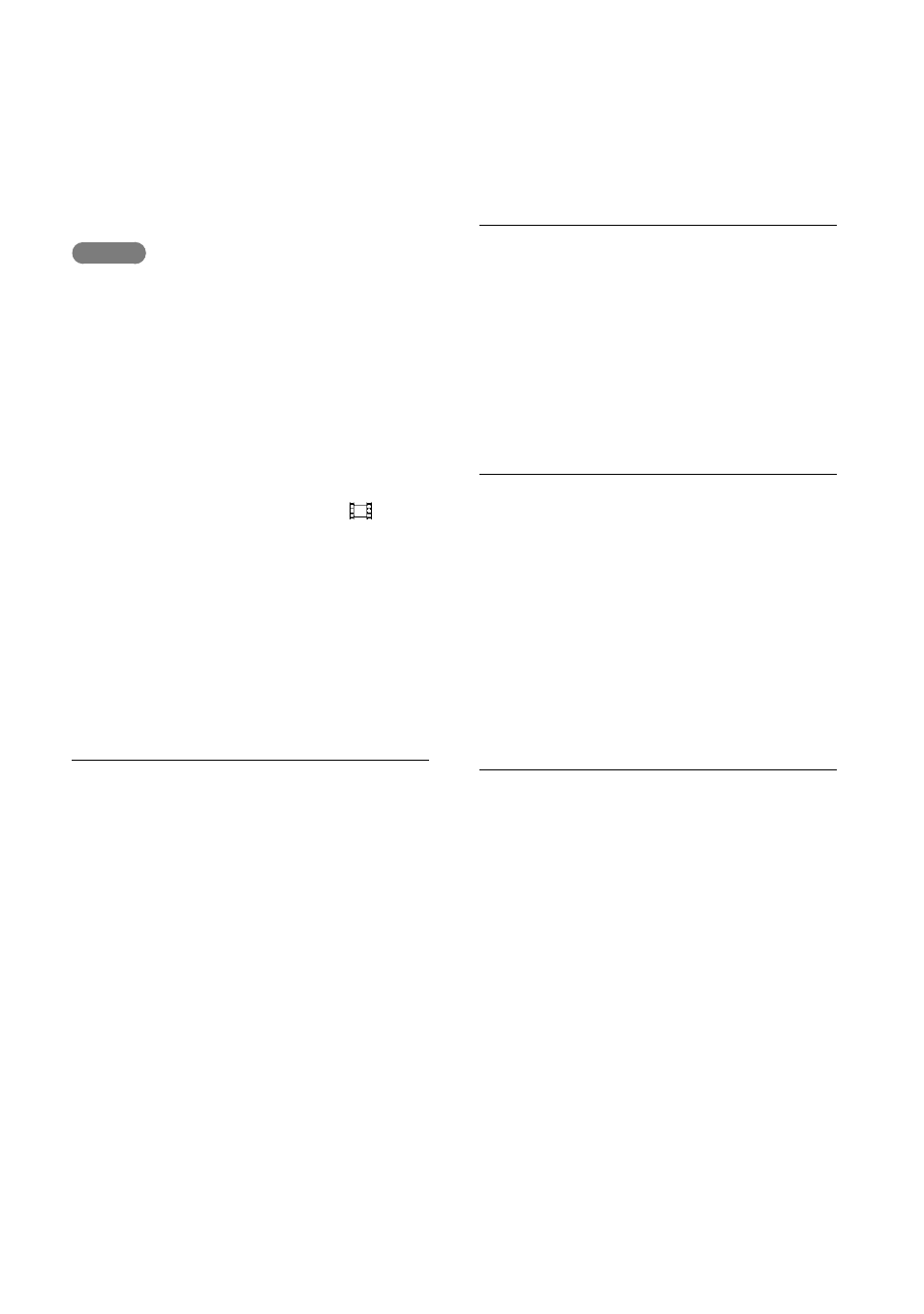
US
3
Play a movie or a photo on the
camcorder (p. 31).
Notes
Refer to the instruction manuals of the TV as
well.
Use the supplied AC Adaptor as the power
source (p. 20).
When movies are recorded with standard
definition image quality (STD), they are played
back in standard definition image quality (STD)
even on a high definition TV.
When you play back standard definition image
quality (STD) movies on a 4:3 TV that is not
compatible with the 16:9 signal, set [
Wide
Mode] to [4:3] to record movies with 4:3 aspect
ratio.
If you connect your camcorder to the TV using
more than one type of cable to output images,
HDMI output takes priority.
The camcorder does not support the S-Video
output.
On an HDMI cable
Use an HDMI cable with the HDMI logo.
Use an HDMI mini connector on one end
(for the camcorder), and a plug suitable for
connecting your TV on the other end.
Copyright-protected images are not output
from the HDMI OUT jack of your camcorder.
Some TVs may not function correctly (e.g., no
sound or image) with this connection.
Do not connect the camcorder HDMI OUT
jack to an external device HDMI OUT jack, as
malfunction may result.
HDMI (High Definition Multimedia Interface)
is an interface to send both video/audio signals.
The HDMI OUT jack outputs high quality
images and digital audio.
When your TV is monaural (When
your TV has only one audio input
jack)
Connect the yellow plug of the A/V
connecting cable to the video input jack
and connect the white (left channel) or red
(right channel) plug to the audio input jack
of your TV or VCR.
When connecting to your TV via a
VCR
Connect your camcorder to the LINE
IN input on the VCR using the A/V
connecting cable. Set the input selector on
the VCR to LINE (VIDEO 1, VIDEO 2,
etc.).
Setting the aspect ratio supported by the TV:
[TV Type] (p. 63)
Using “BRAVIA” Sync
You can operate your camcorder with
the remote commander of your TV by
connecting your camcorder to a “BRAVIA”
Sync compatible TV launched in 2008 or
later with the HDMI cable.
You can operate the menu of your
camcorder by pressing the SYNC MENU
button of the remote commander of your
TV. You can display the camcorder screens
such as Event View, play selected movies
or display selected photos by pressing up/
down/left/right/enter buttons of the remote
commander of your TV.
There may be some operations you cannot do
with the remote commander.
Set [CTRL FOR HDMI] to [On].
Also set your TV accordingly. Refer to the
instruction manual of the TV for details.
