Sony SDM-HS93 User Manual
Page 12
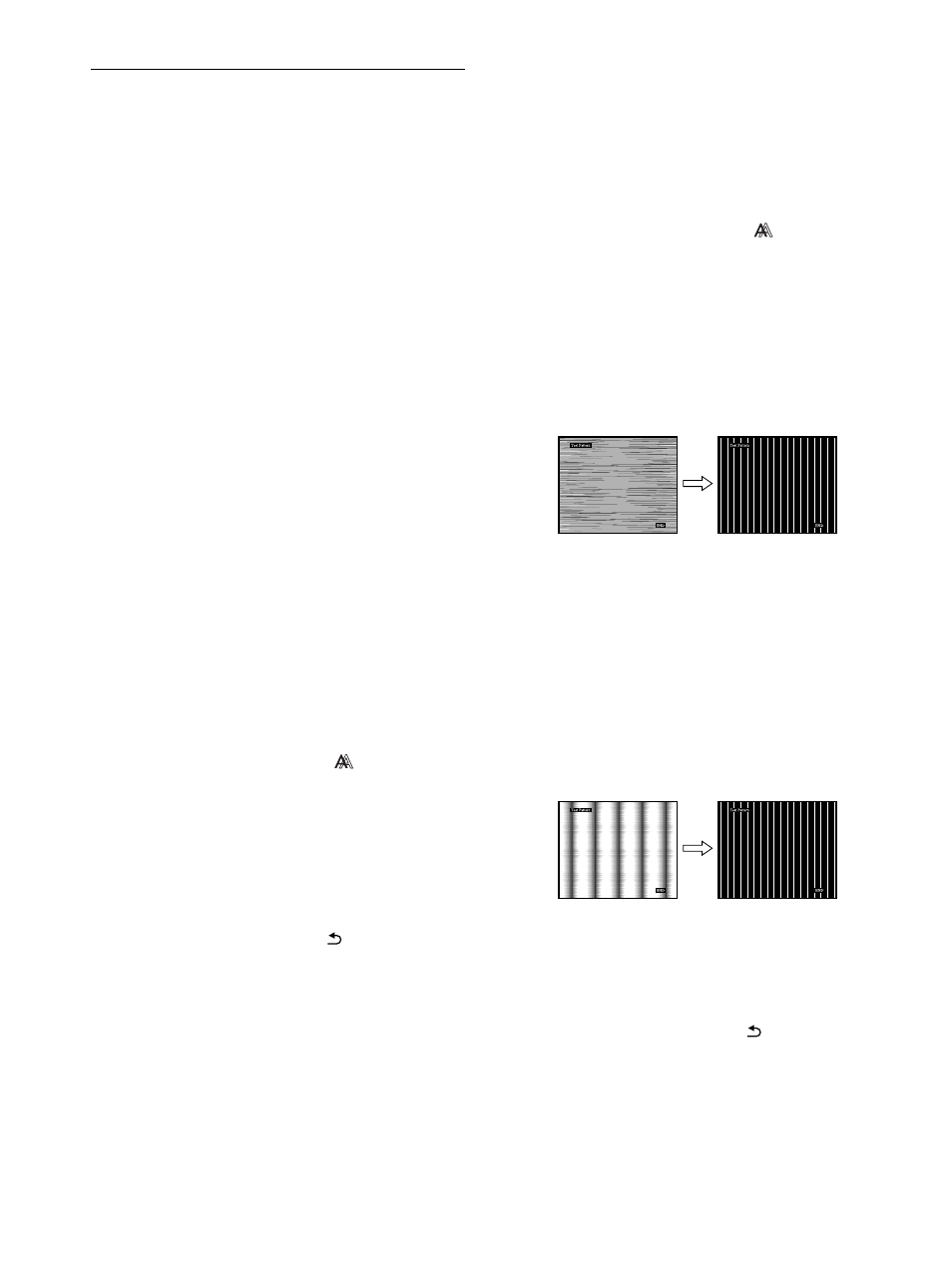
12
Adjusting the picture’s sharpness
and centering (SCREEN)
x
Automatic picture quality adjustment
function
When the monitor receives an input signal, it
automatically adjusts the picture’s position and
sharpness (phase/pitch), and ensures that a clear
picture appears on the screen (page 15).
Note
While the automatic picture quality adjustment function is activated, only
the 1 (power) switch will operate.
If the automatic picture quality adjustment function of
this monitor seems to not completely adjust the picture
You can make further automatic adjustment of the picture quality
for the current input signal. (See AUTO below.)
If you still need to make further adjustments to the
picture quality
You can manually adjust the picture’s sharpness (phase/pitch) and
position (horizontal/vertical position).
These adjustments are stored in memory and automatically
recalled when the display receives the same input signal.
These settings may have to be repeated if you change the input
signal after reconnecting your computer.
x
Make further automatic adjustments to the
picture quality for the current input signal
(AUTO)
1
Press the MENU button.
The main menu appears on the screen.
2
Press the
M
/
m
buttons to select
(SCREEN) and
press the OK button.
The SCREEN menu appears on the screen.
3
Press the
M
/
m
buttons to select AUTO and press the
OK button.
Make the appropriate adjustments of the screen’s phase, pitch
and horizontal/vertical position for the current input signal
and store them.
4
Press the
M
/
m
buttons to select
and press the OK
button.
Return to the menu screen.
x
Adjust the picture’s sharpness manually
(PHASE/PITCH)
You can adjust the picture’s sharpness as follows.
1
Set the resolution to 1024
×
768 (SDM-HS53)
1280
×
1024 (SDM-HS73/HS93) on the computer.
2
Load the Utility Disk.
3
Start the Utility Disk and display the test pattern.
For Windows
Click [Utility]
t [Windows]/[Win Utility.exe].
For Macintosh
Click [Utility]
t [Mac]/[Mac Utility].
4
Press the MENU button.
The main menu appears on the screen.
5
Press the
M
/
m
buttons to select
(SCREEN) and
press the OK button.
The SCREEN menu appears on the screen.
6
Press the
M
/
m
buttons to select PHASE and press
the OK button.
The PHASE menu appears on the screen.
7
Press the
M
/
m
buttons until the horizontal stripes
are at a minimum.
Adjust so that the horizontal stripes are at a minimum.
8
Press the OK button.
Return to the SCREEN menu.
If vertical stripes are observed over the entire screen, adjust
pitch by the following steps.
9
Press the
M
/
m
buttons to select PITCH and press the
OK button.
The PITCH menu appears on the screen.
10
Press the
M
/
m
buttons until the vertical stripes
disappear.
Adjust so that the vertical stripes disappear.
11
Click
[END]
on the screen to turn off the test pattern.
12
Press the OK button.
Return to the SCREEN menu.
13
Press the
M
/
m
buttons to select
and press the OK
button.
Return to the menu screen.
