Using the features, Overview, Watching tv – Sony KDF-55WF655 User Manual
Page 67: Overview watching tv
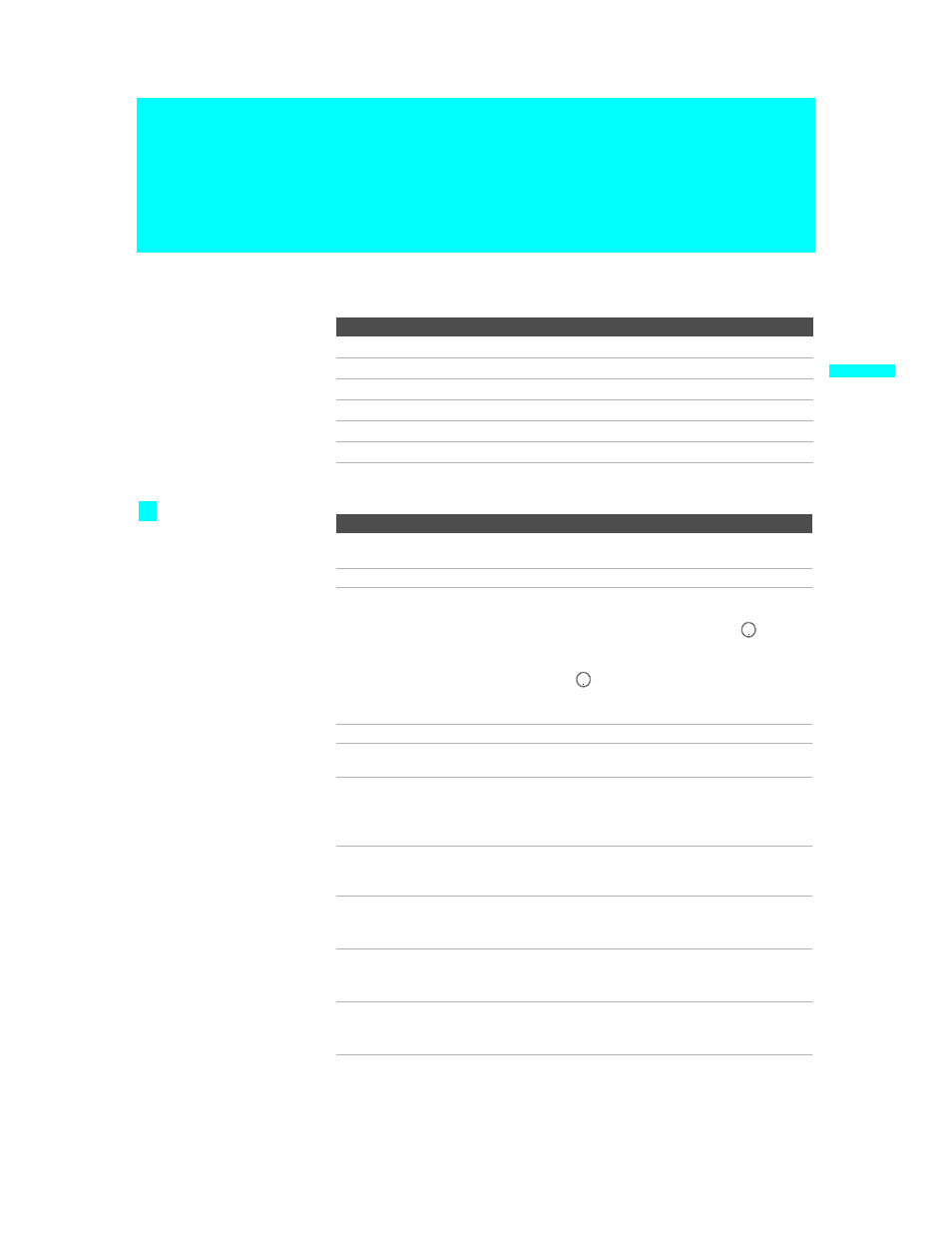
67
U
s
ing t
h
e Fea
tu
re
s
KDF-WE/WF655
2-059-370-12 (1)
Using the Features
Overview
This chapter describes how to use the features of your TV.
Watching TV
Topic
Page
Watching TV
Using the Program Guide
Using Wide Screen Mode
Using Twin View
Using Favorite Channels
Using the Freeze Function
To Do This ...
Do This ...
Activate the remote control to
operate the TV
Press
TV FUNCTION
.
Turn on/off the TV
Press
TV POWER
.
Tune directly to a channel
To tune to analog channels, press
0-9
and then
ENT
.
For digital subchannels, press
0-9
, ,
press
0-9
again, and then
ENT
.
For example, to select subchannel 21.13, press
2+1+
+1+3
, and then press
ENT
.
You can also select channels using the
program guide. See page 69 for details.
Adjust the volume
Press
VOL +/–
.
Mute the sound
Press
MUTING
(press again or
VOL +
to
unmute).
Alternate back and forth between
two channels
Press
JUMP
.
The LCD projection TV alternates between
the current channel and the last channel that
was selected.
Display the current channel
number (and other information)
Press
DISPLAY
once to display the channel
number, current time, and channel label (if
set). Press
DISPLAY
again to turn Display off.
Switch the TV’s input to the VCR,
DVD player, or other connected
equipment
Press
TV/VIDEO
repeatedly to cycle through
the video equipment connected to the TV’s
video inputs.
Change video and audio options,
customize the TV’s setup, set
parental controls, and more
Press
MENU
to display the Menu. For details,
see “Using the Menus” on page 97.
Switch
the TV’s input between
sources connected to the TV’s
VHF/UHF and CABLE inputs
Press
ANT
to alternate between sources
connected to the TV’s VHF/UHF and CABLE
inputs.
For a complete list of all
the functions of the
remote control, see
pages 59-66.
z
