Sony PEG-S360 User Manual
Page 11
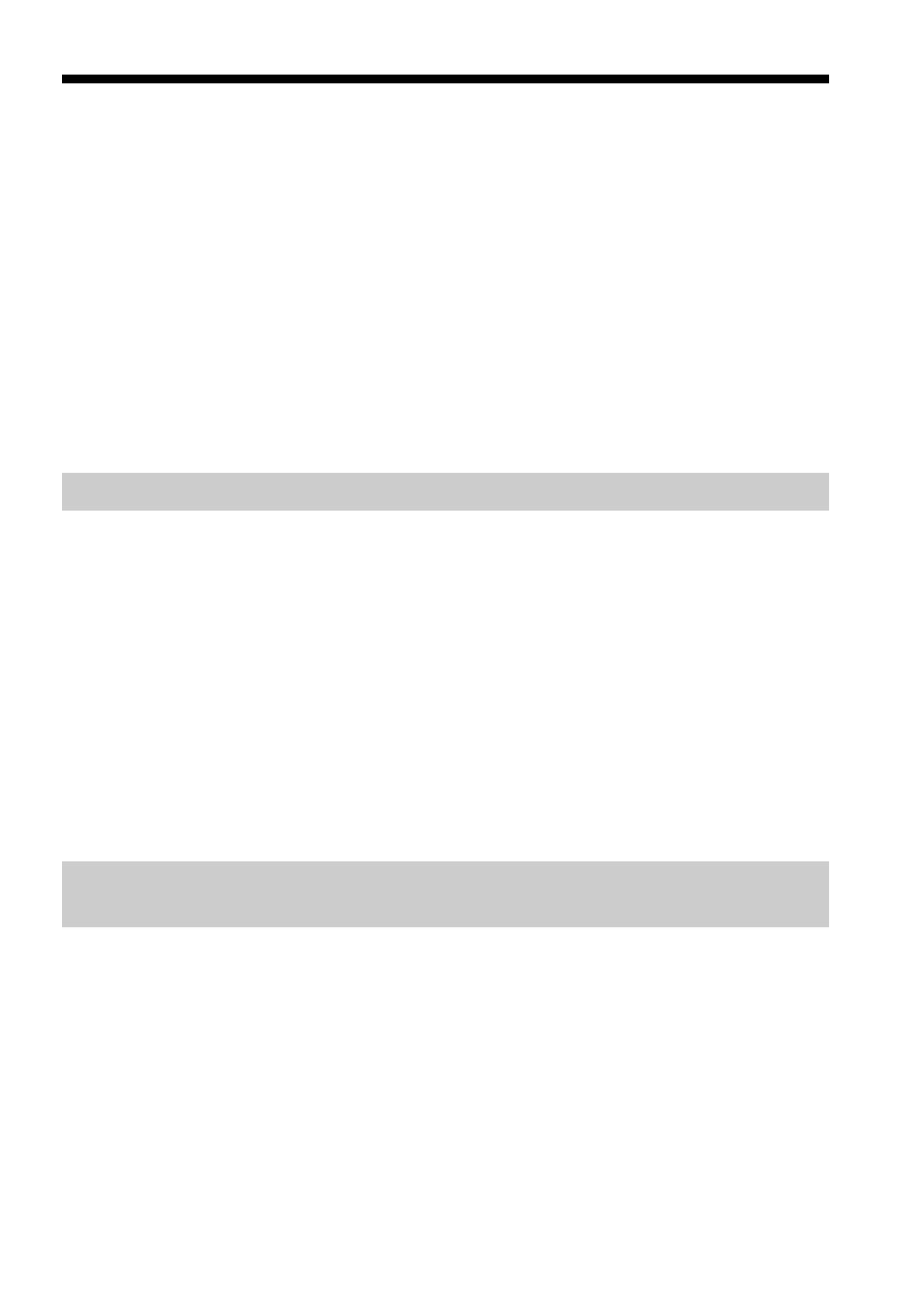
11
Creating a media file for gMovie using
PictureGear 4.3 Lite / PictureGear 4.4 Lite
You can create a media file for gMovie using PictureGear Lite for
personal computers.
You can install PictureGear Lite to your computer from the install CD-
ROM supplied with your CLIÉ handheld. For details on how to install
the application, refer to the manual supplied with your CLIE handheld.
For details on how to use PictureGear Lite, refer to the online help “How
to use PictureGear Lite,” displayed by clicking the Help menu of
PictureGear Lite.
Movie (media) file formats you can use with PictureGear Lite
PictureGear Lite supports the following movie file formats:
• MPEG1 (file extension: .MPG, .MPEG)
• AVI (file extension: .AVI)
• QuickTime 3.0, QuickTime 4.0 and QuickTime 5.0 (file extension:
.MOV, .QT)
Note
When using gMovie on your CLIÉ handheld, you may not be able to display some
AVI format files that do not conform to the Video for Windows standard.
The following explains how to send a media file created by PictureGear Lite to
your CLIÉ handheld.
Sending media files to a CLIÉ handheld using the HotSync
function
By resistering the media files you want to send in the PictureGear Lite
software, you can perform HotSync operation to send the movie files
from your computer to your CLIÉ handheld.
1
Select the slide (movie file) you want to send.
Click on a slide to select it. You can select multiple slides by holding
down the Ctrl or Shift key while clicking.
2
From the File menu, select Output services and then, Install
the image during the next HotSync.
The "Reserve to install on next HotSync" dialog box appears.
