Using apps, Using the internet, Installing apps from windows store – Sony SVS15123CXB User Manual
Page 2
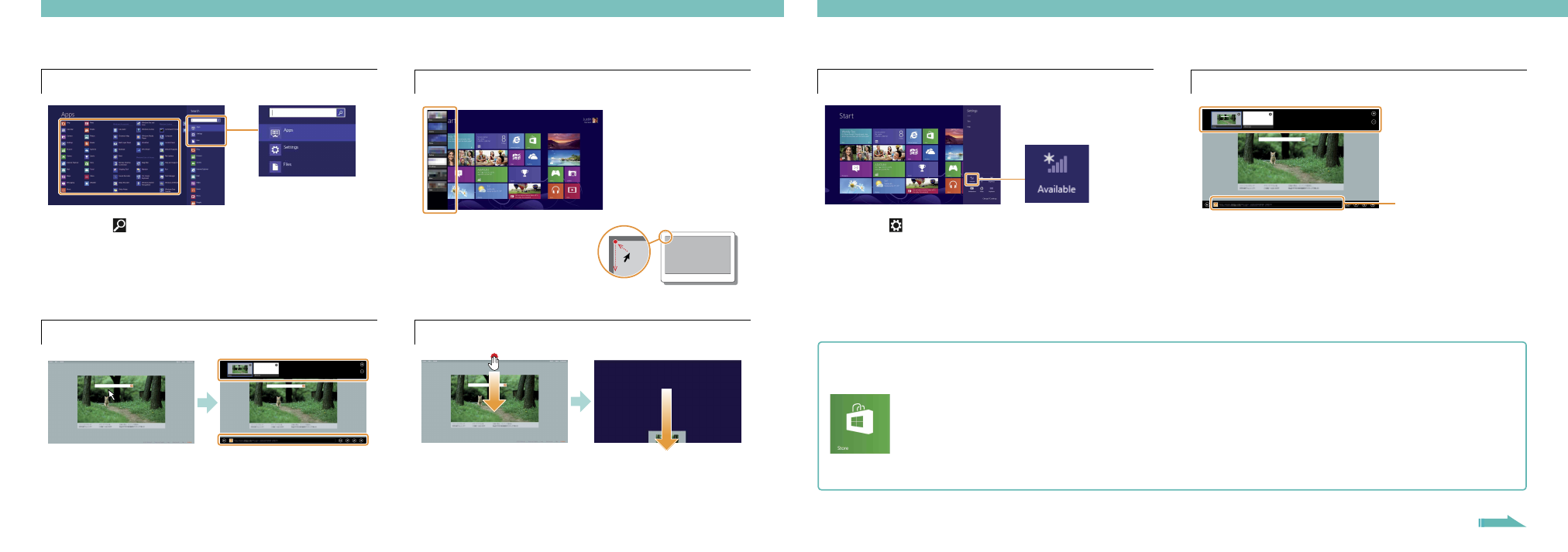
Using Apps
Starting apps
1
Click the
Search charm (see cover).
2
Enter a keyword in the
Search box, click Apps, and
then click the app icon.
Opening the apps menu
When an app is open, right-click (on a touch pad, click
the bottom-right area).
Viewing running apps
Point to the upper-left corner,
then move downward.
Click to switch apps.
Closing apps
1
When an app is open, move the cursor to the top-
center of the screen until the hand icon appears.
2
Drag the app to the bottom of the screen until the
app disappears from the screen.
Using the Internet
Connecting to a Wireless LAN
1
Click the
Settings charm (see cover).
2
Click the network icon.
3
Select your wireless network from the list, then click
Connect.
Opening websites
1
On the
Start screen, click the Internet Explorer tile.
2
Enter a URL or keyword to search websites.
3
To open a new tab, open the apps menu (see left
page) and click the
icon.
You can also find the traditional style
Internet Explorer
on the desktop.
More on back page
You can add apps from
Windows Store.
1
Connect to the Internet.
2
Click the
Store icon on the Start screen,
and then find an app to install.
Installing apps from Windows Store
Microsoft Account
You will need a Microsoft account to use some of the
apps or services, including
Windows Store.
On how to create and what you can do with a
Microsoft account, refer to
Windows Help and Support (see back page).
Enter a URL or
keyword in this box.
