Sony BDP-BX57 User Manual
Page 19
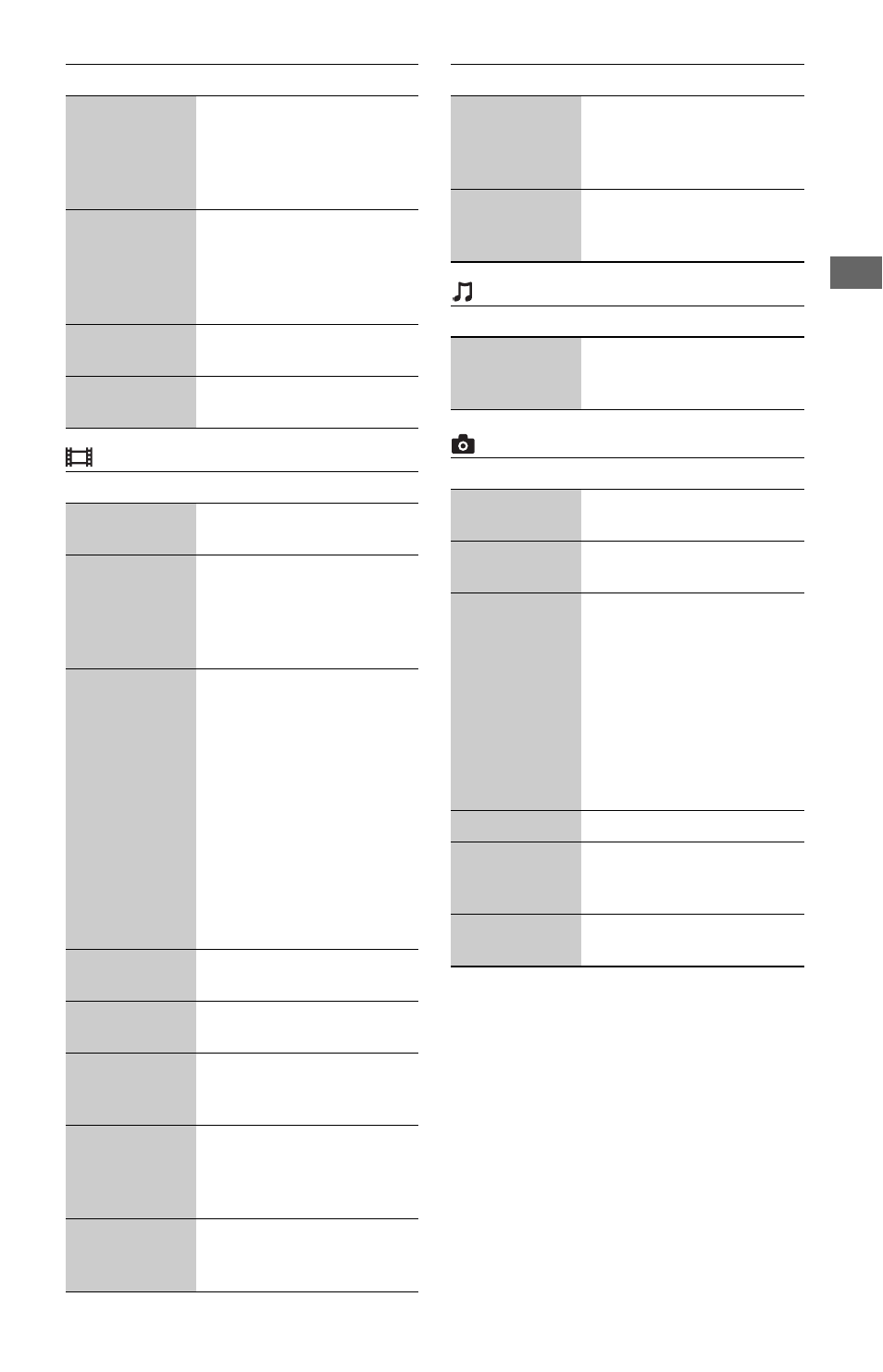
19
P
lay
ba
ck
(Video) only
(Music) only
(Photo) only
Search
History
Searches for related
information based on
keywords acquired from
Gracenote on the
“Information Display.”
Search
Contents
Searches for BRAVIA
Internet Video content based
on keywords acquired from
Gracenote on the
“Information Display.”
Add to
Favorites
Adds Internet content to the
Favorites List.
Remove from
Favorites
Removes Internet content
from the Favorites List.
Items
Details
3D Output
Setting
Sets whether or not to output
3D video automatically.
AV SYNC
Adjusts the gap between
picture and sound, by
delaying the sound output in
relation to the picture output
(0 to 120 milliseconds).
Video Settings • Picture Quality Mode:
Selects the picture settings
for different lighting
environments.
• FNR: Reduces the random
noise appearing in the
picture.
• BNR: Reduces the mosaic-
like block noise in the
picture.
• MNR: Reduces minor
noise around the picture
outlines (mosquito noise).
Play/Pause
Starts or pauses the
playback.
Top Menu
Displays the BD’s or DVD’s
Top Menu.
Menu/Popup
Menu
Displays the BD-ROM’s
Pop-up Menu or DVD’s
menu.
Title Search
Searches for a title on BD-
ROMs/DVD VIDEOs and
starts playback from the
beginning.
Chapter
Search
Searches for a chapter and
starts playback from the
beginning.
Items
Details
Angle
Switches to other viewing
angles when multi-angles
are recorded on BD-ROMs/
DVD VIDEOs.
IP Content
Noise
Reduction
Adjusts the picture quality of
Internet content.
Items
Details
Add
Slideshow
BGM
Registers music files in the
USB memory as slideshow
BGM.
Items
Details
Slideshow
Speed
Changes the slideshow
speed.
Slideshow
Effect
Sets the effect for
slideshows.
Slideshow
BGM
• Off: Turns off the
function.
• My Music from USB: Sets
the music files registered
in “Add Slideshow BGM.”
If no music file is
registered, “(Not
registered)” is displayed.
• Play from disc: Sets the
tracks in CD-DAs.
Slideshow
Plays a slideshow.
Rotate Left
Rotates the photo
counterclockwise by
90 degrees.
Rotate Right
Rotates the photo clockwise
by 90 degrees.
Items
Details
