Selecting a display, And flat-panel display. see, For more information – Sony VGN-S260P User Manual
Page 121
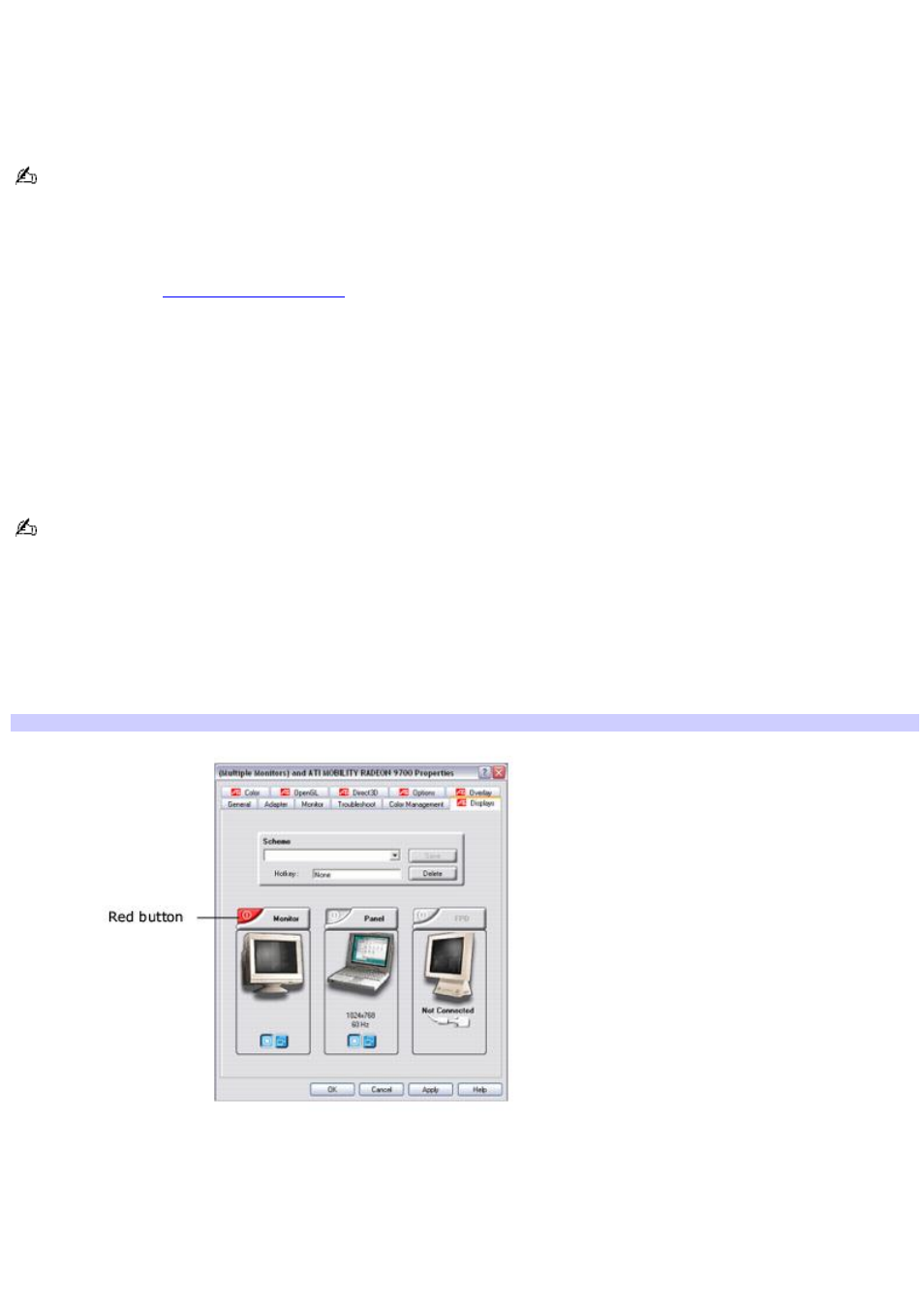
Selecting a display
Your computer comes with a Plug and Display feature, which enables you to connect an external display to the computer
and instantly view an image on the connected display. An external display may be a projector or computer monitor.
When you connect an external display, the image appears on the computer's LCD screen and the external display.
To customize the Plug and Display settings, click Start, point to All Programs, Sony Notebook Setup, and then click Sony
Notebook Setup.
To switch the display using shortcut features
To switch the display between the computer screen (LCD), the external display, or both, use the Fn+F7 shortcut keys or the
S1 or S2 button. See
Shortcut keys Result
Fn+F7
Toggles the display between the computer screen (LCD), a connected external display, and both the LCD and
an external display. You can also select the Setup option to adjust the Plug and Display settings. Select one display (LCD or
an external display) when playing a DVD.
To switch the display using the Display Properties window
Depending on the external display, you may need to connect the display to the computer before you turn the
computer on.
1.
Click Start on the Windows
®
taskbar, and then click Control Panel and Appearance and Themes.
2.
Click Display. The Display Properties window appears.
3.
Click the Settings tab, and then click the Advanced button.
4.
Click the Displays tab. The (Multiple Monitors) and ATI MOBILITY RADEON Properties window appears.
(Multiple Monitors) and ATI MOBILITY RADEON Properties
When a display is connected to your computer, a red button appears on the properties window next to the
picture of the display that is connected.
5.
Click the red button next to Monitor or Panel.
6.
Click Apply. The ATI Property Page message box appears.
7.
Click Yes.
Page 121
