Print an image – Sony DPP-FP55 User Manual
Page 2
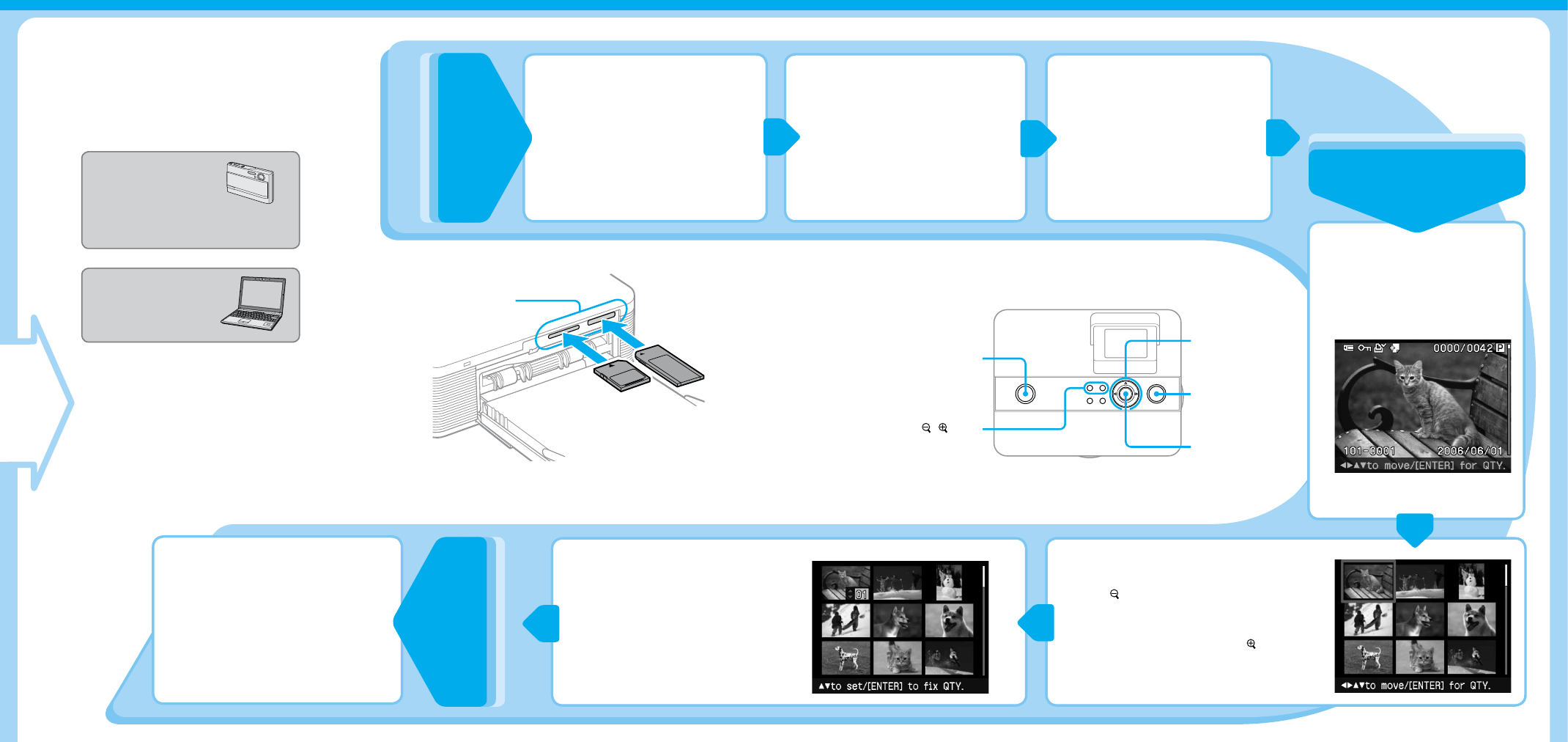
6
Print an image.
You are now ready for printing. Depending on the
memory card or device you use, the printing procedures
differ. This leaflet explains how to select and print a
memory card image.
Prepare the desired memory card
for printing.
Prepare a memory card (“Memory Stick,”
“Memory Stick Duo”*, or SD card)
containing an image to be printed.
* A “Memory Stick Duo” adaptor is not
necessary.
Insert a memory card into the
appropriate memory card slot.
If you insert multiple cards at the same
time, the desired card may not be
detected properly. Insert the memory
card that you want to use for printing
only.
Press the (on/standby)
switch to turn on the printer.
An image contained in the memory
card is displayed.
Select an image for printing.
Press
/// button repeatedly
until the image that you want to
print appears.
To set print quantity.(
)
Press the ENTER button.
The print quantity indication appears.
Set the print quantity.
To increase the print quantity: Press
.
To decrease the print quantity: Press
.
Press the ENTER button.
Press the PRINT button.
While the PRINT indicator lights in blue
green, the printer is ready for printing.
When printing is complete, and the print
paper automatically emerges, remove it
from the paper tray.
Preparations
Displaying an image
Printing
Memory card slot
“Memory Stick”, “Memory Stick Duo”*
SD card
(on/standby)
switch
/
buttons
/// buttons
PRINT button
ENTER button
To print an image from a
PictBridge-complaint digital
camera, see page 46 of the
operating instructions.
To use other external device
such as a digital camera or USB
memory, see pages 18, 19.
To print an image from your
PC, see pages 47 - 61 of the
operating instructions.
To select an image from the image
list.(
)
Press the (zoom out) button to display the
image list.
Press
/// button to move the red frame to
the image you want to print.
(To display an image preview, press the (zoom
in) button.)
* A “Memory Stick Duo”
adaptor is not necessary.
