Pdu inlets window, To view/modify pdu inlet settings, Pdu outlets window – APC DIGITAL KVM SWITCHES AP5610 User Manual
Page 42: To view/modify pdu outlet settings
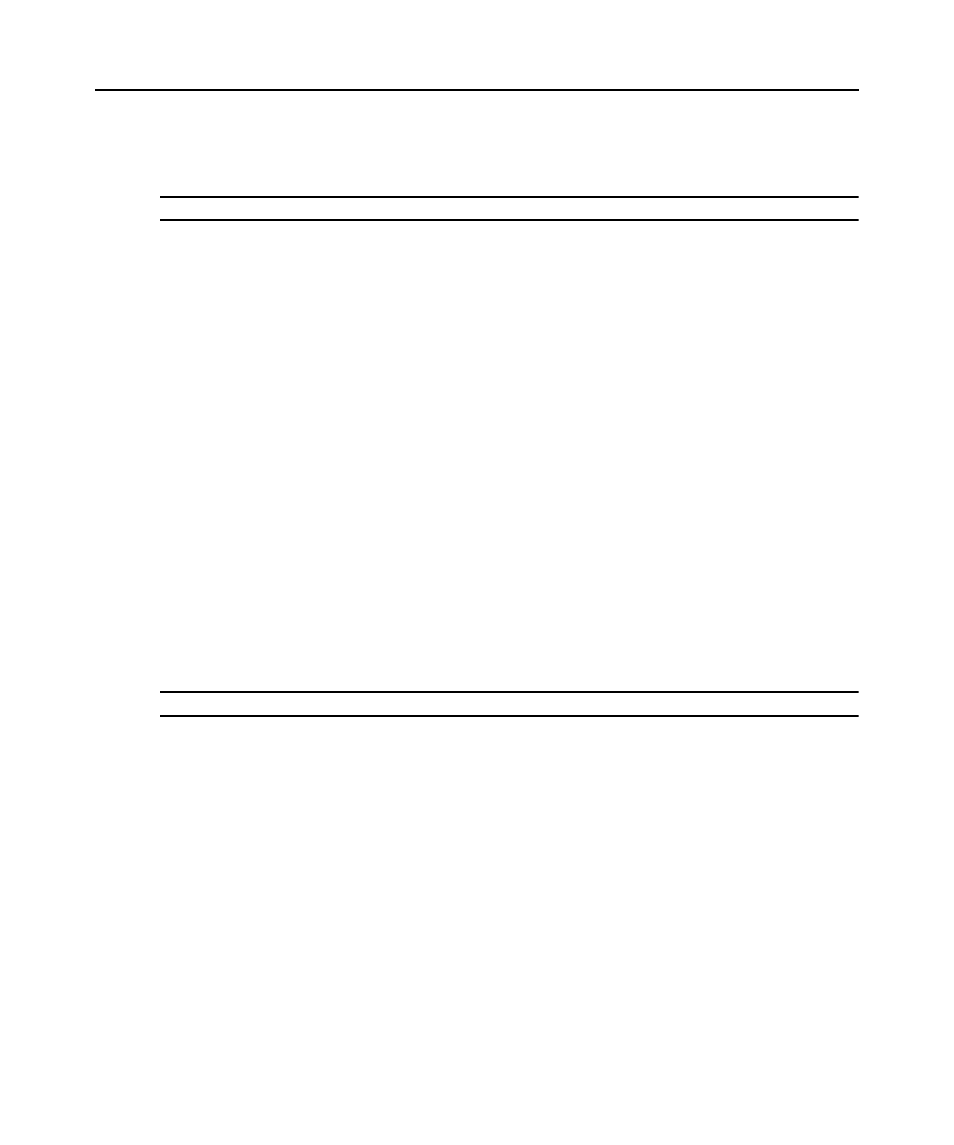
Chapter 3: Basic Operations 30
PDU Inlets window
From the Inlets window, you can view and modify inlet parameters.
NOTE: You can only modify inlet parameters on a PDU that is currently online.
To view/modify PDU Inlet settings:
1.
Press
Print Screen
. The Main window opens.
2.
Click Setup - PDUs.
3.
Complete one of the following steps:
Select a rack PDU name, then click Settings to open the PDU Settings window.
— or —
Select a rack PDU name, then press
Enter
to open the PDU Settings window.
— or —
Double-click on the rack PDU name to open the PDU Settings window.
4.
Click Inlets.
5.
Enter an integer in the Minimum Amps or Maximum Amps fields.
6.
Click OK.
PDU Outlets window
From the Outlets window, you can select an outlet and open the Outlet Settings window to set
outlet-specific parameters.
NOTE: You can only modify outlet parameters on a PDU that is currently online.
To view/modify PDU Outlet settings:
1.
Press
Print Screen
. The Main window opens.
2.
Click Setup - PDUs.
3.
Complete one of the following steps:
Select a rack PDU name, then click Settings to open the PDU Settings window.
— or —
Select a rack PDU name, then press
Enter
to open the PDU Settings window.
— or —
Double-click on the rack PDU name to open the PDU Settings window.
4.
Click Outlets.
