Setting up user accounts, Table 5.2: user access level rights, To add or modify a user – APC DIGITAL KVM SWITCHES AP5610 User Manual
Page 74
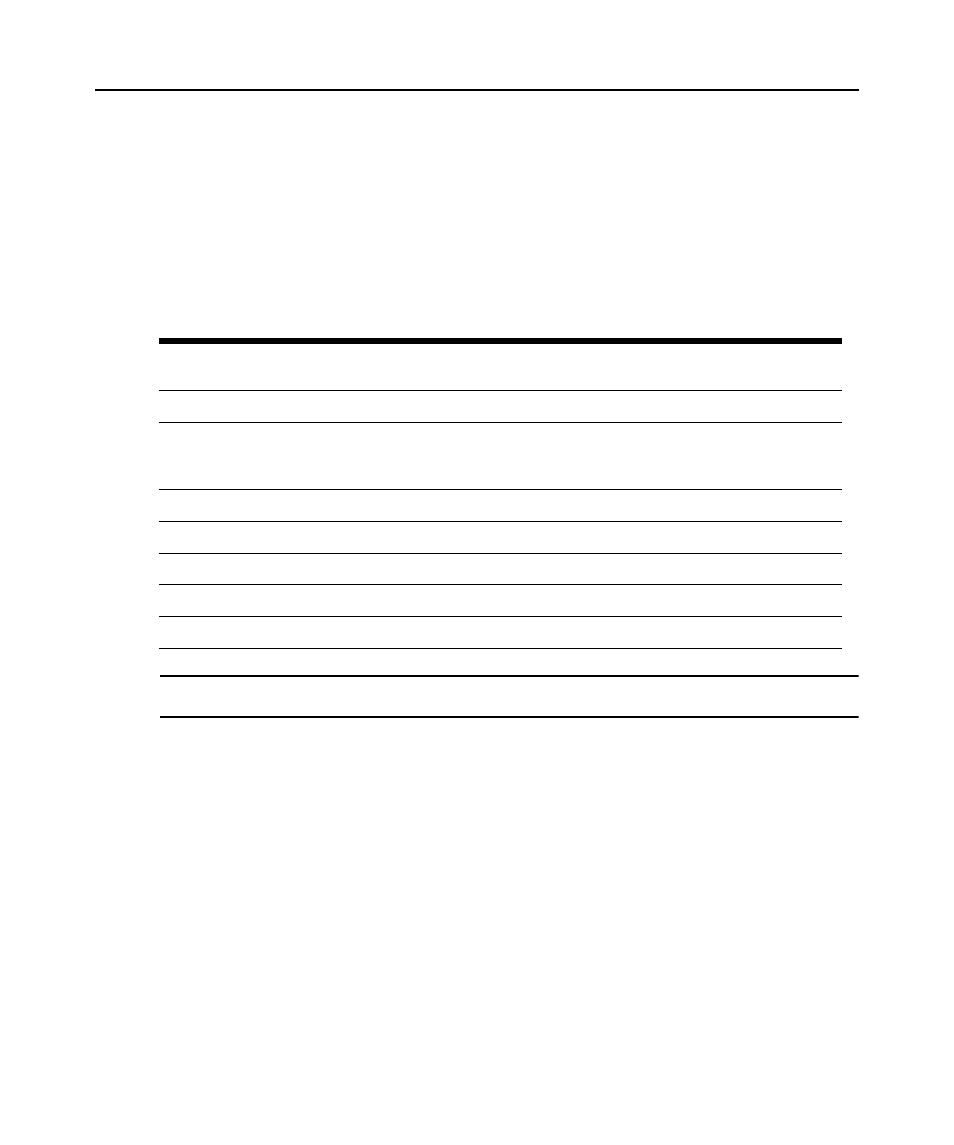
Chapter 5: Web Interface 62
Setting up user accounts
When you select the User category, the web interface will retrieve and display a list of user names
and current access levels from the KVM switches. You can add, modify or delete users in this
listing. You can assign three access levels: Appliance Administrator, User Administrator and User.
The Appliance Administrator and Appliance User access levels allow you to assign individual
server access rights to a user.
NOTE: Preemptions listed in the table only apply to remote clients. They do not apply to users accessing the
server locally.
To add or modify a user:
1.
Click the Configure tab in the web interface, then click the User category in the left column.
2.
Click the Add User button on the right side of the window to add a new user.
— or —
Click a user name in the User column to modify an existing user.
The Add/Modify User window appears.
3.
Type the user name and password to assign to the user and then verify the password by typing
it in the Verify Password field. The password must be 5-16 characters and contain alphabetical
characters of mixed case and at least one number.
4.
Select the appropriate access level for this user from the drop-down list. If you select the User
option, the Set User Access Rights button becomes active.
Table 5.2: User Access Level Rights
Operations
Appliance
Administrator
User Administrator User
Preemption
All
Equal and lesser
No
Configure network & global settings
(security mode, time-out, Simple Network
Management Protocol (SNMP))
Yes
No
No
Reboot
Yes
No
No
FLASH upgrade
Yes
No
No
Administer User Accounts
Yes
Yes
No
Monitor server status
Yes
Yes
No
Target Device Access
Yes
Yes
Assigned by Admin
